To change the default Word font, select the desired font in the font settings and set it to the default value. First, click the arrow in the lower right corner of the font of the "Start" tab or press Ctrl D to enter the settings window, select Chinese and Western fonts, font sizes and effects, then click "Set as default value", and select new documents applied to all Normal templates, and finally close the document and open the new document to check whether it is effective; if it does not take effect, it may be caused by the template corruption or permissions restricted.

Changing the default font of Word is actually very simple, but many people either can't find a place or the settings are not effective. The key is to modify it in the correct location and save it as default settings.

Find the font settings entry
After opening Word, don’t rush to type. First click the “Start” tab. There is a small arrow in the lower right corner of the “Font” area (called “Dialogue Launcher”). Click it to enter the font setting interface.
Or you can also use the shortcut key: Ctrl D to directly call up the font settings window.
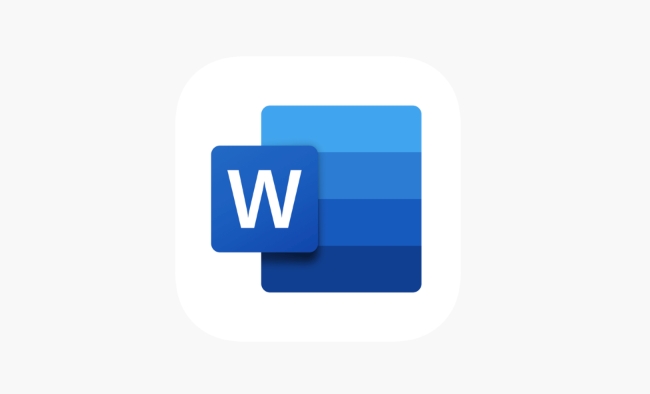
Modify font style and size
In the Font Settings window, you can choose:
- Chinese fonts (such as Song font, Microsoft Yahei)
- Western fonts (such as Times New Roman, Arial)
- Font size (such as No. 12)
- Other effects, such as bold, italic, underline, etc.
After selecting, remember to click the "Set as Default" button. At this time, an option pops up: "Apply this change to:", with two options:
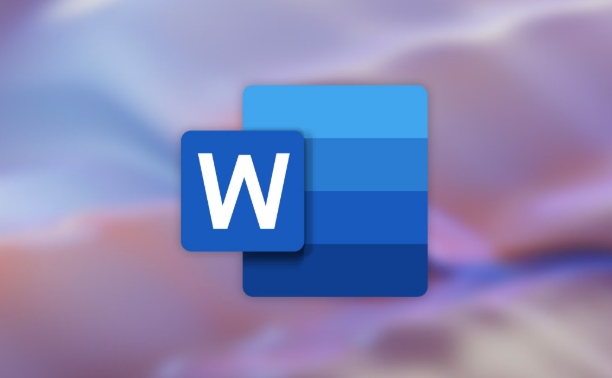
- Current Document
- All new documents based on Normal templates
If you want to use this font every time you create a new Word document in the future, choose the second one.
Check whether it is effective
Close the current document, reopen a new blank document, and see if the entered text is the font you just set. If not, the instructions may not be saved correctly as the default settings.
Sometimes the template file (Normal.dotm) is corrupted or other styles with higher priority may also cause the settings to not take effect.
Pay attention to small details
- If you use a unified configuration computer in your company or school, the permissions may be limited and the default template cannot be changed.
- Some plugins or third-party templates also affect the default fonts, you can try testing under a clean Normal template.
- If you only want to take effect on a certain document, you don't need to click "Set as default".
Basically all this is it, the operation is not complicated, but it is easy to ignore the step of "set as default value".
The above is the detailed content of how to change the default font in Microsoft Word. For more information, please follow other related articles on the PHP Chinese website!

Hot AI Tools

Undress AI Tool
Undress images for free

Undresser.AI Undress
AI-powered app for creating realistic nude photos

AI Clothes Remover
Online AI tool for removing clothes from photos.

Clothoff.io
AI clothes remover

Video Face Swap
Swap faces in any video effortlessly with our completely free AI face swap tool!

Hot Article

Hot Tools

Notepad++7.3.1
Easy-to-use and free code editor

SublimeText3 Chinese version
Chinese version, very easy to use

Zend Studio 13.0.1
Powerful PHP integrated development environment

Dreamweaver CS6
Visual web development tools

SublimeText3 Mac version
God-level code editing software (SublimeText3)

Hot Topics
 How to Use Parentheses, Square Brackets, and Curly Braces in Microsoft Excel
Jun 19, 2025 am 03:03 AM
How to Use Parentheses, Square Brackets, and Curly Braces in Microsoft Excel
Jun 19, 2025 am 03:03 AM
Quick Links Parentheses: Controlling the Order of Opera
 Outlook Quick Access Toolbar: customize, move, hide and show
Jun 18, 2025 am 11:01 AM
Outlook Quick Access Toolbar: customize, move, hide and show
Jun 18, 2025 am 11:01 AM
This guide will walk you through how to customize, move, hide, and show the Quick Access Toolbar, helping you shape your Outlook workspace to fit your daily routine and preferences. The Quick Access Toolbar in Microsoft Outlook is a usefu
 How to insert date picker in Outlook emails and templates
Jun 13, 2025 am 11:02 AM
How to insert date picker in Outlook emails and templates
Jun 13, 2025 am 11:02 AM
Want to insert dates quickly in Outlook? Whether you're composing a one-off email, meeting invite, or reusable template, this guide shows you how to add a clickable date picker that saves you time. Adding a calendar popup to Outlook email
 Prove Your Real-World Microsoft Excel Skills With the How-To Geek Test (Intermediate)
Jun 14, 2025 am 03:02 AM
Prove Your Real-World Microsoft Excel Skills With the How-To Geek Test (Intermediate)
Jun 14, 2025 am 03:02 AM
Whether you've secured a data-focused job promotion or recently picked up some new Microsoft Excel techniques, challenge yourself with the How-To Geek Intermediate Excel Test to evaluate your proficiency!This is the second in a three-part series. The
 How to Delete Rows from a Filtered Range Without Crashing Excel
Jun 14, 2025 am 12:53 AM
How to Delete Rows from a Filtered Range Without Crashing Excel
Jun 14, 2025 am 12:53 AM
Quick LinksWhy Deleting Filtered Rows Crashes ExcelSort the Data First to Prevent Excel From CrashingRemoving rows from a large filtered range in Microsoft Excel can be time-consuming, cause the program to temporarily become unresponsive, or even lea
 How to Switch to Dark Mode in Microsoft Excel
Jun 13, 2025 am 03:04 AM
How to Switch to Dark Mode in Microsoft Excel
Jun 13, 2025 am 03:04 AM
More and more users are enabling dark mode on their devices, particularly in apps like Excel that feature a lot of white elements. If your eyes are sensitive to bright screens, you spend long hours working in Excel, or you often work after dark, swit
 Microsoft Excel Essential Skills Test
Jun 12, 2025 pm 12:01 PM
Microsoft Excel Essential Skills Test
Jun 12, 2025 pm 12:01 PM
Whether you've landed a job interview for a role that requires basic Microsoft Excel skills or you're looking to solve a real-world problem, take the How-To Geek Beginner Excel Test to verify that you understand the fundamentals of this popular sprea
 Google Sheets IMPORTRANGE: The Complete Guide
Jun 18, 2025 am 09:54 AM
Google Sheets IMPORTRANGE: The Complete Guide
Jun 18, 2025 am 09:54 AM
Ever played the "just one quick copy-paste" game with Google Sheets... and lost an hour of your life? What starts as a simple data transfer quickly snowballs into a nightmare when working with dynamic information. Those "quick fixes&qu






