 Computer Tutorials
Computer Tutorials
 System Installation
System Installation
 Windows setup could not configure Windows to run on this computer's hardware
Windows setup could not configure Windows to run on this computer's hardware
Windows setup could not configure Windows to run on this computer's hardware
Jul 07, 2025 am 12:27 AMWhen the error "Windows setup could not configure Windows to run on this computer's hardware" appears, it is usually caused by the following reasons. Corresponding solutions can be taken in order: 1. BIOS/UEFI settings are incompatible. Enter the BIOS and set the boot mode to UEFI and turn off Secure Boot; 2. The driver is missing or the hardware is incompatible. You need to download the latest storage driver of the motherboard and integrate it into the installation USB disk, or change the hard disk mode from RAID to AHCI in the BIOS; 3. The USB disk installation media is improperly produced, it is recommended to use Microsoft's official tools or Rufus to re-made it and verify the integrity of the ISO file; 4. The hard disk partition table or boot record is corrupted, and you can execute diskpart, clean, and convert in the installation interface through the command prompt. Commands such as gpt clean and rebuild partition tables to solve the problem.

This problem—"Windows setup could not configure Windows to run on this computer's hardware”—usually occurs when you try to install or reinstall Windows, and the system prompts that the settings cannot be completed based on the current hardware configuration. Simply put, it means that the system installer encountered problems when identifying or adapting to hardware.
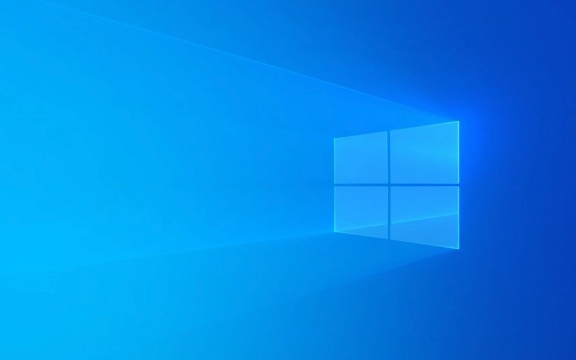
When encountering this prompt, don’t rush to change the hard drive or suspect that the motherboard is broken. Let’s take a look at the following possible reasons and solutions.

1. BIOS/UEFI settings are incompatible
This is one of the most common reasons. This error is easily triggered if your computer is a newer model but you are using an old version of Windows image (such as an older version of Win10 or Win7), or if the BIOS mode is set incorrectly.
Recommended operations:

- Enter BIOS (press F2, F10, Del and other keys when powering on)
- Find the boot-related settings (Boot Mode or UEFI/Legacy)
- If you are installing Windows 10/11, it is recommended to set it to UEFI mode
- Close Secure Boot (sometimes cause compatibility issues)
Reminder: Some laptops are in Legacy UEFI dual mode by default, but it is best to set them to pure UEFI when installing a new system.
2. Missing driver or incompatible hardware
The Windows Installer has some universal drivers built in, but if your hardware is too new, especially the motherboard chipset, storage controller, etc., it may not find the right driver to complete the configuration.
Common phenomena:
- Installation failed using NVMe SSD
- New motherboards (such as AMD X670 or Intel Z790) do not recognize hard disk
- An error occurred in RAID mode
Solution:
- Download the latest storage drivers (such as Intel RST or AMD PSP drivers) on the motherboard official website
- Use the tool to integrate the driver into the installation USB drive (can use the DISM command or Rufus' "Custom Driver" function)
- Change hard disk mode from RAID to AHCI in BIOS (suitable for ordinary users)
3. Improper production of USB disk installation media
Sometimes the problem is not the hardware, but the USB drive you use to install the system itself. for example:
- The wrong image file was used (32-bit vs 64-bit mismatch)
- Failed to choose the production tool (some third-party tools may cause compatibility issues)
- The USB disk itself has bad blocks or unstable transmission
Suggested practices:
- Use Microsoft's official Media Creation Tool or Rufus (recommended to select the "ISO Mode" GPT partition)
- Make sure the downloaded ISO file is verified correctly (verified by SHA256 verification code)
- Try replacing the USB interface, and plugging it into the back interface of the motherboard first (avoid insufficient power supply of the front interface)
4. Hard disk partition table or boot record is corrupted
Even if you have the installation media ready, if there is an abnormal partition structure and MBR/GPT chaos in the target hard disk, it may cause Windows Setup to report an error.
How to deal with it:
- Enter the command prompt in the installation interface (Shift F10)
- Enter the following command to clean the hard drive (note: the data will be cleared):
diskpart list disk select disk 0 Clean convert gpt
Note:
select disk 0is an example, please adjust it according to the actual disk number.
This allows the clean partition table to be rebuilt and the installer recreates the boot partition.
Basically, these common reasons and solutions are all about them. Although it may seem a bit complicated, in most cases, you can solve it by just checking the BIOS settings or updating the driver.
The above is the detailed content of Windows setup could not configure Windows to run on this computer's hardware. For more information, please follow other related articles on the PHP Chinese website!

Hot AI Tools

Undress AI Tool
Undress images for free

Undresser.AI Undress
AI-powered app for creating realistic nude photos

AI Clothes Remover
Online AI tool for removing clothes from photos.

Clothoff.io
AI clothes remover

Video Face Swap
Swap faces in any video effortlessly with our completely free AI face swap tool!

Hot Article

Hot Tools

Notepad++7.3.1
Easy-to-use and free code editor

SublimeText3 Chinese version
Chinese version, very easy to use

Zend Studio 13.0.1
Powerful PHP integrated development environment

Dreamweaver CS6
Visual web development tools

SublimeText3 Mac version
God-level code editing software (SublimeText3)

Hot Topics
 macOS installer is damaged and can't be used
Jun 28, 2025 am 12:01 AM
macOS installer is damaged and can't be used
Jun 28, 2025 am 12:01 AM
When you encounter the prompt "macOS installer is corrupted and cannot be used", the problem is usually not that the installation package itself is corrupted, but that there is an error in the verification mechanism or storage method. 1. Re-download the macOS installer, and priority is obtained from Apple's official channels to ensure integrity; 2. Turn off the installation verification in SIP, enter the csrutildisable command through the terminal and temporarily close the verification and restart the installation; 3. Check whether the USB boot disk is made correctly. It is recommended to use the createinstallmedia command and ensure that the USB disk format is MacOS extension; 4. Correct the time and date settings, adjust the time through the date command in the recovery mode to avoid misjudgment of the certificate expiration. Most of them are after completing the above steps.
 How to partition hard drive for Windows installation
Jun 27, 2025 pm 02:27 PM
How to partition hard drive for Windows installation
Jun 27, 2025 pm 02:27 PM
Partitioning is crucial to installing the system. Good partitioning can improve the system operation efficiency and data management convenience. First of all, you need to know that there are up to 4 main partitions, and logical partitions are required if there are more than UEFI. The new computer recommends that the GPT format be started with UEFI, and the old machine uses MBR; the system disk is reserved at least 60GB. It is recommended that home or office users be divided into 2 to 3 zones: system disk (60 to 100GB for disk C), data disk (remaining space for disk D), optional backup/tool ??disk (approximately 50GB for disk E), dual systems require additional partitions. During installation, operate the partition on the "Custom Installation" page, and be careful to delete the old system partition to avoid confusion. In terms of details, the default NTFS format is maintained, the SSD is turned on AHCI mode, partition first and then install the system, and disk management can be used to adjust the partition size but avoid it.
 macOS installer won't accept my password
Jun 29, 2025 am 12:14 AM
macOS installer won't accept my password
Jun 29, 2025 am 12:14 AM
The answer to the question is that the password error prompt may be caused by keyboard layout, case recognition, or installer source. The macOS installation interface uses an American English keyboard by default. The input of non-English keyboards may not match. It is recommended to switch layouts or avoid special characters; the password is case-sensitive, and it is recommended to check the CapsLock status or try all lowercase; if the installer comes from another Mac, you need to enter the Mac password to make the installer; you can also try to re-download the installer through recovery mode, confirm the administrator account identity, or format the disk with disk tools first.
 How to dual boot Windows 11 and Ubuntu
Jul 01, 2025 am 12:08 AM
How to dual boot Windows 11 and Ubuntu
Jul 01, 2025 am 12:08 AM
When installing dual systems, you need to pay attention to partitioning, installation order and BIOS settings. 1. Partition preparation: Use disk management tools to compress at least 25GB (50GB or more) of unallocated space to Ubuntu without formatting; 2. Make a boot U disk: Use Rufus to write Ubuntu ISO to at least 8GB U disk; 3. BIOS settings: Restart and enter the BIOS (usually press F2, Del or Esc), turn off SecureBoot, and set the U disk as the first boot item; 4. Install Ubuntu: Select "Somethingelse" custom partition, create a new ext4 mount point/ and occupy the remaining space, and build a swap partition equal to the memory size, boot and add
 What is the difference between macOS Recovery and Internet Recovery?
Jul 02, 2025 am 12:24 AM
What is the difference between macOS Recovery and Internet Recovery?
Jul 02, 2025 am 12:24 AM
macOSRecoveryisabuilt-inrecoverysystemonahiddenpartitionofyourMac’sstartupdisk,providingtoolslikeDiskUtility,Terminal,andmacOSreinstallation.1.Itloadsquicklyfromlocalstorage.2.Requiresafunctioninginternaldrive.3.ToolsincludereinstallingmacOS,repairin
 Can I use my Windows 7 product key to activate a new Windows 10 installation
Jul 02, 2025 am 12:15 AM
Can I use my Windows 7 product key to activate a new Windows 10 installation
Jul 02, 2025 am 12:15 AM
No,youcannotdirectlyuseaWindows7productkeytoactivateWindows10.1.Windowsproductkeysareversion-specific,soaWindows7keyonlyworksforWindows7.2.IfyourPCwasupgradedfromWindows7toWindows10beforesupportended,itmayhaveadigitallicenselinkedtothehardware,allowi
 How to install Windows 10 in VirtualBox
Jun 30, 2025 am 12:02 AM
How to install Windows 10 in VirtualBox
Jun 30, 2025 am 12:02 AM
The key steps to install Windows 10 to VirtualBox are as follows: 1. Prepare VirtualBox, Windows 10 ISO images and system resources; 2. Create a virtual machine and set the name, type, memory and virtual hard disk; 3. Mount the ISO file and start the installation process; 4. After the installation is completed, the enhancement function expansion package is inserted to improve performance and operating experience. The entire process requires attention to hardware compatibility, BIOS settings and installation of necessary dependencies to ensure smooth installation.
 Minimum system requirements for Windows 11
Jul 03, 2025 am 12:48 AM
Minimum system requirements for Windows 11
Jul 03, 2025 am 12:48 AM
The minimum hardware requirements of Windows 11 mainly include five aspects: 1. The processor must be from the sixth-generation Intel or Ryzen starting point or above, supports 64-bit, dual-core and above, the main frequency is not less than 1GHz, and is on the Microsoft support list; 2. At least 4GB of memory, but 8GB or higher is recommended to ensure smooth use; 3. At least 64GB of storage space, the system itself occupies about 25~30GB, and it is recommended to use SSD; 4. The TPM2.0 security module must be supported and enabled, many motherboards did not meet this condition before 2016; 5. Some users try to bypass the restricted installation may cause driver or update problems, and ordinary users do not recommend this.





