How to install macOS on a blank hard drive?
Jul 07, 2025 am 12:32 AMInstalling macOS from scratch is not complicated, just prepare the tools and follow the steps. First, prepare a working Mac, at least 16GB USB drive, a stable network connection and sufficient time; second, it is recommended to use the createinstallmedia command in Terminal to create a bootable installer; then enter the installation interface through Recovery Mode or USB installer; then use Disk Utility to format the target hard disk to APFS or Mac OS Extended; finally follow the prompts to complete the installation process.

You just got a Mac with a blank hard drive, or maybe you're trying to reinstall macOS from scratch. Either way, installing macOS on an empty drive isn't too complicated as long as you have the right tools and follow the right steps.

Prepare Your Tools and Environment
Before diving into installation, make sure you've got everything ready. You'll need:

- A working Mac (to create the installer)
- A USB flash drive with at least 16GB of storage
- A stable internet connection
- Enough time — this can take 30 minutes to over an hour depending on your Mac model and connection speed
The main method is creating a bootable installer, which gives you more control, especially if there's no operating system currently installed. Apple provides tools like createinstallmedia in Terminal to help you turn a USB stick into a macOS installer.
Create a Bootable Installer (Optional but Helpful)
If your Mac doesn't support Internet Recovery well or your internet is slow, it's better to make your own installer. Here's how:
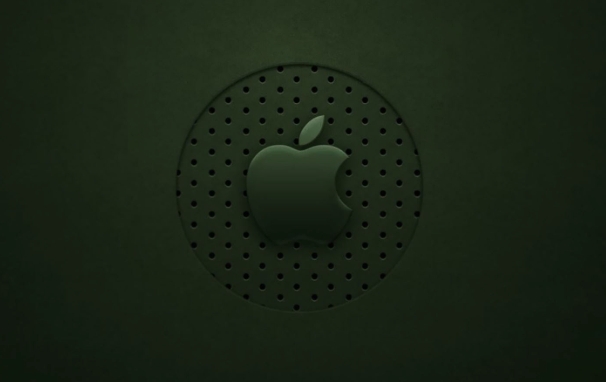
- Download the macOS installer from the App Store — look for something like "Install macOS Ventura" or the latest version.
- Format your USB drive using Disk Utility: Use GUID partition map and format as Mac OS Extended (Journaled).
- Open Terminal and use the
createinstallmediacommand — it looks something like:sudo /Applications/Install\ macOS\ Ventura.app/Contents/Resources/createinstallmedia --volume /Volumes/MyUSB
- Wait for the process to finish — it takes about 20–30 minutes.
This might seem technical, but it's straightforward once the files are downloaded. Don't skip formatting the drive properly — that's a common reason people run into issues here.
Install macOS from Recovery or Installer
Once you've got your installer ready (or if you're using Internet Recovery), plug in the USB drive or hold down Command R while turning on your Mac to enter Recovery Mode.
From there:
- Choose “Reinstall macOS” if you're using Recovery
- Or select the USB drive as the boot device by holding Option at startup
Then follow the on-screen instructions. One important step that often trips people up is formatting the target drive first using Disk Utility. If you're installing on a completely blank drive:
- Open Disk Utility from the installer or Recovery Mode
- Select the internal drive
- Click Erase
- Use APFS (or Mac OS Extended if needed) and give it a name like “Macintosh HD”
After that, continue with the installation. It'll take some time to copy files, install, and restart.
That's basically it. The whole process isn't too bad once you know what to do. Just don't rush through formatting or skip checking your hardware compatibility — those are easy places to get stuck.
The above is the detailed content of How to install macOS on a blank hard drive?. For more information, please follow other related articles on the PHP Chinese website!

Hot AI Tools

Undress AI Tool
Undress images for free

Undresser.AI Undress
AI-powered app for creating realistic nude photos

AI Clothes Remover
Online AI tool for removing clothes from photos.

Clothoff.io
AI clothes remover

Video Face Swap
Swap faces in any video effortlessly with our completely free AI face swap tool!

Hot Article

Hot Tools

Notepad++7.3.1
Easy-to-use and free code editor

SublimeText3 Chinese version
Chinese version, very easy to use

Zend Studio 13.0.1
Powerful PHP integrated development environment

Dreamweaver CS6
Visual web development tools

SublimeText3 Mac version
God-level code editing software (SublimeText3)

Hot Topics
 macOS installer is damaged and can't be used
Jun 28, 2025 am 12:01 AM
macOS installer is damaged and can't be used
Jun 28, 2025 am 12:01 AM
When you encounter the prompt "macOS installer is corrupted and cannot be used", the problem is usually not that the installation package itself is corrupted, but that there is an error in the verification mechanism or storage method. 1. Re-download the macOS installer, and priority is obtained from Apple's official channels to ensure integrity; 2. Turn off the installation verification in SIP, enter the csrutildisable command through the terminal and temporarily close the verification and restart the installation; 3. Check whether the USB boot disk is made correctly. It is recommended to use the createinstallmedia command and ensure that the USB disk format is MacOS extension; 4. Correct the time and date settings, adjust the time through the date command in the recovery mode to avoid misjudgment of the certificate expiration. Most of them are after completing the above steps.
 How to partition hard drive for Windows installation
Jun 27, 2025 pm 02:27 PM
How to partition hard drive for Windows installation
Jun 27, 2025 pm 02:27 PM
Partitioning is crucial to installing the system. Good partitioning can improve the system operation efficiency and data management convenience. First of all, you need to know that there are up to 4 main partitions, and logical partitions are required if there are more than UEFI. The new computer recommends that the GPT format be started with UEFI, and the old machine uses MBR; the system disk is reserved at least 60GB. It is recommended that home or office users be divided into 2 to 3 zones: system disk (60 to 100GB for disk C), data disk (remaining space for disk D), optional backup/tool ??disk (approximately 50GB for disk E), dual systems require additional partitions. During installation, operate the partition on the "Custom Installation" page, and be careful to delete the old system partition to avoid confusion. In terms of details, the default NTFS format is maintained, the SSD is turned on AHCI mode, partition first and then install the system, and disk management can be used to adjust the partition size but avoid it.
 macOS installer won't accept my password
Jun 29, 2025 am 12:14 AM
macOS installer won't accept my password
Jun 29, 2025 am 12:14 AM
The answer to the question is that the password error prompt may be caused by keyboard layout, case recognition, or installer source. The macOS installation interface uses an American English keyboard by default. The input of non-English keyboards may not match. It is recommended to switch layouts or avoid special characters; the password is case-sensitive, and it is recommended to check the CapsLock status or try all lowercase; if the installer comes from another Mac, you need to enter the Mac password to make the installer; you can also try to re-download the installer through recovery mode, confirm the administrator account identity, or format the disk with disk tools first.
 How to dual boot Windows 11 and Ubuntu
Jul 01, 2025 am 12:08 AM
How to dual boot Windows 11 and Ubuntu
Jul 01, 2025 am 12:08 AM
When installing dual systems, you need to pay attention to partitioning, installation order and BIOS settings. 1. Partition preparation: Use disk management tools to compress at least 25GB (50GB or more) of unallocated space to Ubuntu without formatting; 2. Make a boot U disk: Use Rufus to write Ubuntu ISO to at least 8GB U disk; 3. BIOS settings: Restart and enter the BIOS (usually press F2, Del or Esc), turn off SecureBoot, and set the U disk as the first boot item; 4. Install Ubuntu: Select "Somethingelse" custom partition, create a new ext4 mount point/ and occupy the remaining space, and build a swap partition equal to the memory size, boot and add
 What is the difference between macOS Recovery and Internet Recovery?
Jul 02, 2025 am 12:24 AM
What is the difference between macOS Recovery and Internet Recovery?
Jul 02, 2025 am 12:24 AM
macOSRecoveryisabuilt-inrecoverysystemonahiddenpartitionofyourMac’sstartupdisk,providingtoolslikeDiskUtility,Terminal,andmacOSreinstallation.1.Itloadsquicklyfromlocalstorage.2.Requiresafunctioninginternaldrive.3.ToolsincludereinstallingmacOS,repairin
 Can I use my Windows 7 product key to activate a new Windows 10 installation
Jul 02, 2025 am 12:15 AM
Can I use my Windows 7 product key to activate a new Windows 10 installation
Jul 02, 2025 am 12:15 AM
No,youcannotdirectlyuseaWindows7productkeytoactivateWindows10.1.Windowsproductkeysareversion-specific,soaWindows7keyonlyworksforWindows7.2.IfyourPCwasupgradedfromWindows7toWindows10beforesupportended,itmayhaveadigitallicenselinkedtothehardware,allowi
 How to install Windows 10 in VirtualBox
Jun 30, 2025 am 12:02 AM
How to install Windows 10 in VirtualBox
Jun 30, 2025 am 12:02 AM
The key steps to install Windows 10 to VirtualBox are as follows: 1. Prepare VirtualBox, Windows 10 ISO images and system resources; 2. Create a virtual machine and set the name, type, memory and virtual hard disk; 3. Mount the ISO file and start the installation process; 4. After the installation is completed, the enhancement function expansion package is inserted to improve performance and operating experience. The entire process requires attention to hardware compatibility, BIOS settings and installation of necessary dependencies to ensure smooth installation.
 Minimum system requirements for Windows 11
Jul 03, 2025 am 12:48 AM
Minimum system requirements for Windows 11
Jul 03, 2025 am 12:48 AM
The minimum hardware requirements of Windows 11 mainly include five aspects: 1. The processor must be from the sixth-generation Intel or Ryzen starting point or above, supports 64-bit, dual-core and above, the main frequency is not less than 1GHz, and is on the Microsoft support list; 2. At least 4GB of memory, but 8GB or higher is recommended to ensure smooth use; 3. At least 64GB of storage space, the system itself occupies about 25~30GB, and it is recommended to use SSD; 4. The TPM2.0 security module must be supported and enabled, many motherboards did not meet this condition before 2016; 5. Some users try to bypass the restricted installation may cause driver or update problems, and ordinary users do not recommend this.






