To solve the problem of pixelation after image enlargement in Photoshop, you can try the following methods: 1. Use the "Smart Sharpening" function to moderately adjust the parameters to enhance clarity; 2. Use the "High Contrast Retention" overlay method to locally enhance details and control noise; 3. Use AI plug-ins such as "Neural Network Filters" for super-resolution amplification; 4. Tips to avoid pixelation in the early stage include the rational use of vector images, controlling the magnification ratio and choosing a suitable image format. These methods have different effects and need to be flexibly selected according to image quality and purpose.

Sometimes when processing pictures in Photoshop, the picture will become blurry and jagged after zooming in, which is what is often called "pixelization". To solve this problem, there are actually several ways to try. The effect depends on the quality of the original image and the usage scenario.

Use the Smart Sharpening feature
This is one of the most direct methods. "Smart Sharpen" in Photoshop can improve image clarity to a certain extent, especially for slightly pixelated pictures.
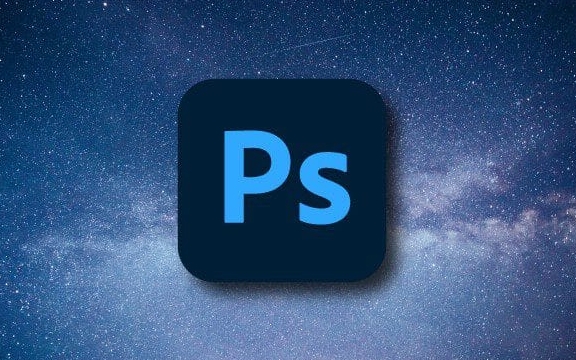
Operation steps:
- After opening the image, click "Filter" in the menu bar → "Sharpen" → "Smart Sharpen"
- In the pop-up window, adjust parameters such as "number", "radius" and "reduce noise"
- You can check the "More Accurate" option for better edge sharpening effects
- Check the changes in the preview window in real time, and then click "OK" after confirming
Note: Do not oversharpen, otherwise it is prone to noise or unnatural edges.

Try the "high contrast retention" overlay method
This is an advanced but practical technology suitable for users with a certain foundation. Its advantage is that it can enhance details locally, rather than change the image structure globally.
Operation suggestions:
- Copy layer (Ctrl J)
- Perform "Filter" → "Other" → "High Contrast Retention" on the duplicate layer, and the value is adjusted according to the image size (usually 5~10 pixels)
- Change layer blending mode to "overlay" or "soft light"
- If there is too much noise, you can use a mask to erase the parts that do not need to be strengthened
This method significantly improves the texture parts in portraits and landscapes, but requires patient debugging of parameters.
Super resolution amplification using AI plug-ins
If you are using a newer version of Photoshop (such as the version after 2023), you can directly use the built-in "neural network filter" to improve the image quality. It is based on AI algorithms, which can enlarge the small image and restore more details.
Specific practices:
- Make sure the Adobe Sensei plugin is installed and logged into your Creative Cloud account
- Open "Filter" → "Neural Network Filter"
- Select "Smart Image Zoom" or similar
- Set the magnification and wait for the processing to complete
Some third-party plug-ins such as Topaz Gigapixel AI also have similar functions and even have better results and are suitable for professional purposes.
Early tips to avoid pixelation
Instead of repairing later, try to avoid it as much as possible from the beginning. Common practices include:
- Do not over-magnify low-resolution images for printing or high-definition display
- Use vector graphics instead of bitmaps, especially when doing LOGOs or icons
- Select the appropriate format when saving, such as PNG for transparent backgrounds, and JPEG for photos
If it is web design or UI production, it is also important to plan the image size and DPI settings in advance.
Basically these methods are all, and different situations may require different means to deal with them. The key is to understand the scope of each tool. Don't expect a small blurred picture to turn into a high-definition blockbuster, but proper processing can indeed make the result look much better.
The above is the detailed content of How to fix pixelated images in Photoshop. For more information, please follow other related articles on the PHP Chinese website!

Hot AI Tools

Undress AI Tool
Undress images for free

Undresser.AI Undress
AI-powered app for creating realistic nude photos

AI Clothes Remover
Online AI tool for removing clothes from photos.

Clothoff.io
AI clothes remover

Video Face Swap
Swap faces in any video effortlessly with our completely free AI face swap tool!

Hot Article

Hot Tools

Notepad++7.3.1
Easy-to-use and free code editor

SublimeText3 Chinese version
Chinese version, very easy to use

Zend Studio 13.0.1
Powerful PHP integrated development environment

Dreamweaver CS6
Visual web development tools

SublimeText3 Mac version
God-level code editing software (SublimeText3)

Hot Topics
 How to undo multiple times in Photoshop
Jun 28, 2025 am 12:08 AM
How to undo multiple times in Photoshop
Jun 28, 2025 am 12:08 AM
In Photoshop, continuous undoing of multiple steps can be achieved through three methods. First, use the "History" panel and click any step to fall back to this state; second, press the Alt Ctrl Z (Windows) or Option Command Z (Mac) shortcut keys to gradually undo; third, create a "snapshot" to save the key state so that it can be restored at any time. Among them, mastering the "History" panel and undo shortcut keys can meet daily photo editing needs.
 How to send a document for signatures with Adobe Acrobat Sign?
Jul 02, 2025 am 12:44 AM
How to send a document for signatures with Adobe Acrobat Sign?
Jul 02, 2025 am 12:44 AM
The steps to send documents for others to sign with Adobe AcrobatSign are as follows: 1. Prepare the final version of the PDF file. If there is no PDF, you can upload it to other formats to automatically convert it, and ensure that the content is correct; 2. Create a new signing process after logging in, add recipient information and set the signature location, assign permissions to each signer, and adjust the signing order; 3. Optionally set email reminders, deadlines and signature methods to improve signing efficiency; 4. Send the document after confirming that it is correct, track the signing status through the system in real time, and download a copy or resend a reminder to complete the signing process.
 How to enable the Adobe Acrobat extension in Chrome?
Jul 02, 2025 am 12:51 AM
How to enable the Adobe Acrobat extension in Chrome?
Jul 02, 2025 am 12:51 AM
To solve the problem that Chrome browser cannot preview PDFs online, 1. Install the official Adobe Acrobat extension; 2. Enter the extension page to make sure it is enabled and set to allow incognito mode to run; 3. Turn off the built-in PDF reader option in Chrome settings to set it to be opened by default with Acrobat; 4. If you encounter a prompt "Managed by Organization", you need to contact the administrator to handle it. After completing the above steps, you can directly view PDF files in your browser.
 How to flatten a PDF in Adobe Acrobat?
Jun 30, 2025 am 12:05 AM
How to flatten a PDF in Adobe Acrobat?
Jun 30, 2025 am 12:05 AM
Retaining layer information when exporting PDFs can cause compatibility issues, and flattening can resolve this issue. Use the "Pre-press Check" tool of Adobe AcrobatProDC to flatten the PDF with one click, which is suitable for most cases; 1. Open the PDF, click "Tools" > "Pre-press Check" on the right; 2. Click the gear icon, select "Flat Page Content", and confirm and save the file. Advanced users can manually adjust settings: 1. Create a new configuration file and check "Flat Transparency" in "Repair"; 2. Set the resolution and apply the configuration. After flattening, you should pay attention to problems such as larger file size, reduced editing, and text conversion to pictures. It is recommended to keep the original copy for modification.
 Why are my lines not showing up in AutoCAD?
Jul 01, 2025 am 12:04 AM
Why are my lines not showing up in AutoCAD?
Jul 01, 2025 am 12:04 AM
Problems are usually caused by layer settings, viewport display, line-type scale, or graphic refresh. 1. Check whether the layer is closed or frozen, and confirm that the color is different from the background; 2. Use ZOOMEXTENTS in the viewport to ensure that the geometry is within the visual range; 3. Adjust the LTSCALE value to fix the linear scale abnormality; 4. Check whether there are color output restrictions in the printing style sheet; 5. Try the REGEN command or switch the visual style to solve the graphics rendering problem. Check the reasons in order to quickly locate the reasons.
 How to create a neon effect in Photoshop
Jul 02, 2025 am 12:16 AM
How to create a neon effect in Photoshop
Jul 02, 2025 am 12:16 AM
The key to making neon light effects in Photoshop lies in the matching of layer style and overlay method. The specific steps are as follows: 1. Use "Inner Glow" and "Gradial Overlay" to create basic luminescence, select neon tones and adjust parameters to simulate the brightness of the lamp; 2. Add "Outer Glow" and combine "Gaussian Blur" to enhance the three-dimensional sense of the halo; 3. Improve the texture by adding noise to make the effect closer to the real neon; 4. Use dark backgrounds, projections and atmosphere materials to enhance the overall visual impact.
 How to make an image look old in Photoshop
Jul 02, 2025 am 12:47 AM
How to make an image look old in Photoshop
Jul 02, 2025 am 12:47 AM
To make pictures look age-like in Photoshop, you need to imitate the characteristics of old photos and master the key steps. First, add warm tones to increase yellow and red to reduce blue by Color Balance, or use Gradient Map to select brown and yellow gradients and adjust blending mode and opacity. Secondly, adding texture and noise can be used to control the values ??using the Add Noise filter, or overlay old photo textures and set blending mode. Again, make scratches and edge wear to download scratch maps as layers and adjust positions and modes, or use built-in filters to simulate effects. Finally, pay attention to moderate processing, use adjustment layers and masks to facilitate modification, and appropriately reduce contrast to make the picture softer and more natural.
 How to colorize a photo in Photoshop using neural filters
Jul 02, 2025 am 12:33 AM
How to colorize a photo in Photoshop using neural filters
Jul 02, 2025 am 12:33 AM
When using neural network filters to color photos in Photoshop, you need to pay attention to key steps and details. First, make sure that the software version supports this function, log in to the Adobe account and download and install the filter plug-in; then open the "Smart Coloring" option, and let the AI ??automatically finish the coloring after downloading the model; then check the results, use the brush tool, local application filters or combined with desaturation to manually color the error area; finally, after confirming that the effect is correct, export and save, it is recommended to keep the two versions of the AI ??layer and the final product. Although the entire process is simple, you need to pay attention to network connection, model loading and post-adjustment techniques.






