There are three most practical ways to associate two worksheets in Excel, namely, using VLOOKUP function, INDEX MATCH combination, and Power Query merge query. 1. Use the VLOOKUP function to automatically bring data from another table into the main table according to a common field (such as "employee ID"). The formula is =VLOOKUP(A2, Sheet2!A:B, 2, FALSE). It is recommended to combine IFERROR to deal with no match situations; 2. The INDEX MATCH combination supports left and right searches, which is more flexible and stable. The basic formula is =INDEX(Sheet2!B:B, MATCH(A2, Sheet2!A:A, 0)); 3. Power Query is suitable for processing large amounts of data, and realizes automated associations through steps such as importing data, merging queries, expanding columns and refreshing synchronization. In addition, hyperlink jumps, defining name references and structured table references can also be used. When selecting methods, data volume, update frequency and personal proficiency should be considered.

Related two worksheets in Excel is mainly to create a linkage between data, which is convenient for searching, summarizing or updating. The most common scenario is to automatically bring information from a table into another table based on a common field (such as ID or name).

The following methods are the most practical and suitable for most users' daily use.
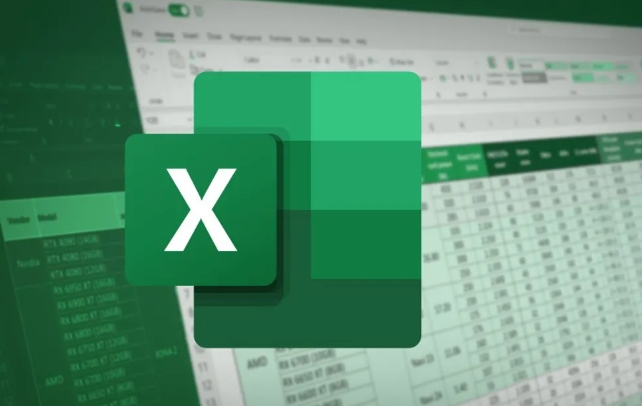
Simple matching using VLOOKUP function
If you have two forms, one records the basic information of the employee and the other records the employee's salary. If you want to merge the salary information into the first table, you can use VLOOKUP .
Operation steps:

- Make sure that there is a common field in both tables (such as "employee ID") and that the field is unique on each row.
- Add a new column to the main table and enter a formula similar to the following:
=VLOOKUP(A2, Sheet2!A:B, 2, FALSE)
in:
-
A2is the value to match in the current table; -
Sheet2!A:Bis a search range in another table, note that the area must contain the data column to be returned; -
2means that you want to return to which column in the search area; -
FALSEmeans exact match.
Tip: If no match is found, #N/A will be displayed. You can wrap it with
IFERRORto make the results more friendly:
=IFERROR(VLOOKUP(A2, Sheet2!A:B, 2, FALSE), "")
Use INDEX MATCH to achieve more flexible search
Although VLOOKUP is good, it has a disadvantage: you cannot check left. At this time, INDEX and MATCH can be used.
Basic formula:
=INDEX(target column range, MATCH(find value, find column range, 0))
For example:
=INDEX(Sheet2!B:B, MATCH(A2, Sheet2!A:A, 0))
The advantage of this combination is that it supports left and right searches, and its performance is more stable.
Merge two tables using Power Query (suitable for large amounts of data)
If you are processing thousands or more data, it is recommended to use Power Query to make table connections.
Operation process:
- Import two tables into Power Query (select the Data Area → Data Tab → From Table/Region);
- In the query editor, select the main table and click "Merge Query";
- Select the association field, select another table, and set the connection type (usually select "Left Join");
- Expand the newly added columns to retain the information you need;
- Finally, click "Close and Upload" and the data will be automatically synchronized back to Excel.
The advantage of this method is that it has a high degree of automation. Once set up, you can update the data next time just by refreshing it.
A brief description of other methods
In addition to the above mainstream methods, there are some tips to achieve linking effects:
- Hyperlink Jump: If you just want to jump to another table quickly, you can insert a hyperlink in the cell to point to a specific worksheet and location.
- Define name reference: For fixed-range data, you can define names and call them directly in other tables.
- Structured references between Excel tables: If you use "table" (Ctrl T), you can directly refer to it with the field name, for example
=Table2[姓名].
These methods have their own applicable scenarios, and which one is chosen depends on your data volume, update frequency and proficiency. Basically all this is it. The things that are not complicated but are easy to ignore details are the uniqueness of the field and the locking of the area. If you are not careful, you will make mistakes.
The above is the detailed content of how to link two excel sheets. For more information, please follow other related articles on the PHP Chinese website!

Hot AI Tools

Undress AI Tool
Undress images for free

Undresser.AI Undress
AI-powered app for creating realistic nude photos

AI Clothes Remover
Online AI tool for removing clothes from photos.

Clothoff.io
AI clothes remover

Video Face Swap
Swap faces in any video effortlessly with our completely free AI face swap tool!

Hot Article

Hot Tools

Notepad++7.3.1
Easy-to-use and free code editor

SublimeText3 Chinese version
Chinese version, very easy to use

Zend Studio 13.0.1
Powerful PHP integrated development environment

Dreamweaver CS6
Visual web development tools

SublimeText3 Mac version
God-level code editing software (SublimeText3)

Hot Topics
 How to Use Parentheses, Square Brackets, and Curly Braces in Microsoft Excel
Jun 19, 2025 am 03:03 AM
How to Use Parentheses, Square Brackets, and Curly Braces in Microsoft Excel
Jun 19, 2025 am 03:03 AM
Quick Links Parentheses: Controlling the Order of Opera
 Outlook Quick Access Toolbar: customize, move, hide and show
Jun 18, 2025 am 11:01 AM
Outlook Quick Access Toolbar: customize, move, hide and show
Jun 18, 2025 am 11:01 AM
This guide will walk you through how to customize, move, hide, and show the Quick Access Toolbar, helping you shape your Outlook workspace to fit your daily routine and preferences. The Quick Access Toolbar in Microsoft Outlook is a usefu
 How to insert date picker in Outlook emails and templates
Jun 13, 2025 am 11:02 AM
How to insert date picker in Outlook emails and templates
Jun 13, 2025 am 11:02 AM
Want to insert dates quickly in Outlook? Whether you're composing a one-off email, meeting invite, or reusable template, this guide shows you how to add a clickable date picker that saves you time. Adding a calendar popup to Outlook email
 Prove Your Real-World Microsoft Excel Skills With the How-To Geek Test (Intermediate)
Jun 14, 2025 am 03:02 AM
Prove Your Real-World Microsoft Excel Skills With the How-To Geek Test (Intermediate)
Jun 14, 2025 am 03:02 AM
Whether you've secured a data-focused job promotion or recently picked up some new Microsoft Excel techniques, challenge yourself with the How-To Geek Intermediate Excel Test to evaluate your proficiency!This is the second in a three-part series. The
 How to Delete Rows from a Filtered Range Without Crashing Excel
Jun 14, 2025 am 12:53 AM
How to Delete Rows from a Filtered Range Without Crashing Excel
Jun 14, 2025 am 12:53 AM
Quick LinksWhy Deleting Filtered Rows Crashes ExcelSort the Data First to Prevent Excel From CrashingRemoving rows from a large filtered range in Microsoft Excel can be time-consuming, cause the program to temporarily become unresponsive, or even lea
 How to Switch to Dark Mode in Microsoft Excel
Jun 13, 2025 am 03:04 AM
How to Switch to Dark Mode in Microsoft Excel
Jun 13, 2025 am 03:04 AM
More and more users are enabling dark mode on their devices, particularly in apps like Excel that feature a lot of white elements. If your eyes are sensitive to bright screens, you spend long hours working in Excel, or you often work after dark, swit
 Microsoft Excel Essential Skills Test
Jun 12, 2025 pm 12:01 PM
Microsoft Excel Essential Skills Test
Jun 12, 2025 pm 12:01 PM
Whether you've landed a job interview for a role that requires basic Microsoft Excel skills or you're looking to solve a real-world problem, take the How-To Geek Beginner Excel Test to verify that you understand the fundamentals of this popular sprea
 Google Sheets IMPORTRANGE: The Complete Guide
Jun 18, 2025 am 09:54 AM
Google Sheets IMPORTRANGE: The Complete Guide
Jun 18, 2025 am 09:54 AM
Ever played the "just one quick copy-paste" game with Google Sheets... and lost an hour of your life? What starts as a simple data transfer quickly snowballs into a nightmare when working with dynamic information. Those "quick fixes&qu






