When multiple conditions are applied in the same column, the SUMIFS function defaults to "AND" logic, but the "OR" logic can be implemented in different ways. 1. Use multiple SUMIFS to add up, such as =SUMIFS (total sales, region, "east") SUMIFS (total sales, region, "north"), the advantages are that they are simple and intuitive, but the conditions are complicated when there are many conditions; 2. Use arrays to combine SUM and SUMIFS, such as =SUM (SUMIFS (total sales, region, {"east", "north"})), the writing is concise, but some versions need to be Ctrl Shift Enter; 3. Use SUMPRODUCT to match logic to judge, such as =SUMPRODUCT ((region="east") (region="north"), total sales), which is highly flexible but not intuitive enough for novices and may be slightly slow under large data volume.

When using SUMIFS function in Excel, if you need to set multiple conditions for the same column (such as finding the sum of values ??in a certain range), many users will encounter confusion. Because the basic structure of SUMIFS is the relationship between "multiple conditions and", and multiple conditions in the same column are usually "or", this cannot be directly applied to the conventional writing method.
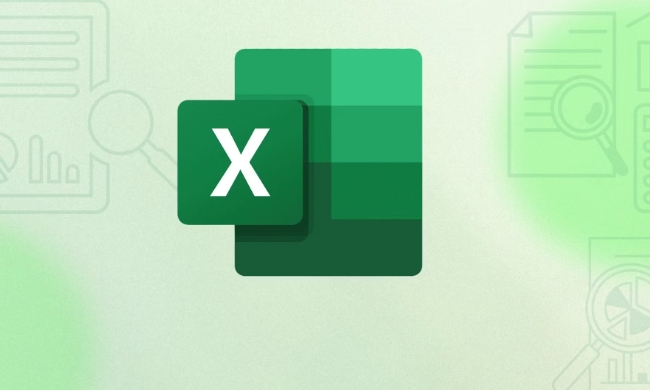
How to understand the limitations of SUMIFS?
SUMIFS itself is a "and" logic function, meaning that all conditions must be met at the same time. For example:
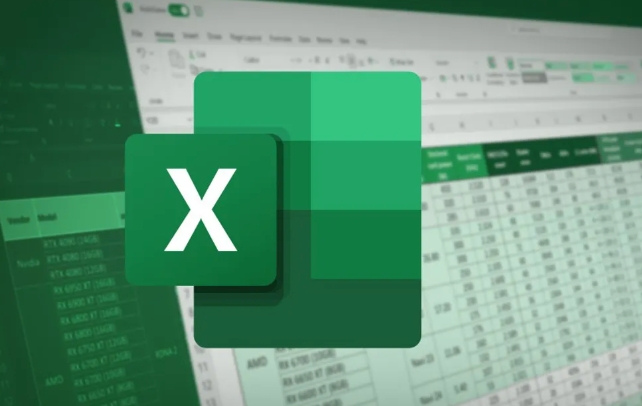
=SUMIFS (total sales, region, "east", month, "January")
The meaning of this formula is: count the total sales of "the region is eastern and the month is January".
But if you want to count the sales of "the region is east or north", you can't simply add another condition. Because SUMIFS does not support "or" logic in the same column.

Solution 1: Use multiple SUMIFS to add up
This is the most commonly used and easy to understand method. You can write two SUMIFS separately and add the results:
=SUMIFS (total sales, region, "East") SUMIFS (total sales, region, "North")
This method is suitable for situations where there are not many conditions. For example, if you want to check the sales sum of "apples, bananas, and oranges", you can write three SUMIFS to add up.
advantage:
- Simple and intuitive, easy to debug
- Good compatibility, suitable for various versions of Excel
shortcoming:
- There will be more verbose conditions
- A little higher maintenance cost
Solution 2: Use array SUM and SUMIFS to combine
You can also use array features to simplify writing, such as:
=SUM(SUMIFS(total sales, region, {"East","North"})) Here we use {"東部","北部"} to construct an array, telling Excel to calculate the sum of these two values ??separately, and then add them up with the outer SUM .
Note:
- This method looks concise, but in some older versions of Excel (such as 2016 and before) may require
Ctrl Shift Enterto take effect - If you put the condition in a cell (for example, A1:A2 is "East" or "North"), you cannot directly refer to this range, and you need to use other methods (for example,
SUMPRODUCT)
Alternative: Use SUMPRODUCT with logical judgment
If you don't want to be restricted by SUMIFS structure, you can use SUMPRODUCT to achieve a more flexible combination:
=SUMPRODUCT((region="East") (region="North"), total sales)
Here (區(qū)域="東部") (區(qū)域="北部") produces an array of 0 and 1 indicating which rows meet the criteria, and then multiply by sales and sum.
Advantages:
- More flexible, can handle "or" logic
- Support more complex condition combinations
Disadvantages:
- Not very intuitive for beginners
- It may be a little slower when the data volume is large
In general, for the "multiple conditions in the same column" sum, the most recommended method is to choose the appropriate method based on your Excel version and data complexity. If it is a small number of conditions, it is safest to add multiple SUMIFS ; if you pursue simplicity, you can also try array form or SUMPRODUCT .
Basically that's it.
The above is the detailed content of excel sumifs with multiple criteria in the same column. For more information, please follow other related articles on the PHP Chinese website!

Hot AI Tools

Undress AI Tool
Undress images for free

Undresser.AI Undress
AI-powered app for creating realistic nude photos

AI Clothes Remover
Online AI tool for removing clothes from photos.

Clothoff.io
AI clothes remover

Video Face Swap
Swap faces in any video effortlessly with our completely free AI face swap tool!

Hot Article

Hot Tools

Notepad++7.3.1
Easy-to-use and free code editor

SublimeText3 Chinese version
Chinese version, very easy to use

Zend Studio 13.0.1
Powerful PHP integrated development environment

Dreamweaver CS6
Visual web development tools

SublimeText3 Mac version
God-level code editing software (SublimeText3)

Hot Topics
 How to Use Parentheses, Square Brackets, and Curly Braces in Microsoft Excel
Jun 19, 2025 am 03:03 AM
How to Use Parentheses, Square Brackets, and Curly Braces in Microsoft Excel
Jun 19, 2025 am 03:03 AM
Quick Links Parentheses: Controlling the Order of Opera
 Outlook Quick Access Toolbar: customize, move, hide and show
Jun 18, 2025 am 11:01 AM
Outlook Quick Access Toolbar: customize, move, hide and show
Jun 18, 2025 am 11:01 AM
This guide will walk you through how to customize, move, hide, and show the Quick Access Toolbar, helping you shape your Outlook workspace to fit your daily routine and preferences. The Quick Access Toolbar in Microsoft Outlook is a usefu
 How to insert date picker in Outlook emails and templates
Jun 13, 2025 am 11:02 AM
How to insert date picker in Outlook emails and templates
Jun 13, 2025 am 11:02 AM
Want to insert dates quickly in Outlook? Whether you're composing a one-off email, meeting invite, or reusable template, this guide shows you how to add a clickable date picker that saves you time. Adding a calendar popup to Outlook email
 Prove Your Real-World Microsoft Excel Skills With the How-To Geek Test (Intermediate)
Jun 14, 2025 am 03:02 AM
Prove Your Real-World Microsoft Excel Skills With the How-To Geek Test (Intermediate)
Jun 14, 2025 am 03:02 AM
Whether you've secured a data-focused job promotion or recently picked up some new Microsoft Excel techniques, challenge yourself with the How-To Geek Intermediate Excel Test to evaluate your proficiency!This is the second in a three-part series. The
 How to Delete Rows from a Filtered Range Without Crashing Excel
Jun 14, 2025 am 12:53 AM
How to Delete Rows from a Filtered Range Without Crashing Excel
Jun 14, 2025 am 12:53 AM
Quick LinksWhy Deleting Filtered Rows Crashes ExcelSort the Data First to Prevent Excel From CrashingRemoving rows from a large filtered range in Microsoft Excel can be time-consuming, cause the program to temporarily become unresponsive, or even lea
 How to Switch to Dark Mode in Microsoft Excel
Jun 13, 2025 am 03:04 AM
How to Switch to Dark Mode in Microsoft Excel
Jun 13, 2025 am 03:04 AM
More and more users are enabling dark mode on their devices, particularly in apps like Excel that feature a lot of white elements. If your eyes are sensitive to bright screens, you spend long hours working in Excel, or you often work after dark, swit
 Microsoft Excel Essential Skills Test
Jun 12, 2025 pm 12:01 PM
Microsoft Excel Essential Skills Test
Jun 12, 2025 pm 12:01 PM
Whether you've landed a job interview for a role that requires basic Microsoft Excel skills or you're looking to solve a real-world problem, take the How-To Geek Beginner Excel Test to verify that you understand the fundamentals of this popular sprea
 Google Sheets IMPORTRANGE: The Complete Guide
Jun 18, 2025 am 09:54 AM
Google Sheets IMPORTRANGE: The Complete Guide
Jun 18, 2025 am 09:54 AM
Ever played the "just one quick copy-paste" game with Google Sheets... and lost an hour of your life? What starts as a simple data transfer quickly snowballs into a nightmare when working with dynamic information. Those "quick fixes&qu






