When you encounter AutoCAD's License Manager not working properly, you can follow the following steps to resolve: 1. Make sure that "Autodesk License Service" is started and set to automatic; 2. Run adsklicadmin.exe as an administrator to increase permissions; 3. Uninstall and reinstall the FlexNet Licensing component, and back up the license file before operation; 4. Temporarily close the firewall or antivirus software, or add it as a trusted program; 5. Use the command line to execute adskflex -clear to clear the old activation information. Most problems can be solved by the above methods. If they still cannot be handled, it is recommended to reinstall the license service component or contact Autodesk Support for help.

When encountering AutoCAD's License Manager fails to work properly, it is a problem that many users will encounter when installing or activate the software. This problem is usually related to the licensing service, system settings or installation environment. It is not too complicated to solve, but requires step-by-step investigation.
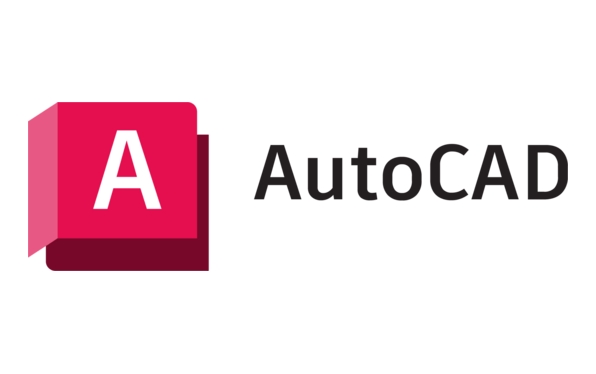
Here are some common reasons and corresponding solutions:

1. Check whether the Autodesk License Service is running
License Manager relies on a backend service called "Autodesk License Service". If this service is not started, License Manager will not be used.
- Press
Win Rto open the run window, enterservices.mscto enter to enter - Find " FlexNet Licensing Service " or " Autodesk License Service " in the service list
- Right-click → select "Start" or "Restart"
If the service is already running but still not working, you can try changing its startup type to "Automatic" and restart the computer and try again.

2. Run License Manager as an administrator
Sometimes insufficient permissions can also cause the License Manager to be unable to open or the interface to display abnormally.
- Find the installation path of License Manager (the default path is generally:
C:\Program Files (x86)\Common Files\Autodesk Shared\FlexNet\Lmgrd\AdminTools) - Find the
adsklicadmin.exefile - Right-click → “Run as administrator”
This allows the program to gain higher permissions to access system resources and avoid exceptions caused by permission restrictions.
3. Reinstall the FlexNet Licensing component
If the above method is invalid, it may be that the FlexNet authorization component is corrupted. You can try uninstalling and reinstalling manually:
- Go to Control Panel → Programs and Features → Uninstall all FlexNet-related entries
- Find the FlexNet installation file in the Autodesk official website or installation package
- Restart the computer after installing again
Note: It is recommended to back up the current license file before operation (usually under
C:\ProgramData\Autodesk\CLM\LGS\Product-Key_版本號(hào)path)
4. Check whether the firewall or antivirus software is intercepted
Some security software prevents License Manager from communicating with local services, resulting in authorization failure or unresponsive interfaces.
- Temporarily turn off the firewall or antivirus software to test
- If the problem disappears, you can add License Manager and related services as trusted programs
5. Use the command line to reset the license status
If you have changed the network environment, reinstalled the system before, or encountered the prompt "Maximum activation times has been reached", you can use the command line tool to clear the old activation information.
Open a command prompt (administrator permissions)
-
Enter the following command:
cd C:\Program Files\Autodesk\Backburner adskflex -clear
This will clear the local license cache data, and then open the License Manager and reactivate it.
Basically these common ways of dealing with it. In most cases, it can be solved by restarting the service, raising permissions, or reinstalling the FlexNet components. If the problem persists, you may want to consider reinstalling the entire Autodesk Desktop License Services component or contact Autodesk Support for further assistance.
The above is the detailed content of AutoCAD license manager not functioning. For more information, please follow other related articles on the PHP Chinese website!

Hot AI Tools

Undress AI Tool
Undress images for free

Undresser.AI Undress
AI-powered app for creating realistic nude photos

AI Clothes Remover
Online AI tool for removing clothes from photos.

Clothoff.io
AI clothes remover

Video Face Swap
Swap faces in any video effortlessly with our completely free AI face swap tool!

Hot Article

Hot Tools

Notepad++7.3.1
Easy-to-use and free code editor

SublimeText3 Chinese version
Chinese version, very easy to use

Zend Studio 13.0.1
Powerful PHP integrated development environment

Dreamweaver CS6
Visual web development tools

SublimeText3 Mac version
God-level code editing software (SublimeText3)

Hot Topics
 How to undo multiple times in Photoshop
Jun 28, 2025 am 12:08 AM
How to undo multiple times in Photoshop
Jun 28, 2025 am 12:08 AM
In Photoshop, continuous undoing of multiple steps can be achieved through three methods. First, use the "History" panel and click any step to fall back to this state; second, press the Alt Ctrl Z (Windows) or Option Command Z (Mac) shortcut keys to gradually undo; third, create a "snapshot" to save the key state so that it can be restored at any time. Among them, mastering the "History" panel and undo shortcut keys can meet daily photo editing needs.
 How to send a document for signatures with Adobe Acrobat Sign?
Jul 02, 2025 am 12:44 AM
How to send a document for signatures with Adobe Acrobat Sign?
Jul 02, 2025 am 12:44 AM
The steps to send documents for others to sign with Adobe AcrobatSign are as follows: 1. Prepare the final version of the PDF file. If there is no PDF, you can upload it to other formats to automatically convert it, and ensure that the content is correct; 2. Create a new signing process after logging in, add recipient information and set the signature location, assign permissions to each signer, and adjust the signing order; 3. Optionally set email reminders, deadlines and signature methods to improve signing efficiency; 4. Send the document after confirming that it is correct, track the signing status through the system in real time, and download a copy or resend a reminder to complete the signing process.
 How to enable the Adobe Acrobat extension in Chrome?
Jul 02, 2025 am 12:51 AM
How to enable the Adobe Acrobat extension in Chrome?
Jul 02, 2025 am 12:51 AM
To solve the problem that Chrome browser cannot preview PDFs online, 1. Install the official Adobe Acrobat extension; 2. Enter the extension page to make sure it is enabled and set to allow incognito mode to run; 3. Turn off the built-in PDF reader option in Chrome settings to set it to be opened by default with Acrobat; 4. If you encounter a prompt "Managed by Organization", you need to contact the administrator to handle it. After completing the above steps, you can directly view PDF files in your browser.
 How to flatten a PDF in Adobe Acrobat?
Jun 30, 2025 am 12:05 AM
How to flatten a PDF in Adobe Acrobat?
Jun 30, 2025 am 12:05 AM
Retaining layer information when exporting PDFs can cause compatibility issues, and flattening can resolve this issue. Use the "Pre-press Check" tool of Adobe AcrobatProDC to flatten the PDF with one click, which is suitable for most cases; 1. Open the PDF, click "Tools" > "Pre-press Check" on the right; 2. Click the gear icon, select "Flat Page Content", and confirm and save the file. Advanced users can manually adjust settings: 1. Create a new configuration file and check "Flat Transparency" in "Repair"; 2. Set the resolution and apply the configuration. After flattening, you should pay attention to problems such as larger file size, reduced editing, and text conversion to pictures. It is recommended to keep the original copy for modification.
 Why are my lines not showing up in AutoCAD?
Jul 01, 2025 am 12:04 AM
Why are my lines not showing up in AutoCAD?
Jul 01, 2025 am 12:04 AM
Problems are usually caused by layer settings, viewport display, line-type scale, or graphic refresh. 1. Check whether the layer is closed or frozen, and confirm that the color is different from the background; 2. Use ZOOMEXTENTS in the viewport to ensure that the geometry is within the visual range; 3. Adjust the LTSCALE value to fix the linear scale abnormality; 4. Check whether there are color output restrictions in the printing style sheet; 5. Try the REGEN command or switch the visual style to solve the graphics rendering problem. Check the reasons in order to quickly locate the reasons.
 How to create a neon effect in Photoshop
Jul 02, 2025 am 12:16 AM
How to create a neon effect in Photoshop
Jul 02, 2025 am 12:16 AM
The key to making neon light effects in Photoshop lies in the matching of layer style and overlay method. The specific steps are as follows: 1. Use "Inner Glow" and "Gradial Overlay" to create basic luminescence, select neon tones and adjust parameters to simulate the brightness of the lamp; 2. Add "Outer Glow" and combine "Gaussian Blur" to enhance the three-dimensional sense of the halo; 3. Improve the texture by adding noise to make the effect closer to the real neon; 4. Use dark backgrounds, projections and atmosphere materials to enhance the overall visual impact.
 How to make an image look old in Photoshop
Jul 02, 2025 am 12:47 AM
How to make an image look old in Photoshop
Jul 02, 2025 am 12:47 AM
To make pictures look age-like in Photoshop, you need to imitate the characteristics of old photos and master the key steps. First, add warm tones to increase yellow and red to reduce blue by Color Balance, or use Gradient Map to select brown and yellow gradients and adjust blending mode and opacity. Secondly, adding texture and noise can be used to control the values ??using the Add Noise filter, or overlay old photo textures and set blending mode. Again, make scratches and edge wear to download scratch maps as layers and adjust positions and modes, or use built-in filters to simulate effects. Finally, pay attention to moderate processing, use adjustment layers and masks to facilitate modification, and appropriately reduce contrast to make the picture softer and more natural.
 How to colorize a photo in Photoshop using neural filters
Jul 02, 2025 am 12:33 AM
How to colorize a photo in Photoshop using neural filters
Jul 02, 2025 am 12:33 AM
When using neural network filters to color photos in Photoshop, you need to pay attention to key steps and details. First, make sure that the software version supports this function, log in to the Adobe account and download and install the filter plug-in; then open the "Smart Coloring" option, and let the AI ??automatically finish the coloring after downloading the model; then check the results, use the brush tool, local application filters or combined with desaturation to manually color the error area; finally, after confirming that the effect is correct, export and save, it is recommended to keep the two versions of the AI ??layer and the final product. Although the entire process is simple, you need to pay attention to network connection, model loading and post-adjustment techniques.






