To create a budget table with a clear structure and convenient update, you can follow the following steps: 1. Clarify the income and expenditure categories, such as wages, side job income, fixed expenditure, variable expenditure, savings investment, etc., and be listed on the left side of the table; 2. Set the four columns "date", "category", "amount", and "notes", and use data verification and currency format to improve accuracy and intuitiveness; 3. Use the SUMIF function to automatically count the total income, total expenditure and balances, and use the pivot table to analyze consumption distribution; 4. Update the data regularly and weekly, review and adjust the budget proportion every month to ensure that the budget is reasonable and effective. Adhering to recording and reviewing is the key to mastering financial situation.

To create a budget table, Excel is a useful tool. It is flexible, customizable, and can be automatically calculated and displayed. The key is to have clear structure and clear classification, and to facilitate daily updates.

1. First clarify your income and expenditure categories
Before starting your move, think about your monthly income source and fixed expenses. Such as salary, part-time income, rent, utility bills, transportation, catering, entertainment, etc.
This step is the basis. The more reasonable the classification, the more accurate the follow-up tracking is.
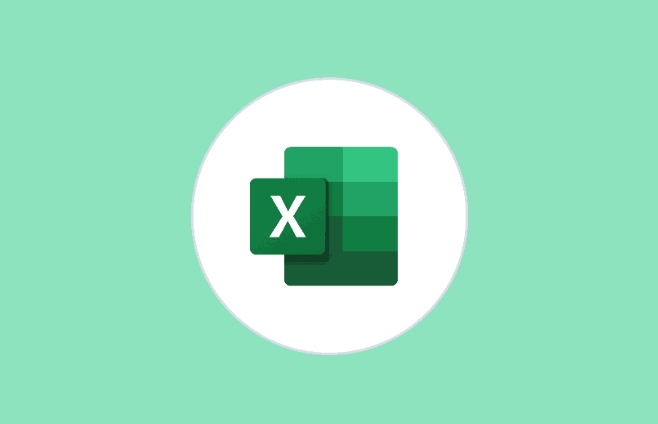
Suggested practices:
- Income category: wages, side job income, other income
- Fixed expenditure: mortgage/rent, insurance, loan repayment
- Variable expenses: food, transportation, entertainment, shopping
- Savings and investment: fixed deposits, fixed fund investment
List them in the left column of Excel as the Category column.
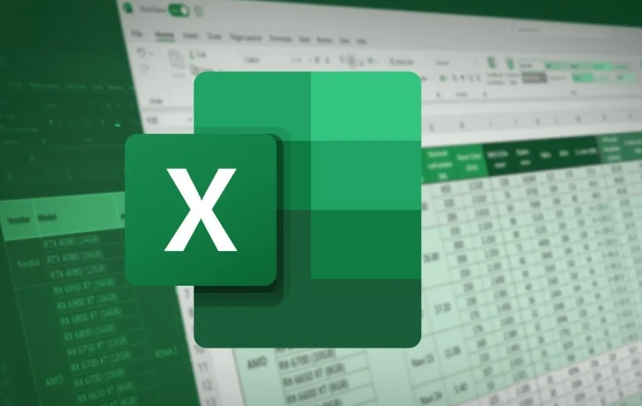
2. Build a basic table structure
Open Excel, create a new worksheet (Sheet), and set the following columns:
| date | category | Amount | Remark |
|---|
If you want to make a monthly budget, you can add another column of "months" or create a Sheet for each month directly.
Tips:
- Use Data Validation to make a drop-down menu in the "Category" column to avoid manual input errors.
- Set the amount to "currency format" to look more intuitive.
- Highlight large expenditures in conditional formats and remind yourself to pay attention to your consumption habits.
3. Automatic statistics using formulas
This is the most powerful place in Excel. You can add a summary area to count the total monthly revenue, total expenditure and balance.
For example:
- Total income:
=SUMIF(類別列,"工資",金額列) - Total expenditure:
=SUMIF(類別列,"食品",金額列) SUMIF(類別列,"交通",金額列) ... - Balance:
總收入- 總支出
You can also use a Pivot Table to quickly view the distribution of expenditures in different categories, which is helpful for analyzing consumption habits.
4. Regular updates and adjustments
The budget is not one-time, but requires continuous maintenance. Take a few minutes a week or monthly to update the data so that you can truly grasp your financial situation.
Several practical suggestions:
- Spend 5 minutes every weekend to sort out your weekly expenses
- Review the expenses of last month at the beginning of each month to see if there are any overspending
- If certain categories are frequently overspending, consider resizing budget proportions or cutting non-essential expenditures
Basically that's it. It is not difficult to make a budget in Excel, the key is to keep recording and regular reviews. It can be a little trouble at first, but once you form a habit, you will find it really helpful to control your spending and plan your savings.
The above is the detailed content of how to create a budget in excel. For more information, please follow other related articles on the PHP Chinese website!

Hot AI Tools

Undress AI Tool
Undress images for free

Undresser.AI Undress
AI-powered app for creating realistic nude photos

AI Clothes Remover
Online AI tool for removing clothes from photos.

Clothoff.io
AI clothes remover

Video Face Swap
Swap faces in any video effortlessly with our completely free AI face swap tool!

Hot Article

Hot Tools

Notepad++7.3.1
Easy-to-use and free code editor

SublimeText3 Chinese version
Chinese version, very easy to use

Zend Studio 13.0.1
Powerful PHP integrated development environment

Dreamweaver CS6
Visual web development tools

SublimeText3 Mac version
God-level code editing software (SublimeText3)

Hot Topics
 How to Use Parentheses, Square Brackets, and Curly Braces in Microsoft Excel
Jun 19, 2025 am 03:03 AM
How to Use Parentheses, Square Brackets, and Curly Braces in Microsoft Excel
Jun 19, 2025 am 03:03 AM
Quick Links Parentheses: Controlling the Order of Opera
 Outlook Quick Access Toolbar: customize, move, hide and show
Jun 18, 2025 am 11:01 AM
Outlook Quick Access Toolbar: customize, move, hide and show
Jun 18, 2025 am 11:01 AM
This guide will walk you through how to customize, move, hide, and show the Quick Access Toolbar, helping you shape your Outlook workspace to fit your daily routine and preferences. The Quick Access Toolbar in Microsoft Outlook is a usefu
 How to insert date picker in Outlook emails and templates
Jun 13, 2025 am 11:02 AM
How to insert date picker in Outlook emails and templates
Jun 13, 2025 am 11:02 AM
Want to insert dates quickly in Outlook? Whether you're composing a one-off email, meeting invite, or reusable template, this guide shows you how to add a clickable date picker that saves you time. Adding a calendar popup to Outlook email
 Prove Your Real-World Microsoft Excel Skills With the How-To Geek Test (Intermediate)
Jun 14, 2025 am 03:02 AM
Prove Your Real-World Microsoft Excel Skills With the How-To Geek Test (Intermediate)
Jun 14, 2025 am 03:02 AM
Whether you've secured a data-focused job promotion or recently picked up some new Microsoft Excel techniques, challenge yourself with the How-To Geek Intermediate Excel Test to evaluate your proficiency!This is the second in a three-part series. The
 How to Delete Rows from a Filtered Range Without Crashing Excel
Jun 14, 2025 am 12:53 AM
How to Delete Rows from a Filtered Range Without Crashing Excel
Jun 14, 2025 am 12:53 AM
Quick LinksWhy Deleting Filtered Rows Crashes ExcelSort the Data First to Prevent Excel From CrashingRemoving rows from a large filtered range in Microsoft Excel can be time-consuming, cause the program to temporarily become unresponsive, or even lea
 How to Switch to Dark Mode in Microsoft Excel
Jun 13, 2025 am 03:04 AM
How to Switch to Dark Mode in Microsoft Excel
Jun 13, 2025 am 03:04 AM
More and more users are enabling dark mode on their devices, particularly in apps like Excel that feature a lot of white elements. If your eyes are sensitive to bright screens, you spend long hours working in Excel, or you often work after dark, swit
 Microsoft Excel Essential Skills Test
Jun 12, 2025 pm 12:01 PM
Microsoft Excel Essential Skills Test
Jun 12, 2025 pm 12:01 PM
Whether you've landed a job interview for a role that requires basic Microsoft Excel skills or you're looking to solve a real-world problem, take the How-To Geek Beginner Excel Test to verify that you understand the fundamentals of this popular sprea
 Google Sheets IMPORTRANGE: The Complete Guide
Jun 18, 2025 am 09:54 AM
Google Sheets IMPORTRANGE: The Complete Guide
Jun 18, 2025 am 09:54 AM
Ever played the "just one quick copy-paste" game with Google Sheets... and lost an hour of your life? What starts as a simple data transfer quickly snowballs into a nightmare when working with dynamic information. Those "quick fixes&qu






