HLOOKUP is suitable for horizontal data search, and its syntax is =HLOOKUP (find value, search range, line number, [whether it is approximately matched]). When using it, make sure that the search value is on the first row of the search range. It is recommended to use absolute reference and note that the line number does not exceed the total number of rows in the search range. Alternative solutions include INDEX MATCH, VLOOKUP after transpose, or VLOOKUP for long tables.

HLOOKUP in Excel is a very practical function, especially when you need to look up data in row directions in tables. It is similar to VLOOKUP, except that one is horizontal search (H means Horizontal) and the other is vertical search (V means Vertical). If your data is organized by row, HLOOKUP can come in handy.

When should I use HLOOKUP?
HLOOKUP is best suited for situations where data is arranged in "rows". for example:
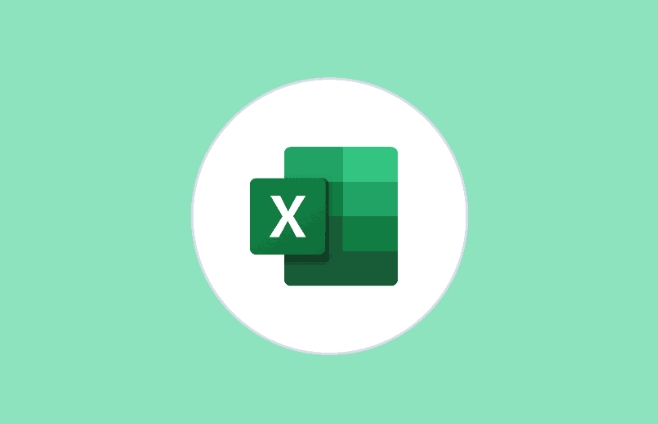
- The header is a series of dates, and you need to find the corresponding value based on a certain date;
- Each row represents an indicator and the column represents a different month or region;
- Data structures are in the form of wide tables, not long tables.
Simply put, when you need to find a value from the first row and return the data at the corresponding position of the row below, you can consider using HLOOKUP.
Basic syntax and parameter description of HLOOKUP
The formula structure of HLOOKUP is as follows:

=HLOOKUP (find value, search range, line number, [whether approximate match])
Meaning of each parameter:
- Find value : what you are looking for, such as a name, date, or number;
- Find range : The area containing data must be ensured that the first row has the value you are looking for;
- Line number : The number starts from the first row of the search range, and the data of the first row to be returned (note that it is not the row number of the worksheet);
- Whether it is approximate match : Usually fill in
FALSE(exact match) orTRUE(approximate match), it is generally recommended to useFALSE.
For example:
=HLOOKUP("Feb", A1:G5, 3, FALSE)The meaning of this formula is: look for "Feb" in the first row of the region A1 to G5, and then return the value of the corresponding column of the third row after finding it.
Several things to note when using HLOOKUP
Although HLOOKUP is very convenient, there are several details that are particularly prone to errors and need to be noted:
The search value must appear on the first line of the search range
If the search range you specify starts from the second line, then the first line does not have the value you want to check, and an error will be reported.It is best to set the search range to absolute reference
For example, write$A$1:$G$5so that there will be no errors when dragging the formula.The row number cannot exceed the total number of rows in the search range
For example, if the search range is only 3 lines, but you write the line number 4, Excel will return an error.#N/A error will be returned when the search value does not exist
It can be used in conjunction with the IFERROR function to make the result more friendly, for example:=IFERROR(HLOOKUP("Feb", A1:G5, 3, FALSE), "Not Found")
Alternative: What to do if you don't want to use HLOOKUP?
Sometimes you will find that HLOOKUP is not very flexible, for example, it does not support upward search (returning the data on the first line). At this time, you can consider the following alternative:
- INDEX MATCH combination : more flexible, supports any direction search
- TRANSPOSE Use VLOOKUP after transposing data : suitable for one-time analysis
- Reconstructing data format : converting wide table into long table, using VLOOKUP is more convenient
For example, use INDEX and MATCH to implement HLOOKUP-like functions:
=INDEX(A2:G5, 2, MATCH("Feb", A1:G1, 0))The advantage of this combination is that it does not require relying on the first behavior to find rows, and it is not prone to errors.
Basically that's it. Although HLOOKUP is not as commonly used as VLOOKUP, it is quite useful in specific scenarios. As long as you pay attention to the problem of finding range and line number, you can avoid many common mistakes.
The above is the detailed content of how to use hlookup in excel. For more information, please follow other related articles on the PHP Chinese website!

Hot AI Tools

Undress AI Tool
Undress images for free

Undresser.AI Undress
AI-powered app for creating realistic nude photos

AI Clothes Remover
Online AI tool for removing clothes from photos.

Clothoff.io
AI clothes remover

Video Face Swap
Swap faces in any video effortlessly with our completely free AI face swap tool!

Hot Article

Hot Tools

Notepad++7.3.1
Easy-to-use and free code editor

SublimeText3 Chinese version
Chinese version, very easy to use

Zend Studio 13.0.1
Powerful PHP integrated development environment

Dreamweaver CS6
Visual web development tools

SublimeText3 Mac version
God-level code editing software (SublimeText3)

Hot Topics
 How to Use Parentheses, Square Brackets, and Curly Braces in Microsoft Excel
Jun 19, 2025 am 03:03 AM
How to Use Parentheses, Square Brackets, and Curly Braces in Microsoft Excel
Jun 19, 2025 am 03:03 AM
Quick Links Parentheses: Controlling the Order of Opera
 Outlook Quick Access Toolbar: customize, move, hide and show
Jun 18, 2025 am 11:01 AM
Outlook Quick Access Toolbar: customize, move, hide and show
Jun 18, 2025 am 11:01 AM
This guide will walk you through how to customize, move, hide, and show the Quick Access Toolbar, helping you shape your Outlook workspace to fit your daily routine and preferences. The Quick Access Toolbar in Microsoft Outlook is a usefu
 How to insert date picker in Outlook emails and templates
Jun 13, 2025 am 11:02 AM
How to insert date picker in Outlook emails and templates
Jun 13, 2025 am 11:02 AM
Want to insert dates quickly in Outlook? Whether you're composing a one-off email, meeting invite, or reusable template, this guide shows you how to add a clickable date picker that saves you time. Adding a calendar popup to Outlook email
 Prove Your Real-World Microsoft Excel Skills With the How-To Geek Test (Intermediate)
Jun 14, 2025 am 03:02 AM
Prove Your Real-World Microsoft Excel Skills With the How-To Geek Test (Intermediate)
Jun 14, 2025 am 03:02 AM
Whether you've secured a data-focused job promotion or recently picked up some new Microsoft Excel techniques, challenge yourself with the How-To Geek Intermediate Excel Test to evaluate your proficiency!This is the second in a three-part series. The
 How to Delete Rows from a Filtered Range Without Crashing Excel
Jun 14, 2025 am 12:53 AM
How to Delete Rows from a Filtered Range Without Crashing Excel
Jun 14, 2025 am 12:53 AM
Quick LinksWhy Deleting Filtered Rows Crashes ExcelSort the Data First to Prevent Excel From CrashingRemoving rows from a large filtered range in Microsoft Excel can be time-consuming, cause the program to temporarily become unresponsive, or even lea
 How to Switch to Dark Mode in Microsoft Excel
Jun 13, 2025 am 03:04 AM
How to Switch to Dark Mode in Microsoft Excel
Jun 13, 2025 am 03:04 AM
More and more users are enabling dark mode on their devices, particularly in apps like Excel that feature a lot of white elements. If your eyes are sensitive to bright screens, you spend long hours working in Excel, or you often work after dark, swit
 Microsoft Excel Essential Skills Test
Jun 12, 2025 pm 12:01 PM
Microsoft Excel Essential Skills Test
Jun 12, 2025 pm 12:01 PM
Whether you've landed a job interview for a role that requires basic Microsoft Excel skills or you're looking to solve a real-world problem, take the How-To Geek Beginner Excel Test to verify that you understand the fundamentals of this popular sprea
 Google Sheets IMPORTRANGE: The Complete Guide
Jun 18, 2025 am 09:54 AM
Google Sheets IMPORTRANGE: The Complete Guide
Jun 18, 2025 am 09:54 AM
Ever played the "just one quick copy-paste" game with Google Sheets... and lost an hour of your life? What starts as a simple data transfer quickly snowballs into a nightmare when working with dynamic information. Those "quick fixes&qu






