Deleting chat history in Microsoft Teams is divided into two ways: deleting a single message and clearing the entire conversation. To delete a single message, you can find the message and click "..." to select "Delete", but it is only visible to yourself and cannot delete content sent by others. If you need to clear the entire chat history, you can click "..." in the upper right corner of the chat window to select "Clear Chat History" to clear the local record; if you need to completely delete all users' data, you must contact the system administrator to operate through the background policy, and ordinary users cannot achieve global deletion.

It is not difficult to delete a chat history in Microsoft Teams, but many people may not know whether to delete the entire conversation or just delete the content on their own. Teams provides two main ways to delete: one is to delete a single message, and the other is to clear the entire chat conversation . Let me talk about how to operate in detail.
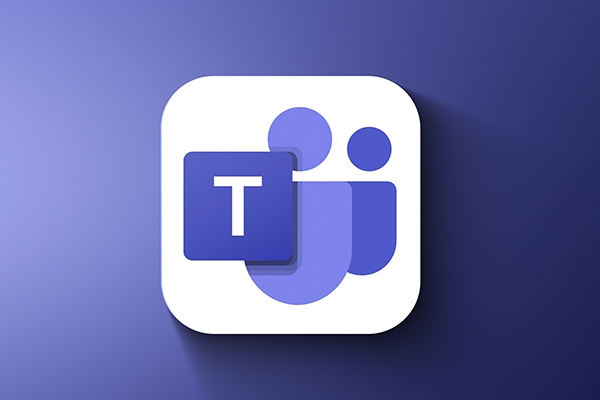
Delete a message
If you just want to delete a specific message instead of the entire chat, you can use this method:

- Open the chat window where you want to delete the message
- Find that message and hover your mouse over
- Click the three dots (…) buttons appearing on the right
- Select "Delete"
Note: You can only delete the messages you sent yourself, and you cannot delete the messages sent by the other party. Also, once deleted, the message will disappear from your chat history, but it will still exist on the other side.
Clear the entire chat conversation
If you want to completely clear the chat history with someone or a group, you can use this method:
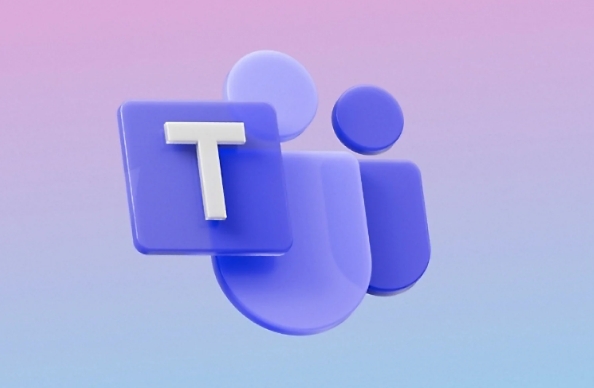
- Open the corresponding chat window (one-on-one or group chat)
- Click the three dots (…) menu in the upper right corner
- Select Clear Chat History
- Click "Clear" after the confirmation box pops up
After doing this, your local chat history will be completely cleared , but it will not affect other people's chat history. In other words, this is just a cleanup of "you" and not a global deletion.
Want to completely delete all records? That's up to the administrator
If you are an enterprise user and need to "completely delete" a certain chat content (such as compliance requirements), ordinary users cannot do it. At this time, you need to contact your system administrator and process it through background policies or data retention rules.
Some companies will also set up automatic cleaning strategies, such as chat history only remains for 90 days. This type of setting cannot be seen or changed by ordinary users, and it is controlled by the IT department.
In general, deleting chats in Teams is not complicated, but be careful that all you delete is the content on your side. If you want to make it impossible for everyone to see it, you have to use other methods. Basically, that's all, and it's not a hassle to operate, it's just that it's easy to ignore the problems that anyone can see.
The above is the detailed content of How to delete a chat in Teams?. For more information, please follow other related articles on the PHP Chinese website!

Hot AI Tools

Undress AI Tool
Undress images for free

Undresser.AI Undress
AI-powered app for creating realistic nude photos

AI Clothes Remover
Online AI tool for removing clothes from photos.

Clothoff.io
AI clothes remover

Video Face Swap
Swap faces in any video effortlessly with our completely free AI face swap tool!

Hot Article

Hot Tools

Notepad++7.3.1
Easy-to-use and free code editor

SublimeText3 Chinese version
Chinese version, very easy to use

Zend Studio 13.0.1
Powerful PHP integrated development environment

Dreamweaver CS6
Visual web development tools

SublimeText3 Mac version
God-level code editing software (SublimeText3)

Hot Topics
 How to Use Parentheses, Square Brackets, and Curly Braces in Microsoft Excel
Jun 19, 2025 am 03:03 AM
How to Use Parentheses, Square Brackets, and Curly Braces in Microsoft Excel
Jun 19, 2025 am 03:03 AM
Quick Links Parentheses: Controlling the Order of Opera
 Outlook Quick Access Toolbar: customize, move, hide and show
Jun 18, 2025 am 11:01 AM
Outlook Quick Access Toolbar: customize, move, hide and show
Jun 18, 2025 am 11:01 AM
This guide will walk you through how to customize, move, hide, and show the Quick Access Toolbar, helping you shape your Outlook workspace to fit your daily routine and preferences. The Quick Access Toolbar in Microsoft Outlook is a usefu
 How to insert date picker in Outlook emails and templates
Jun 13, 2025 am 11:02 AM
How to insert date picker in Outlook emails and templates
Jun 13, 2025 am 11:02 AM
Want to insert dates quickly in Outlook? Whether you're composing a one-off email, meeting invite, or reusable template, this guide shows you how to add a clickable date picker that saves you time. Adding a calendar popup to Outlook email
 Prove Your Real-World Microsoft Excel Skills With the How-To Geek Test (Intermediate)
Jun 14, 2025 am 03:02 AM
Prove Your Real-World Microsoft Excel Skills With the How-To Geek Test (Intermediate)
Jun 14, 2025 am 03:02 AM
Whether you've secured a data-focused job promotion or recently picked up some new Microsoft Excel techniques, challenge yourself with the How-To Geek Intermediate Excel Test to evaluate your proficiency!This is the second in a three-part series. The
 How to Delete Rows from a Filtered Range Without Crashing Excel
Jun 14, 2025 am 12:53 AM
How to Delete Rows from a Filtered Range Without Crashing Excel
Jun 14, 2025 am 12:53 AM
Quick LinksWhy Deleting Filtered Rows Crashes ExcelSort the Data First to Prevent Excel From CrashingRemoving rows from a large filtered range in Microsoft Excel can be time-consuming, cause the program to temporarily become unresponsive, or even lea
 How to Switch to Dark Mode in Microsoft Excel
Jun 13, 2025 am 03:04 AM
How to Switch to Dark Mode in Microsoft Excel
Jun 13, 2025 am 03:04 AM
More and more users are enabling dark mode on their devices, particularly in apps like Excel that feature a lot of white elements. If your eyes are sensitive to bright screens, you spend long hours working in Excel, or you often work after dark, swit
 Microsoft Excel Essential Skills Test
Jun 12, 2025 pm 12:01 PM
Microsoft Excel Essential Skills Test
Jun 12, 2025 pm 12:01 PM
Whether you've landed a job interview for a role that requires basic Microsoft Excel skills or you're looking to solve a real-world problem, take the How-To Geek Beginner Excel Test to verify that you understand the fundamentals of this popular sprea
 Google Sheets IMPORTRANGE: The Complete Guide
Jun 18, 2025 am 09:54 AM
Google Sheets IMPORTRANGE: The Complete Guide
Jun 18, 2025 am 09:54 AM
Ever played the "just one quick copy-paste" game with Google Sheets... and lost an hour of your life? What starts as a simple data transfer quickly snowballs into a nightmare when working with dynamic information. Those "quick fixes&qu






