Adding Planner to Microsoft Teams and using its task management function can be achieved through the following steps: 1. Click the " " in the channel, search and add the Planner tab, and select a new or existing plan; 2. Fill in the title, deadline and other information when creating a task, and assign it to members; 3. Use the Kanban, Gantt chart or calendar view to view and track progress; 4. Pay attention to ensuring that members join the channel, synchronize the task, and plan the binding relationship between the channel and the plan reasonably.

The Planner function of Microsoft Teams is actually quite practical, especially when teamwork, which can help you arrange tasks more clearly. However, many people may not know how to integrate it into the team or assign tasks when they first use it.
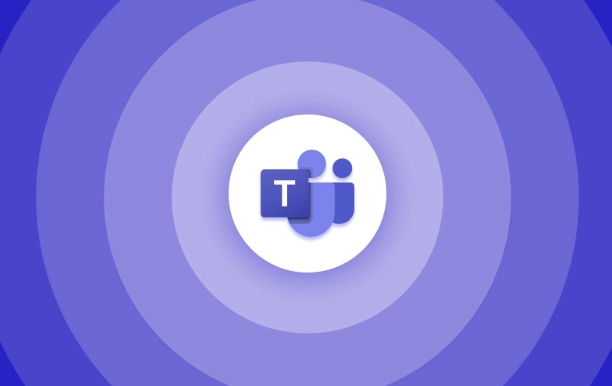
The following key points can help you quickly get started using Planner in Teams.
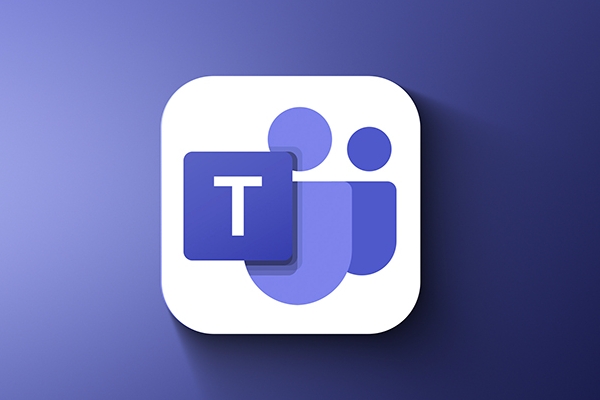
How to add Planner in Teams?
Planner is actually embedded in Teams channel as a tab. You just need:
- Open a Team and enter a channel
- Click the " " sign at the top to add a new tab
- Search for "Planner", and after selecting, you will be prompted to create a new plan or select an existing plan.
Note: If you can't see this option, it may be that the administrator has not enabled this function, or that your account does not have enough permissions.
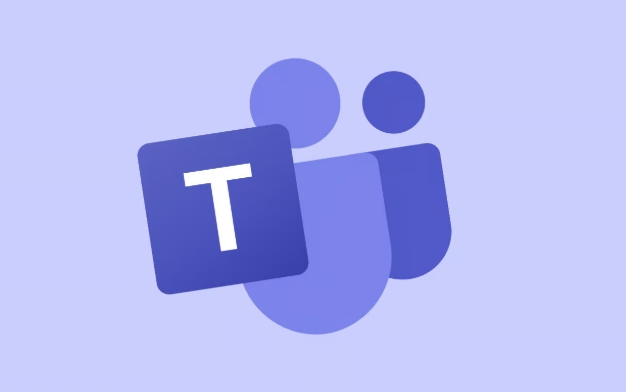
How to create tasks and assign them to members?
Once Planner is added to the channel, you can start building tasks. The operation process is roughly as follows:
- Click "New Task"
- Enter the title, you can add the deadline, priority, label, etc.
- Select a channel member in Assign to
- After saving the task, it will appear in the Kanban view
After the task is established, members will be notified and can see to-do items in their own task list.
How to view and track progress?
Planner's interface is more intuitive, with three main views:
- Kanban view : Suitable for daily tracking, you can see the status of each task (not started/in progress/completed)
- Gantt Chart : It is suitable for looking at the overall timeline, especially when the tasks are related
- Calendar view : Easy to see if everyone's task schedules conflict
It is recommended to update the status regularly, otherwise it is easy to cause "no one moves".
FAQs and Tips
Sometimes you will find that some functions seem to be ineffective, such as the task is not reminded or the update cannot be synchronized. The following points can help you avoid getting stuck:
- Make sure all members are on the corresponding channel, otherwise they will not see the task
- If you use Outlook or To Do apps, remember to check whether the Planner task is synchronized
- Each channel can only be bound to one Planner plan. If you want to manage it separately, you can consider building multiple channels.
In addition, Planner and To Do are connected, so users can handle tasks in their commonly used apps without always returning to Teams.
Basically, that's not complicated to use, but the details are easy to ignore. As long as it is set up once, it will be easy to maintain later.
The above is the detailed content of How to use Planner within Microsoft Teams?. For more information, please follow other related articles on the PHP Chinese website!

Hot AI Tools

Undress AI Tool
Undress images for free

Undresser.AI Undress
AI-powered app for creating realistic nude photos

AI Clothes Remover
Online AI tool for removing clothes from photos.

Clothoff.io
AI clothes remover

Video Face Swap
Swap faces in any video effortlessly with our completely free AI face swap tool!

Hot Article

Hot Tools

Notepad++7.3.1
Easy-to-use and free code editor

SublimeText3 Chinese version
Chinese version, very easy to use

Zend Studio 13.0.1
Powerful PHP integrated development environment

Dreamweaver CS6
Visual web development tools

SublimeText3 Mac version
God-level code editing software (SublimeText3)

Hot Topics
 How to Use Parentheses, Square Brackets, and Curly Braces in Microsoft Excel
Jun 19, 2025 am 03:03 AM
How to Use Parentheses, Square Brackets, and Curly Braces in Microsoft Excel
Jun 19, 2025 am 03:03 AM
Quick Links Parentheses: Controlling the Order of Opera
 Outlook Quick Access Toolbar: customize, move, hide and show
Jun 18, 2025 am 11:01 AM
Outlook Quick Access Toolbar: customize, move, hide and show
Jun 18, 2025 am 11:01 AM
This guide will walk you through how to customize, move, hide, and show the Quick Access Toolbar, helping you shape your Outlook workspace to fit your daily routine and preferences. The Quick Access Toolbar in Microsoft Outlook is a usefu
 How to insert date picker in Outlook emails and templates
Jun 13, 2025 am 11:02 AM
How to insert date picker in Outlook emails and templates
Jun 13, 2025 am 11:02 AM
Want to insert dates quickly in Outlook? Whether you're composing a one-off email, meeting invite, or reusable template, this guide shows you how to add a clickable date picker that saves you time. Adding a calendar popup to Outlook email
 Prove Your Real-World Microsoft Excel Skills With the How-To Geek Test (Intermediate)
Jun 14, 2025 am 03:02 AM
Prove Your Real-World Microsoft Excel Skills With the How-To Geek Test (Intermediate)
Jun 14, 2025 am 03:02 AM
Whether you've secured a data-focused job promotion or recently picked up some new Microsoft Excel techniques, challenge yourself with the How-To Geek Intermediate Excel Test to evaluate your proficiency!This is the second in a three-part series. The
 How to Delete Rows from a Filtered Range Without Crashing Excel
Jun 14, 2025 am 12:53 AM
How to Delete Rows from a Filtered Range Without Crashing Excel
Jun 14, 2025 am 12:53 AM
Quick LinksWhy Deleting Filtered Rows Crashes ExcelSort the Data First to Prevent Excel From CrashingRemoving rows from a large filtered range in Microsoft Excel can be time-consuming, cause the program to temporarily become unresponsive, or even lea
 How to Switch to Dark Mode in Microsoft Excel
Jun 13, 2025 am 03:04 AM
How to Switch to Dark Mode in Microsoft Excel
Jun 13, 2025 am 03:04 AM
More and more users are enabling dark mode on their devices, particularly in apps like Excel that feature a lot of white elements. If your eyes are sensitive to bright screens, you spend long hours working in Excel, or you often work after dark, swit
 Microsoft Excel Essential Skills Test
Jun 12, 2025 pm 12:01 PM
Microsoft Excel Essential Skills Test
Jun 12, 2025 pm 12:01 PM
Whether you've landed a job interview for a role that requires basic Microsoft Excel skills or you're looking to solve a real-world problem, take the How-To Geek Beginner Excel Test to verify that you understand the fundamentals of this popular sprea
 Google Sheets IMPORTRANGE: The Complete Guide
Jun 18, 2025 am 09:54 AM
Google Sheets IMPORTRANGE: The Complete Guide
Jun 18, 2025 am 09:54 AM
Ever played the "just one quick copy-paste" game with Google Sheets... and lost an hour of your life? What starts as a simple data transfer quickly snowballs into a nightmare when working with dynamic information. Those "quick fixes&qu






