It is not difficult to use Word to combine emails. The steps are as follows: 1. Prepare the main Word document and Excel data source. The main document contains fixed content and reserved variable locations. The data source is sorted into columns such as "Name" and "Company Name"; 2. Select the type in Word through "Mail" → "Start Mail Merge" and import the Excel file as the recipient list; 3. Insert the merge field in the document and select the corresponding fields to replace the variables; 4. After the preview result is confirmed to be correct, click "Finish and Merge" to generate a new document or print it directly, and you can optionally merge all records or filter specific records. During the operation, you need to ensure that the field names are consistent to avoid errors.

Let me talk about the key points directly: It is not difficult to use Word to do email merging. Just prepare the document and data source and follow the guide step by step.

Get your main document and data source ready
First of all, you have to have two things: one is the main Word document, such as a template such as a notification letter, an invitation letter, and the other is a data source, usually an Excel table, which contains the variable information you want to insert, such as name, address, phone number, etc.
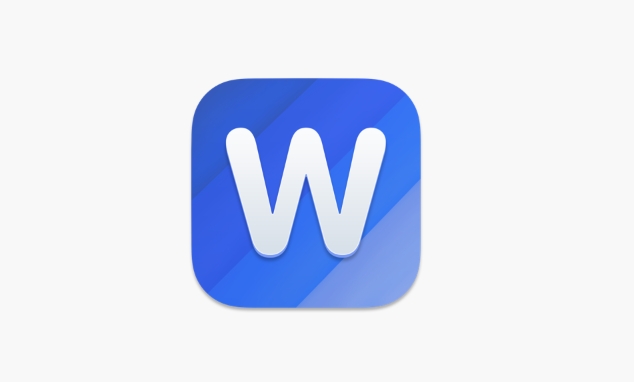
- The main document should be written with fixed content, and the variable part should be empty first
- The data source should be sorted out with one field per column (such as "name" and "company")
- Word and Excel files are best placed in the same folder for easy search
For example, if you want to send a group holiday blessing email, write the main text in Word, and the Excel table has two columns "name" and "company name", so that it can be automatically replaced when merged.
Step by step using the Mail Merge Wizard
After opening Word, find "Mail" → "Start Mail Merge" in the menu bar → select "Letter" or other types you need. Then click "Select Recipient" → "Use Existing List" to import your Excel file.
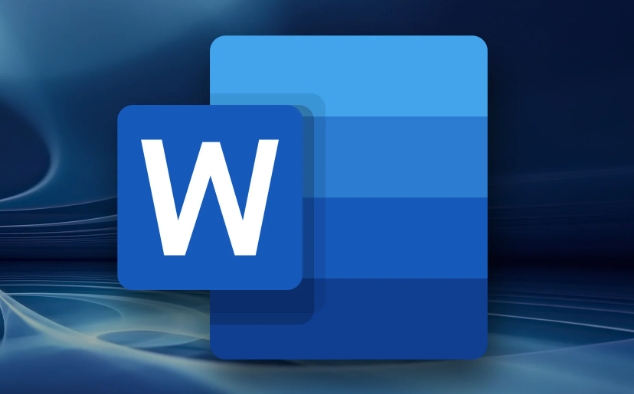
Next, you can place the cursor in the position where the variable needs to be inserted in the document, click "Insert Merge Field", and select one from the pop-up fields, such as "Name", and Word will add variable marks to that position.
You can insert different fields multiple times until all personalized information is covered. After completion, you can click "Preview Results" to view the merged effect.
Complete the merge and generate the final document
After confirming that it is correct, click "Finish and Merge". You can choose to print directly, or generate a new Word document for the final inspection.
If you just want to see the results but don't want to print or save immediately, you can also choose "Edit a single letter". The system will ask you whether to merge all records or only select the current one.
- If you want to process all the data at once, select "all"
- If you want to see a few items, you can select "Current Record" or manually filter it
- The final generated document can be saved as a separate file for subsequent modification or printing
Basically these steps. During the operation, please note that the field name must be consistent with the Excel table, otherwise blank or error messages will appear.
The above is the detailed content of how to do a mail merge in Word. For more information, please follow other related articles on the PHP Chinese website!

Hot AI Tools

Undress AI Tool
Undress images for free

Undresser.AI Undress
AI-powered app for creating realistic nude photos

AI Clothes Remover
Online AI tool for removing clothes from photos.

Clothoff.io
AI clothes remover

Video Face Swap
Swap faces in any video effortlessly with our completely free AI face swap tool!

Hot Article

Hot Tools

Notepad++7.3.1
Easy-to-use and free code editor

SublimeText3 Chinese version
Chinese version, very easy to use

Zend Studio 13.0.1
Powerful PHP integrated development environment

Dreamweaver CS6
Visual web development tools

SublimeText3 Mac version
God-level code editing software (SublimeText3)

Hot Topics
 How to Use Parentheses, Square Brackets, and Curly Braces in Microsoft Excel
Jun 19, 2025 am 03:03 AM
How to Use Parentheses, Square Brackets, and Curly Braces in Microsoft Excel
Jun 19, 2025 am 03:03 AM
Quick Links Parentheses: Controlling the Order of Opera
 Outlook Quick Access Toolbar: customize, move, hide and show
Jun 18, 2025 am 11:01 AM
Outlook Quick Access Toolbar: customize, move, hide and show
Jun 18, 2025 am 11:01 AM
This guide will walk you through how to customize, move, hide, and show the Quick Access Toolbar, helping you shape your Outlook workspace to fit your daily routine and preferences. The Quick Access Toolbar in Microsoft Outlook is a usefu
 How to insert date picker in Outlook emails and templates
Jun 13, 2025 am 11:02 AM
How to insert date picker in Outlook emails and templates
Jun 13, 2025 am 11:02 AM
Want to insert dates quickly in Outlook? Whether you're composing a one-off email, meeting invite, or reusable template, this guide shows you how to add a clickable date picker that saves you time. Adding a calendar popup to Outlook email
 Prove Your Real-World Microsoft Excel Skills With the How-To Geek Test (Intermediate)
Jun 14, 2025 am 03:02 AM
Prove Your Real-World Microsoft Excel Skills With the How-To Geek Test (Intermediate)
Jun 14, 2025 am 03:02 AM
Whether you've secured a data-focused job promotion or recently picked up some new Microsoft Excel techniques, challenge yourself with the How-To Geek Intermediate Excel Test to evaluate your proficiency!This is the second in a three-part series. The
 How to Delete Rows from a Filtered Range Without Crashing Excel
Jun 14, 2025 am 12:53 AM
How to Delete Rows from a Filtered Range Without Crashing Excel
Jun 14, 2025 am 12:53 AM
Quick LinksWhy Deleting Filtered Rows Crashes ExcelSort the Data First to Prevent Excel From CrashingRemoving rows from a large filtered range in Microsoft Excel can be time-consuming, cause the program to temporarily become unresponsive, or even lea
 How to Switch to Dark Mode in Microsoft Excel
Jun 13, 2025 am 03:04 AM
How to Switch to Dark Mode in Microsoft Excel
Jun 13, 2025 am 03:04 AM
More and more users are enabling dark mode on their devices, particularly in apps like Excel that feature a lot of white elements. If your eyes are sensitive to bright screens, you spend long hours working in Excel, or you often work after dark, swit
 Microsoft Excel Essential Skills Test
Jun 12, 2025 pm 12:01 PM
Microsoft Excel Essential Skills Test
Jun 12, 2025 pm 12:01 PM
Whether you've landed a job interview for a role that requires basic Microsoft Excel skills or you're looking to solve a real-world problem, take the How-To Geek Beginner Excel Test to verify that you understand the fundamentals of this popular sprea
 Google Sheets IMPORTRANGE: The Complete Guide
Jun 18, 2025 am 09:54 AM
Google Sheets IMPORTRANGE: The Complete Guide
Jun 18, 2025 am 09:54 AM
Ever played the "just one quick copy-paste" game with Google Sheets... and lost an hour of your life? What starts as a simple data transfer quickly snowballs into a nightmare when working with dynamic information. Those "quick fixes&qu






