Sumif is a function used for single-condition summing in Excel. Its basic structure is =SUMIF (judgment range, condition, summing range). If the judgment is consistent with the summing range, the third parameter can be omitted; common conditions include fixed values ??such as "Zhang San", comparison operations such as ">100", wildcard characters such as "Zhang*" and cell references such as E1; when using it, you need to pay attention to the consistent data type, avoid unnecessary spaces, and write the conditional format correctly; when summing multiple conditions, use the SUMIFS function.

Sumif is a very practical function in Excel, suitable for summing data that meets specific conditions. If you process sales data, inventory records or daily reports frequently, mastering Sumif can save a lot of time.
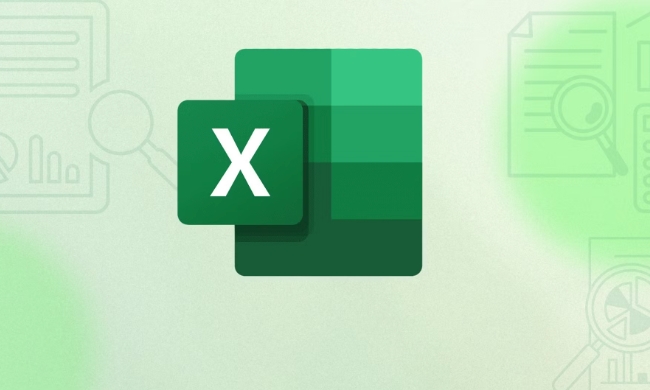
Basic usage: one condition, one scope
The structure of Sumif is actually very simple, with only three parameters:

=SUMIF (judging which range, what conditions to judge, which range is actually summed)
For example, if you want to know the sum of sales of "Zhang San", assuming that column A is the name and column B is the sales, then the formula is:
=SUMIF(A:A, "Zhang San", B:B)
What this means here is: look for "Zhang San" in column A, and then add up the corresponding column B values ??after finding them.
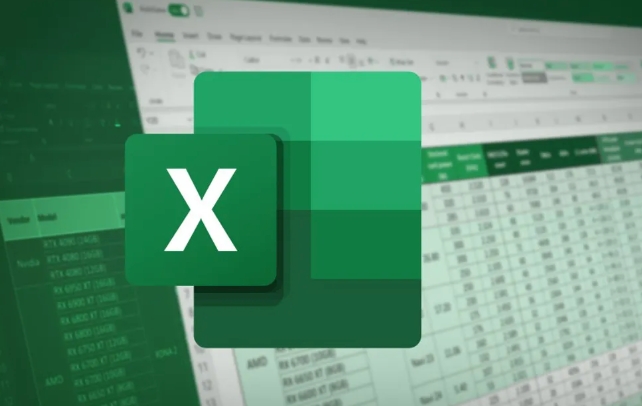
It should be noted that if the "judgment range" and "total range" are the same (for example, you only want to calculate the number greater than 100 in column A), the third parameter can be omitted.
Conditional writing: Flexible but with rules
The second parameter of Sumif is the condition, and several common writing methods include:
- Fixed value:
"張三"or100 - Comparison operation:
">100"or"<>"&A1 - Wildcard characters:
"張*"can match "Zhang San", "Zhang Xiaosan", etc. - Cell reference:
E1, which allows dynamic adjustment of conditions
For example, if you want to count the sum of sales of more than 500, you can write it as:
=SUMIF(B:B, ">500")
Or if you want to count based on the name in cell E1, change it to:
=SUMIF(A:A, E1, B:B)
Remember, conditions with comparison symbols should be enclosed in double quotes, and if it is a cell reference, it is not necessary.
FAQ: Why doesn't sumif take effect?
Sometimes when you write a formula, you have no results. There may be several reasons:
- Data types are inconsistent: for example, one is a number and the other is a number in text format
- Extra spaces or hidden characters: especially data imported from outside
- The condition is written incorrectly: Don't mess with the judgment range and the total range
- Conditions are too fuzzy or syntax errors: for example, quotation marks are missing or wrong symbols are incorrect
For example, you copied a name in column A, which looked like "Zhang San", but it was actually "Zhang San" (there was a space behind), and Sumif couldn't find it at this time. You can use TRIM() function to clean it up, or check whether the data is clean first.
Simple advancement: What to do with multiple conditions?
Sumif only supports one condition. If you need multiple conditions, such as the sales of "Zhangsan Shanghai", you have to use the SUMIFS function. Its order is different from Sumif. The first parameter is the summation range, and the following are the conditional range conditions.
But that's another topic, let's talk about Sumif first.
Basically that's it. Once you use it carefully, you will find that it is really common and not difficult, but some details are easy to ignore.
The above is the detailed content of how to use sumif in excel. For more information, please follow other related articles on the PHP Chinese website!

Hot AI Tools

Undress AI Tool
Undress images for free

Undresser.AI Undress
AI-powered app for creating realistic nude photos

AI Clothes Remover
Online AI tool for removing clothes from photos.

Clothoff.io
AI clothes remover

Video Face Swap
Swap faces in any video effortlessly with our completely free AI face swap tool!

Hot Article

Hot Tools

Notepad++7.3.1
Easy-to-use and free code editor

SublimeText3 Chinese version
Chinese version, very easy to use

Zend Studio 13.0.1
Powerful PHP integrated development environment

Dreamweaver CS6
Visual web development tools

SublimeText3 Mac version
God-level code editing software (SublimeText3)

Hot Topics
 How to Use Parentheses, Square Brackets, and Curly Braces in Microsoft Excel
Jun 19, 2025 am 03:03 AM
How to Use Parentheses, Square Brackets, and Curly Braces in Microsoft Excel
Jun 19, 2025 am 03:03 AM
Quick Links Parentheses: Controlling the Order of Opera
 Outlook Quick Access Toolbar: customize, move, hide and show
Jun 18, 2025 am 11:01 AM
Outlook Quick Access Toolbar: customize, move, hide and show
Jun 18, 2025 am 11:01 AM
This guide will walk you through how to customize, move, hide, and show the Quick Access Toolbar, helping you shape your Outlook workspace to fit your daily routine and preferences. The Quick Access Toolbar in Microsoft Outlook is a usefu
 How to insert date picker in Outlook emails and templates
Jun 13, 2025 am 11:02 AM
How to insert date picker in Outlook emails and templates
Jun 13, 2025 am 11:02 AM
Want to insert dates quickly in Outlook? Whether you're composing a one-off email, meeting invite, or reusable template, this guide shows you how to add a clickable date picker that saves you time. Adding a calendar popup to Outlook email
 Prove Your Real-World Microsoft Excel Skills With the How-To Geek Test (Intermediate)
Jun 14, 2025 am 03:02 AM
Prove Your Real-World Microsoft Excel Skills With the How-To Geek Test (Intermediate)
Jun 14, 2025 am 03:02 AM
Whether you've secured a data-focused job promotion or recently picked up some new Microsoft Excel techniques, challenge yourself with the How-To Geek Intermediate Excel Test to evaluate your proficiency!This is the second in a three-part series. The
 How to Delete Rows from a Filtered Range Without Crashing Excel
Jun 14, 2025 am 12:53 AM
How to Delete Rows from a Filtered Range Without Crashing Excel
Jun 14, 2025 am 12:53 AM
Quick LinksWhy Deleting Filtered Rows Crashes ExcelSort the Data First to Prevent Excel From CrashingRemoving rows from a large filtered range in Microsoft Excel can be time-consuming, cause the program to temporarily become unresponsive, or even lea
 How to Switch to Dark Mode in Microsoft Excel
Jun 13, 2025 am 03:04 AM
How to Switch to Dark Mode in Microsoft Excel
Jun 13, 2025 am 03:04 AM
More and more users are enabling dark mode on their devices, particularly in apps like Excel that feature a lot of white elements. If your eyes are sensitive to bright screens, you spend long hours working in Excel, or you often work after dark, swit
 Microsoft Excel Essential Skills Test
Jun 12, 2025 pm 12:01 PM
Microsoft Excel Essential Skills Test
Jun 12, 2025 pm 12:01 PM
Whether you've landed a job interview for a role that requires basic Microsoft Excel skills or you're looking to solve a real-world problem, take the How-To Geek Beginner Excel Test to verify that you understand the fundamentals of this popular sprea
 Google Sheets IMPORTRANGE: The Complete Guide
Jun 18, 2025 am 09:54 AM
Google Sheets IMPORTRANGE: The Complete Guide
Jun 18, 2025 am 09:54 AM
Ever played the "just one quick copy-paste" game with Google Sheets... and lost an hour of your life? What starts as a simple data transfer quickly snowballs into a nightmare when working with dynamic information. Those "quick fixes&qu






