The key to setting up text surround images in Word is to change the image format and adjust the position. First click on the picture, select "Embedding" in the "Arrangement" section of the "Image Format" toolbar, cancel "Embedding" and select "Four-round" or "Tight"; then drag the picture to the appropriate position, use the alignment tool to optimize the layout, and fine-tune the margins in "Other Layout Options". If it does not take effect, check whether it is still "Embedding", whether it is located in the text box or table, or whether it is used with a Word version that does not support this function.

It is not difficult to wrap the text around the picture in Word. The key is to choose the right method and settings. Many people find that the text is always arranged in a row after inserting the picture and will not automatically walk around the picture. This is actually the default layout method has not been changed. The following steps can help you.
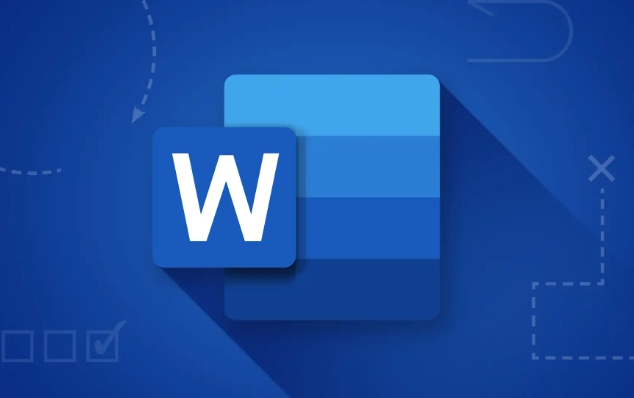
Select an option other than "embedded" in the picture format
By default, the pictures inserted in Word are "embedded". In this mode, the text will not be circulated and can only appear on and below the picture. You need to manually change the way the image wraps around:
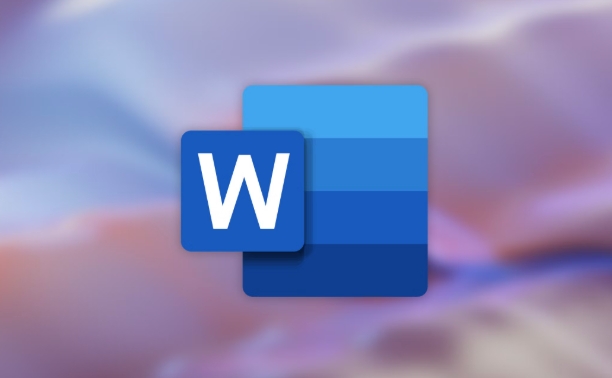
- Click on Image → Find the "Image Format" toolbar (usually at the top)
- Find the "Wrap Text" button in the "Arrange" section
- Select non-embedded options such as "Four-side" or "Tight"
In this way, the text will be arranged according to the shape of the picture, especially when using "tight type", Word will try to fit the edges of the picture.
Adjusting the image position can make the layout more natural
Even if the surround method is set, the position of the picture will affect the overall effect. You can try dragging the image to different locations on the page to see which layout is the most comfortable:
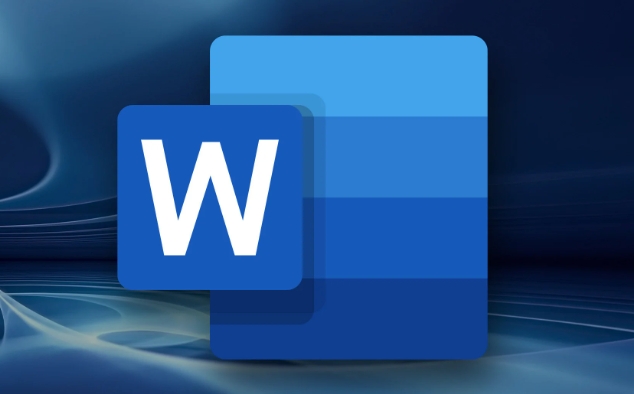
- Picture to the left or right: suitable for text surround
- Center placement: suitable for displaying large images separately, with text separated from each other
- Use the "Alignment Tool": There are alignment options in "Image Format" → "Arrangement", which can help you align pictures and text more neatly
Sometimes the gaps around the picture seem too big, you can also click "Environment Text" → "Other Layout Options" to fine-tune the margins inside.
If you encounter problems, you can check this
If you have already set up a wrapping method but it has no effect, there may be several reasons:
- The picture is still in "embedded" mode and has not really switched successfully
- The picture is placed in a text box or table, and the surround function will be restricted at this time.
- Use Word web or simplified version, and some advanced typesetting features are not available
It is recommended to copy the content to the desktop version of Word first, and then check whether the surround settings are effective.
Basically, these operations are not complicated but are easy to ignore details, such as the default format and picture position. After adjustment, the layout will look much better.
The above is the detailed content of how to wrap text around a picture in Word. For more information, please follow other related articles on the PHP Chinese website!

Hot AI Tools

Undress AI Tool
Undress images for free

Undresser.AI Undress
AI-powered app for creating realistic nude photos

AI Clothes Remover
Online AI tool for removing clothes from photos.

Clothoff.io
AI clothes remover

Video Face Swap
Swap faces in any video effortlessly with our completely free AI face swap tool!

Hot Article

Hot Tools

Notepad++7.3.1
Easy-to-use and free code editor

SublimeText3 Chinese version
Chinese version, very easy to use

Zend Studio 13.0.1
Powerful PHP integrated development environment

Dreamweaver CS6
Visual web development tools

SublimeText3 Mac version
God-level code editing software (SublimeText3)

Hot Topics
 How to Use Parentheses, Square Brackets, and Curly Braces in Microsoft Excel
Jun 19, 2025 am 03:03 AM
How to Use Parentheses, Square Brackets, and Curly Braces in Microsoft Excel
Jun 19, 2025 am 03:03 AM
Quick Links Parentheses: Controlling the Order of Opera
 Outlook Quick Access Toolbar: customize, move, hide and show
Jun 18, 2025 am 11:01 AM
Outlook Quick Access Toolbar: customize, move, hide and show
Jun 18, 2025 am 11:01 AM
This guide will walk you through how to customize, move, hide, and show the Quick Access Toolbar, helping you shape your Outlook workspace to fit your daily routine and preferences. The Quick Access Toolbar in Microsoft Outlook is a usefu
 How to insert date picker in Outlook emails and templates
Jun 13, 2025 am 11:02 AM
How to insert date picker in Outlook emails and templates
Jun 13, 2025 am 11:02 AM
Want to insert dates quickly in Outlook? Whether you're composing a one-off email, meeting invite, or reusable template, this guide shows you how to add a clickable date picker that saves you time. Adding a calendar popup to Outlook email
 Prove Your Real-World Microsoft Excel Skills With the How-To Geek Test (Intermediate)
Jun 14, 2025 am 03:02 AM
Prove Your Real-World Microsoft Excel Skills With the How-To Geek Test (Intermediate)
Jun 14, 2025 am 03:02 AM
Whether you've secured a data-focused job promotion or recently picked up some new Microsoft Excel techniques, challenge yourself with the How-To Geek Intermediate Excel Test to evaluate your proficiency!This is the second in a three-part series. The
 How to Delete Rows from a Filtered Range Without Crashing Excel
Jun 14, 2025 am 12:53 AM
How to Delete Rows from a Filtered Range Without Crashing Excel
Jun 14, 2025 am 12:53 AM
Quick LinksWhy Deleting Filtered Rows Crashes ExcelSort the Data First to Prevent Excel From CrashingRemoving rows from a large filtered range in Microsoft Excel can be time-consuming, cause the program to temporarily become unresponsive, or even lea
 How to Switch to Dark Mode in Microsoft Excel
Jun 13, 2025 am 03:04 AM
How to Switch to Dark Mode in Microsoft Excel
Jun 13, 2025 am 03:04 AM
More and more users are enabling dark mode on their devices, particularly in apps like Excel that feature a lot of white elements. If your eyes are sensitive to bright screens, you spend long hours working in Excel, or you often work after dark, swit
 Microsoft Excel Essential Skills Test
Jun 12, 2025 pm 12:01 PM
Microsoft Excel Essential Skills Test
Jun 12, 2025 pm 12:01 PM
Whether you've landed a job interview for a role that requires basic Microsoft Excel skills or you're looking to solve a real-world problem, take the How-To Geek Beginner Excel Test to verify that you understand the fundamentals of this popular sprea
 Google Sheets IMPORTRANGE: The Complete Guide
Jun 18, 2025 am 09:54 AM
Google Sheets IMPORTRANGE: The Complete Guide
Jun 18, 2025 am 09:54 AM
Ever played the "just one quick copy-paste" game with Google Sheets... and lost an hour of your life? What starts as a simple data transfer quickly snowballs into a nightmare when working with dynamic information. Those "quick fixes&qu






