To send Ctrl Alt Del in a Remote Desktop session, you cannot directly use the physical keyboard combination because it is intercepted by the local system. 1. Use the on-screen keyboard on the remote machine: open it, then click and hold Ctrl, Alt, and press Del in sequence. 2. Use the built-in RDP shortcut: press Ctrl Alt End on your physical keyboard while focused in the RDP window. 3. Configure Remote Desktop before connecting by setting keyboard input to "On this computer" under Local Resources for more predictable behavior. These methods work around Windows' security handling of Ctrl Alt Del to ensure safe remote access.

When you're working in a Remote Desktop session and need to send the Ctrl Alt Del command, it doesn’t work the same way as on your local machine. That’s because the key combination is usually intercepted by your local system instead of being passed through to the remote one.

Use the On-Screen Keyboard
One of the simplest and most reliable ways to send Ctrl Alt Del in a Remote Desktop session is by using the on-screen keyboard on the remote computer.
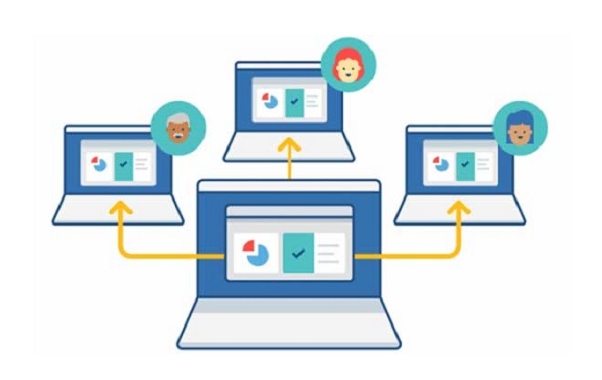
- Open the Start menu on the remote machine and search for “On-Screen Keyboard”
- Once it's open, click or tap the keys in this order:
- Press and hold
Ctrl - Then press and hold
Alt - Then press
Del, and release all keys
- Press and hold
This method works even if the RDP window isn't full screen. It avoids any confusion between local and remote key handling since you're interacting directly with the remote interface.
Use the Keyboard Shortcut Inside RDP
If you’re already connected via Remote Desktop, there’s a built-in shortcut that sends Ctrl Alt Del directly to the remote PC:
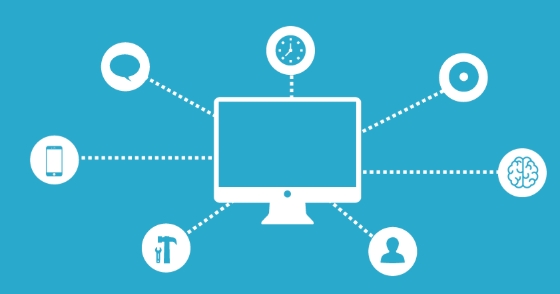
- Press Ctrl Alt End on your physical keyboard
This triggers the same security options screen (like lock, sign out, change password) on the remote machine as Ctrl Alt Del would if you were sitting in front of it.
Keep in mind:
- This only works inside an active Remote Desktop session
- Make sure your focus is on the RDP window when pressing the keys
- Some laptops or special keyboards may require holding the Fn key as well
Configure Keyboard Settings Before Connecting
If you often find yourself needing to send keystrokes like Ctrl Alt Del, it helps to set up Remote Desktop to handle keyboard input more predictably.
Before connecting:
- Open Remote Desktop Connection
- Click "Show Options"
- Go to the "Local Resources" tab
- Under "Keyboard", select "On this computer"
This setting tells Remote Desktop to treat keyboard input as if it’s happening on the remote machine. It won’t always let you send Ctrl Alt Del directly, but it makes other shortcuts behave more consistently during your session.
Why Can’t I Just Type Ctrl Alt Del?
The reason Ctrl Alt Del doesn’t work directly inside Remote Desktop is due to how Windows secures the login process. That key combination is handled at a low level by the operating system to prevent malicious programs from mimicking the login screen or capturing passwords.
Because of this, Windows doesn’t let Remote Desktop just pass through that exact keystroke unless you use one of the methods above — which is actually a good thing from a security standpoint.
That’s basically it. Whether you use the on-screen keyboard, the special shortcut (Ctrl Alt End), or tweak the keyboard settings ahead of time, you’ve got options. It’s not complicated, but it’s definitely different from what you’d expect if you're used to working directly on your own machine.
The above is the detailed content of How to send Ctrl Alt Del in a Remote Desktop session?. For more information, please follow other related articles on the PHP Chinese website!

Hot AI Tools

Undress AI Tool
Undress images for free

Undresser.AI Undress
AI-powered app for creating realistic nude photos

AI Clothes Remover
Online AI tool for removing clothes from photos.

Clothoff.io
AI clothes remover

Video Face Swap
Swap faces in any video effortlessly with our completely free AI face swap tool!

Hot Article

Hot Tools

Notepad++7.3.1
Easy-to-use and free code editor

SublimeText3 Chinese version
Chinese version, very easy to use

Zend Studio 13.0.1
Powerful PHP integrated development environment

Dreamweaver CS6
Visual web development tools

SublimeText3 Mac version
God-level code editing software (SublimeText3)

Hot Topics
 How to undo multiple times in Photoshop
Jun 28, 2025 am 12:08 AM
How to undo multiple times in Photoshop
Jun 28, 2025 am 12:08 AM
In Photoshop, continuous undoing of multiple steps can be achieved through three methods. First, use the "History" panel and click any step to fall back to this state; second, press the Alt Ctrl Z (Windows) or Option Command Z (Mac) shortcut keys to gradually undo; third, create a "snapshot" to save the key state so that it can be restored at any time. Among them, mastering the "History" panel and undo shortcut keys can meet daily photo editing needs.
 How to enable the Adobe Acrobat extension in Chrome?
Jul 02, 2025 am 12:51 AM
How to enable the Adobe Acrobat extension in Chrome?
Jul 02, 2025 am 12:51 AM
To solve the problem that Chrome browser cannot preview PDFs online, 1. Install the official Adobe Acrobat extension; 2. Enter the extension page to make sure it is enabled and set to allow incognito mode to run; 3. Turn off the built-in PDF reader option in Chrome settings to set it to be opened by default with Acrobat; 4. If you encounter a prompt "Managed by Organization", you need to contact the administrator to handle it. After completing the above steps, you can directly view PDF files in your browser.
 How to send a document for signatures with Adobe Acrobat Sign?
Jul 02, 2025 am 12:44 AM
How to send a document for signatures with Adobe Acrobat Sign?
Jul 02, 2025 am 12:44 AM
The steps to send documents for others to sign with Adobe AcrobatSign are as follows: 1. Prepare the final version of the PDF file. If there is no PDF, you can upload it to other formats to automatically convert it, and ensure that the content is correct; 2. Create a new signing process after logging in, add recipient information and set the signature location, assign permissions to each signer, and adjust the signing order; 3. Optionally set email reminders, deadlines and signature methods to improve signing efficiency; 4. Send the document after confirming that it is correct, track the signing status through the system in real time, and download a copy or resend a reminder to complete the signing process.
 How to flatten a PDF in Adobe Acrobat?
Jun 30, 2025 am 12:05 AM
How to flatten a PDF in Adobe Acrobat?
Jun 30, 2025 am 12:05 AM
Retaining layer information when exporting PDFs can cause compatibility issues, and flattening can resolve this issue. Use the "Pre-press Check" tool of Adobe AcrobatProDC to flatten the PDF with one click, which is suitable for most cases; 1. Open the PDF, click "Tools" > "Pre-press Check" on the right; 2. Click the gear icon, select "Flat Page Content", and confirm and save the file. Advanced users can manually adjust settings: 1. Create a new configuration file and check "Flat Transparency" in "Repair"; 2. Set the resolution and apply the configuration. After flattening, you should pay attention to problems such as larger file size, reduced editing, and text conversion to pictures. It is recommended to keep the original copy for modification.
 Why are my lines not showing up in AutoCAD?
Jul 01, 2025 am 12:04 AM
Why are my lines not showing up in AutoCAD?
Jul 01, 2025 am 12:04 AM
Problems are usually caused by layer settings, viewport display, line-type scale, or graphic refresh. 1. Check whether the layer is closed or frozen, and confirm that the color is different from the background; 2. Use ZOOMEXTENTS in the viewport to ensure that the geometry is within the visual range; 3. Adjust the LTSCALE value to fix the linear scale abnormality; 4. Check whether there are color output restrictions in the printing style sheet; 5. Try the REGEN command or switch the visual style to solve the graphics rendering problem. Check the reasons in order to quickly locate the reasons.
 How to create a neon effect in Photoshop
Jul 02, 2025 am 12:16 AM
How to create a neon effect in Photoshop
Jul 02, 2025 am 12:16 AM
The key to making neon light effects in Photoshop lies in the matching of layer style and overlay method. The specific steps are as follows: 1. Use "Inner Glow" and "Gradial Overlay" to create basic luminescence, select neon tones and adjust parameters to simulate the brightness of the lamp; 2. Add "Outer Glow" and combine "Gaussian Blur" to enhance the three-dimensional sense of the halo; 3. Improve the texture by adding noise to make the effect closer to the real neon; 4. Use dark backgrounds, projections and atmosphere materials to enhance the overall visual impact.
 How to make an image look old in Photoshop
Jul 02, 2025 am 12:47 AM
How to make an image look old in Photoshop
Jul 02, 2025 am 12:47 AM
To make pictures look age-like in Photoshop, you need to imitate the characteristics of old photos and master the key steps. First, add warm tones to increase yellow and red to reduce blue by Color Balance, or use Gradient Map to select brown and yellow gradients and adjust blending mode and opacity. Secondly, adding texture and noise can be used to control the values ??using the Add Noise filter, or overlay old photo textures and set blending mode. Again, make scratches and edge wear to download scratch maps as layers and adjust positions and modes, or use built-in filters to simulate effects. Finally, pay attention to moderate processing, use adjustment layers and masks to facilitate modification, and appropriately reduce contrast to make the picture softer and more natural.
 How to colorize a photo in Photoshop using neural filters
Jul 02, 2025 am 12:33 AM
How to colorize a photo in Photoshop using neural filters
Jul 02, 2025 am 12:33 AM
When using neural network filters to color photos in Photoshop, you need to pay attention to key steps and details. First, make sure that the software version supports this function, log in to the Adobe account and download and install the filter plug-in; then open the "Smart Coloring" option, and let the AI ??automatically finish the coloring after downloading the model; then check the results, use the brush tool, local application filters or combined with desaturation to manually color the error area; finally, after confirming that the effect is correct, export and save, it is recommended to keep the two versions of the AI ??layer and the final product. Although the entire process is simple, you need to pay attention to network connection, model loading and post-adjustment techniques.






