how to use the Essential Sound panel in Premiere Pro
Jul 08, 2025 am 12:27 AMTo use the Essential Sound panel in Premiere Pro effectively, start by selecting the correct audio type—Dialogue, Music, Sound Effects, or Ambience—as this enables automatic processing tailored to each type. Next, apply Loudness Control to standardize volume levels across clips, using Auto-Match for broadcast standards or manual adjustments for custom results while preserving speech dynamics. Then, enhance clarity with built-in EQ and noise reduction tools, such as reducing low rumble, boosting presence, removing hums, and reducing hiss. Finally, adjust stereo separation and panning to create a spatial mix, keeping dialogue centered and widening ambient elements for a more immersive soundstage. These steps streamline professional audio editing without requiring advanced knowledge or external tools.
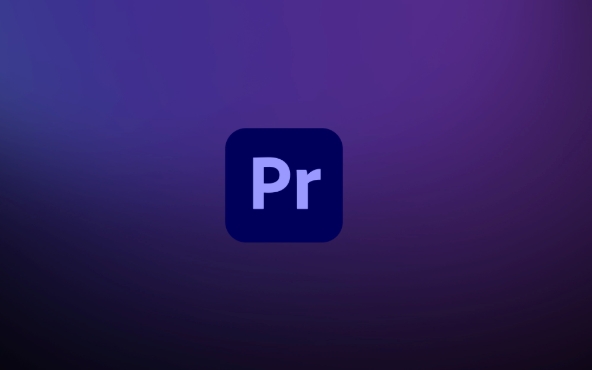
If you're editing audio in Premiere Pro and want your dialogue, music, or sound effects to sound polished without diving into complex tools, the Essential Sound panel is your go-to. It’s built right into Premiere Pro and gives you professional results with minimal effort — as long as you know how to use it properly.
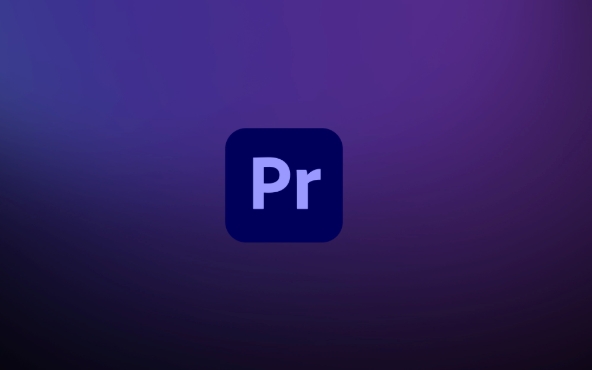
1. Start by Selecting the Right Audio Type
The first thing you should do when opening the Essential Sound panel is tell Premiere what kind of audio you’re working with. The panel adapts depending on whether it's Dialogue, Music, Sound Effects, or Ambience.
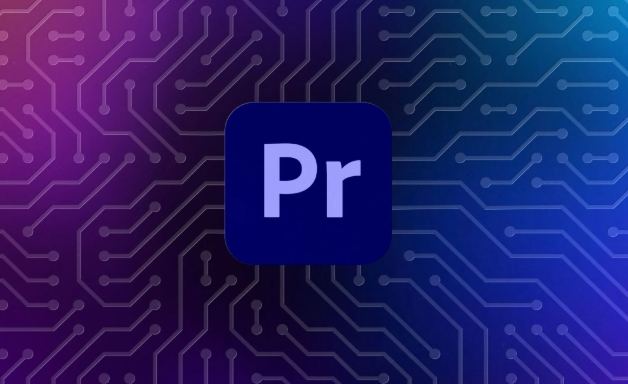
- Dialogue gets noise reduction, EQ adjustments, and loudness control optimized for voices.
- Music focuses more on preserving tone while adjusting volume and limiting.
- Sound Effects are treated with clarity in mind, so they cut through without overpowering.
- Ambience settings help smooth out background noise or environmental sounds.
Once you've picked the correct category, many of the right processing tools will be enabled automatically.
2. Use Loudness Control to Standardize Volume
One of the most useful features is the Loudness Control section. It helps you balance all your clips to a consistent volume level — especially helpful when cutting between different interview takes or mixing voiceover with background music.
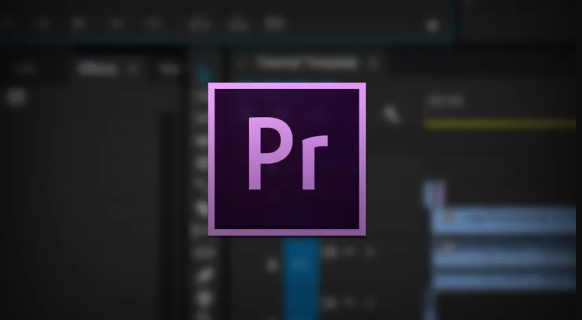
- Check the "Auto-Match" box if you want Premiere to analyze and match the clip's loudness to standard broadcast levels (like -23 LUFS).
- You can also manually adjust the overall loudness slider if you prefer a specific sound.
- If your dialogue dips too low during pauses, turn on “Preserve Original Speech Dynamic Range” so it doesn’t squash everything flat.
This step alone can save you from having to manually adjust every clip’s volume.
3. Enhance Clarity with EQ and Noise Reduction
Even clean recordings can benefit from a bit of polish. The Essential Sound panel makes it easy to boost clarity or remove unwanted frequencies.
For dialogue, try:
- Reducing rumble with the Low Cut filter (around 80–100 Hz)
- Boosting presence slightly around 3–5 kHz
- Using the DeHum tool if there’s a 50/60Hz buzz
- Applying Reduce Noise if there’s a persistent hiss
You don’t need to be an audio engineer — just slide the controls until it sounds better. Preview before and after using the headphone icon to hear the difference.
4. Adjust Stereo and Panning for Better Spatial Mix
Sometimes your mix feels flat not because of volume or EQ, but because everything is coming from the same place. The Stereo Separation and Panning controls in the Essential Sound panel let you spread things out.
- For voiceovers, keep them centered.
- For ambient sounds or background music, widen the stereo image a bit to make space for dialogue.
- You can also pan certain effects left or right for creative effect — like footsteps or car passes.
It’s subtle, but this spatial placement can really improve the listening experience.
That’s basically how to use the Essential Sound panel effectively. It’s powerful enough for pros, but simple enough for beginners. Just remember to label your clips correctly, use loudness control for consistency, and tweak EQ and panning for clarity and space. No need to jump into Audition unless you really need deep cleaning — most everyday fixes are right here in Premiere.
The above is the detailed content of how to use the Essential Sound panel in Premiere Pro. For more information, please follow other related articles on the PHP Chinese website!

Hot AI Tools

Undress AI Tool
Undress images for free

Undresser.AI Undress
AI-powered app for creating realistic nude photos

AI Clothes Remover
Online AI tool for removing clothes from photos.

Clothoff.io
AI clothes remover

Video Face Swap
Swap faces in any video effortlessly with our completely free AI face swap tool!

Hot Article

Hot Tools

Notepad++7.3.1
Easy-to-use and free code editor

SublimeText3 Chinese version
Chinese version, very easy to use

Zend Studio 13.0.1
Powerful PHP integrated development environment

Dreamweaver CS6
Visual web development tools

SublimeText3 Mac version
God-level code editing software (SublimeText3)

Hot Topics
 how to fade audio in Premiere Pro
Jul 05, 2025 am 12:50 AM
how to fade audio in Premiere Pro
Jul 05, 2025 am 12:50 AM
Adding a fade effect to audio in PremierePro can be achieved in three ways: 1. Use audio transition effects such as "Constant Gain" or "Exponential Fade" and drag directly to the beginning of the audio clip; 2. Manually add volume keyframes in the "Effect Controls" panel, and control fade speed and nature by adjusting the keyframe position and curve; 3. Use the "Trail Mixer" to drag the volume slider in real time to record the operation track, which is suitable for unified management of multi-track audio. Each method has its own advantages. Newbie can choose to quickly achieve the transition effect, advanced users are suitable for manual adjustment or use the track mixer to obtain more refined control. Finally, it is recommended that preview ensures that the audio transition is natural and smooth.
 how to use the razor tool in Premiere Pro
Jul 02, 2025 pm 03:58 PM
how to use the razor tool in Premiere Pro
Jul 02, 2025 pm 03:58 PM
The method to quickly use the razor tool in PremierePro is to press the C key; 1. Press the C key on the keyboard to switch to the razor tool, or you can find the knife icon in the left toolbar to select it; 2. Position the playback head to the position you need to cut, click the clip to cut; 3. If you need to delete the middle part, you can select the middle section and press Delete to delete it after the same clip is cut again; 4. Use the selection tool (V) to adjust the sequence of the clips or leave a blank timeline; 5. If you need to cut the multi-track clip at the same time, you can check "All tracks" in the top menu; 6. If you accidentally cut the wrong clips, you can undo or right-click the clips; 7. In addition, press and hold the Alt left mouse button to temporarily enable the razor function without switching the tool; pay attention to ensuring that the playback head is used when using it; 6. If you accidentally cut it wrong, you can undo or right-click the clips; 7. In addition, press and hold the left mouse button of the Alt mouse to temporarily enable the razor function without switching the tool;
 how to fix audio drift in Premiere Pro
Jul 02, 2025 pm 04:01 PM
how to fix audio drift in Premiere Pro
Jul 02, 2025 pm 04:01 PM
To solve the problem of audio and video out of synchronization in PremierePro, first check the timeline settings to ensure that the frame rate matches the audio sample rate; secondly enable hardware acceleration and optimize cache settings to improve performance; then use the synchronization lock function to prevent mismoving the track; finally pay attention to exporting settings, select a stable format and confirm that the audio parameters are correct. Perform the above steps in turn to effectively avoid audio and video drift problems.
 is Adobe Premiere Pro free
Jul 03, 2025 am 12:26 AM
is Adobe Premiere Pro free
Jul 03, 2025 am 12:26 AM
AdobePremierePro is not a free software. You need to subscribe to AdobeCreativeCloud. The main methods include monthly or annual subscriptions, and students and teachers can enjoy discounts; in addition, you can also choose free alternative software such as DaVinciResolve, Shotcut, OpenShot and Lightworks; you need to pay attention to the 7-day trial period, the possible deduction of credit card binding, and the cancellation in the middle will not retain the remaining time.
 how to apply an effect to multiple clips in Premiere Pro
Jul 05, 2025 am 12:22 AM
how to apply an effect to multiple clips in Premiere Pro
Jul 05, 2025 am 12:22 AM
There are three ways to quickly add the same effect to multiple clips in PremierePro: 1. Use the "EffectChainer" tool to first apply the effect to one clip, and then click other clips one by one through the chain icon in the effect panel to apply it in batches; 2. By copying and pasting attributes, right-click the first clip with added effects in the timeline to select copy, then select other clips to right-click to select paste attributes, and only select video or audio effects to paste; 3. Use the adjustment layer to process the video effect, create a new adjustment layer and place it above the target clip, and drag the effect to the adjustment layer to affect all clips below it. The above methods can significantly improve work efficiency and are suitable for the needs of different scenarios.
 how to add an end credits roll in Premiere Pro
Jul 06, 2025 am 12:07 AM
how to add an end credits roll in Premiere Pro
Jul 06, 2025 am 12:07 AM
How to add end credit scrolling subtitles in Adobe PremierePro? 1. Create a subtitle file: select "Scroll Subtitles" through "File" > "New Project" > "Subtitles" to generate a sequence and drag it into the timeline; 2. Edit content and layout: Enter text, select clear fonts, appropriate font sizes, set center alignment and appropriate colors and backgrounds to enhance readability; 3. Set scrolling speed and direction: Double-click the subtitle track to enter "Scroll Options", adjust the speed value and scrolling direction, and preview the effect; 4. Add a gradual/gradual effect: add a fade effect to the beginning and end of the subtitles in the "Transition" or "Animation" settings, and the time is controlled within 1 to 2 seconds. Follow the above steps to easily complete professional end-of-credit scrolling subtitles
 how to rotate video in Premiere Pro
Jul 04, 2025 am 01:33 AM
how to rotate video in Premiere Pro
Jul 04, 2025 am 01:33 AM
There are three ways to rotate videos in PremierePro. 1. Use the "Motion" option in the "Effect Control" to accurately adjust the rotation angle, which is suitable for fine operation; 2. Use the "Create Sequence from Clip" function to automatically correct the vertical video direction of the mobile phone, saving time and effort; 3. Use "Crop" and "Zoom" to adjust the screen to fill the screen and avoid black edges to ensure complete output quality.
 how to create a cinematic look in Premiere Pro
Jul 06, 2025 am 12:07 AM
how to create a cinematic look in Premiere Pro
Jul 06, 2025 am 12:07 AM
To bring up a movie-like picture in PremierePro, the key is to adjust the basics and follow the following steps: 1. Use the LumetriColor panel for basic corrections and creative color grading to avoid directly applying presets; 2. Add FilmGrain effect to improve texture but not excessively; 3. Control the details of highlights and shadows, and combine local adjustments to enhance levels; 4. Set appropriate output parameters such as H.264 or ProRes, 10bit color depth to preserve the color grading effect.






