The key to quickly converting text into tables in Word is to organize the content structure and choose the right method. The most direct way is to use the "Convert text to table" function, provided that the text has been classified with tab characters, commas or paragraph separators. The operation steps are: select text → click "Insert" > "Table" > "Convert text to table" → Set the number of columns and separators → Confirm to generate a table. If the number of columns is wrong, you can fall back and reset or adjust the column width; manually create a table and then fill in the contents suitable for complex structure or unorganized content. The operation suggestions are: select the number of rows and columns through "Insert" > "Table" or manually enter the number of rows and columns before filling in the content; to improve the conversion success rate, you need to pay attention to the text format specifications, including unified separators (such as the Tab key), avoid blank spaces, allow row wraps in rows, and ensure that the number of fields per row is consistent. Mastering format and tool details is the core of achieving efficient conversion.

It is actually quite simple to quickly convert text into tables in Word. The key is to organize the content structure in advance and then use the right method. As long as the format is clear and the separation is clear, Word can automatically identify and help you generate forms.
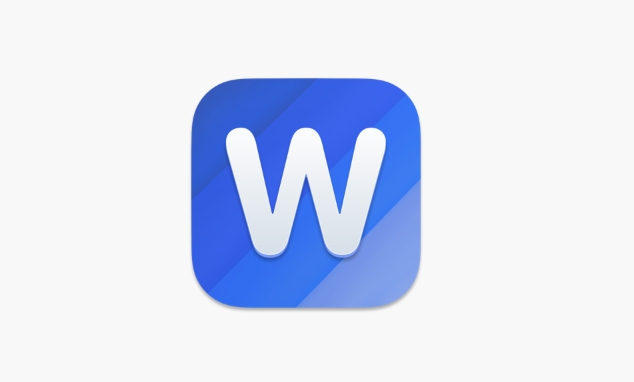
Use the "Convert text to table" function
This is the most direct way. The premise is that your text has separated the contents of each column by a tab, comma, or paragraph separator.
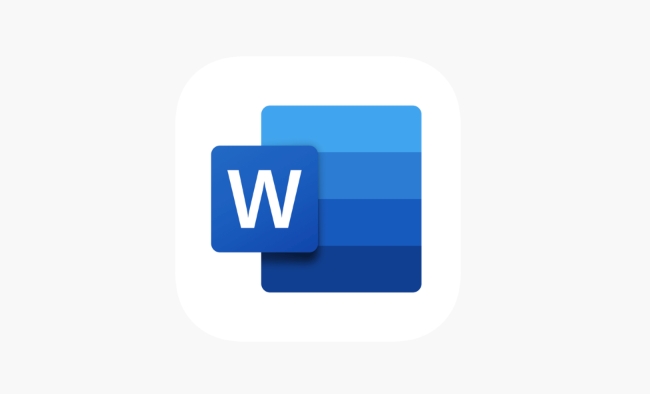
Operation steps:
- Place the cursor in the text area to be converted
- Click Insert > Table > Convert Text to Table
- Select the number of columns in the pop-up window and specify a literal separator (such as a tab or comma)
- After confirming, you can see that the text becomes a neat form
If you find that the number of columns is incorrect, you can fall back and reset the number of columns, or adjust the column width after generation.
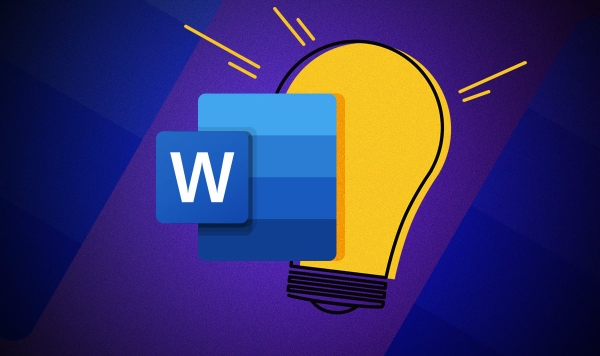
Create a form manually and fill in the content
If you prefer to control the number of rows of the table, you can also draw the table first and then fill in the contents.
Operation suggestions:
- Click "Insert" > "Table", drag the mouse to select the number of rows and columns you want
- Or click "Insert Table" to manually enter the number of rows and columns.
- Then fill in the contents one by one
This method is suitable for situations where the content has not been sorted out or the table structure is relatively complex. Although it has one more step, it has higher flexibility.
Improve conversion success rate using text format
Many people fail to convert because the original text format is not processed well. Here are a few small details to note:
- Each row represents a row of the table, and a unified separator should be used between each column, such as the Tab key
- Avoid empty lines or extra spaces, otherwise Word may recognize errors
- If there are line breaks in the content, you can check "Allow line breaks in line" in the delimiter option
For example, you are writing about data of three columns, and each row should be three fields. There cannot be two columns, and some rows have four columns.
Basically that's it. It is not difficult to master the format and tools and convert text into tables. The key is not to ignore the small details that look inconspicuous.
The above is the detailed content of how to convert text to a table in Word. For more information, please follow other related articles on the PHP Chinese website!

Hot AI Tools

Undress AI Tool
Undress images for free

Undresser.AI Undress
AI-powered app for creating realistic nude photos

AI Clothes Remover
Online AI tool for removing clothes from photos.

Clothoff.io
AI clothes remover

Video Face Swap
Swap faces in any video effortlessly with our completely free AI face swap tool!

Hot Article

Hot Tools

Notepad++7.3.1
Easy-to-use and free code editor

SublimeText3 Chinese version
Chinese version, very easy to use

Zend Studio 13.0.1
Powerful PHP integrated development environment

Dreamweaver CS6
Visual web development tools

SublimeText3 Mac version
God-level code editing software (SublimeText3)

Hot Topics
 How to Use Parentheses, Square Brackets, and Curly Braces in Microsoft Excel
Jun 19, 2025 am 03:03 AM
How to Use Parentheses, Square Brackets, and Curly Braces in Microsoft Excel
Jun 19, 2025 am 03:03 AM
Quick Links Parentheses: Controlling the Order of Opera
 Outlook Quick Access Toolbar: customize, move, hide and show
Jun 18, 2025 am 11:01 AM
Outlook Quick Access Toolbar: customize, move, hide and show
Jun 18, 2025 am 11:01 AM
This guide will walk you through how to customize, move, hide, and show the Quick Access Toolbar, helping you shape your Outlook workspace to fit your daily routine and preferences. The Quick Access Toolbar in Microsoft Outlook is a usefu
 How to insert date picker in Outlook emails and templates
Jun 13, 2025 am 11:02 AM
How to insert date picker in Outlook emails and templates
Jun 13, 2025 am 11:02 AM
Want to insert dates quickly in Outlook? Whether you're composing a one-off email, meeting invite, or reusable template, this guide shows you how to add a clickable date picker that saves you time. Adding a calendar popup to Outlook email
 Prove Your Real-World Microsoft Excel Skills With the How-To Geek Test (Intermediate)
Jun 14, 2025 am 03:02 AM
Prove Your Real-World Microsoft Excel Skills With the How-To Geek Test (Intermediate)
Jun 14, 2025 am 03:02 AM
Whether you've secured a data-focused job promotion or recently picked up some new Microsoft Excel techniques, challenge yourself with the How-To Geek Intermediate Excel Test to evaluate your proficiency!This is the second in a three-part series. The
 How to Delete Rows from a Filtered Range Without Crashing Excel
Jun 14, 2025 am 12:53 AM
How to Delete Rows from a Filtered Range Without Crashing Excel
Jun 14, 2025 am 12:53 AM
Quick LinksWhy Deleting Filtered Rows Crashes ExcelSort the Data First to Prevent Excel From CrashingRemoving rows from a large filtered range in Microsoft Excel can be time-consuming, cause the program to temporarily become unresponsive, or even lea
 How to Switch to Dark Mode in Microsoft Excel
Jun 13, 2025 am 03:04 AM
How to Switch to Dark Mode in Microsoft Excel
Jun 13, 2025 am 03:04 AM
More and more users are enabling dark mode on their devices, particularly in apps like Excel that feature a lot of white elements. If your eyes are sensitive to bright screens, you spend long hours working in Excel, or you often work after dark, swit
 Microsoft Excel Essential Skills Test
Jun 12, 2025 pm 12:01 PM
Microsoft Excel Essential Skills Test
Jun 12, 2025 pm 12:01 PM
Whether you've landed a job interview for a role that requires basic Microsoft Excel skills or you're looking to solve a real-world problem, take the How-To Geek Beginner Excel Test to verify that you understand the fundamentals of this popular sprea
 Google Sheets IMPORTRANGE: The Complete Guide
Jun 18, 2025 am 09:54 AM
Google Sheets IMPORTRANGE: The Complete Guide
Jun 18, 2025 am 09:54 AM
Ever played the "just one quick copy-paste" game with Google Sheets... and lost an hour of your life? What starts as a simple data transfer quickly snowballs into a nightmare when working with dynamic information. Those "quick fixes&qu






