To solve the problem of confusing pasting text formats in Word, there are three methods: First, use shortcut keys to clear the format, press Ctrl Space (Windows) or Command Space (Mac) after selecting text, to quickly restore the default text style; second, adjust it uniformly through the "Style" panel, and apply the "Text" style after selecting text, which is suitable for handling complex formats and keeping the document style consistent; third, use "Paste Special", right-click to select "Keep text only" or use Ctrl Alt V and select "Text" to avoid format problems from the source. These three methods are applicable to different scenarios. After mastering them proficiently, you can effectively deal with the troubles of confusing formats.

Sometimes you copy a paragraph of text in Word, and the format is messy and it looks very annoying. The most direct way at this time is to clear all formats and let the text return to its most original state.
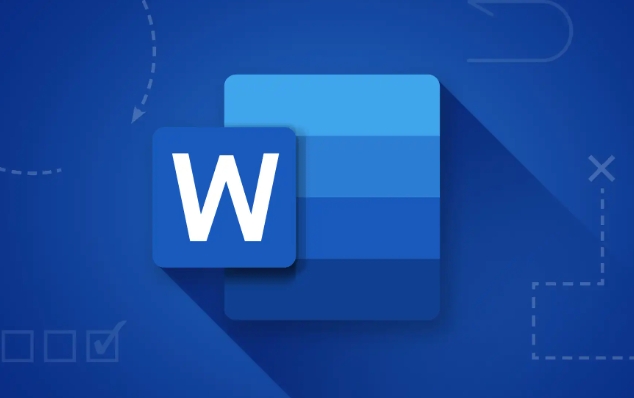
Shortcuts to clear format
If you just want to quickly remove the formatting of a paragraph of text, the easiest way is to select the paragraph of text and press Ctrl Space (Windows) or Command Space (Mac). This shortcut key will immediately restore the selected text to the default text style, and the font, size, color, etc. will be cleared.
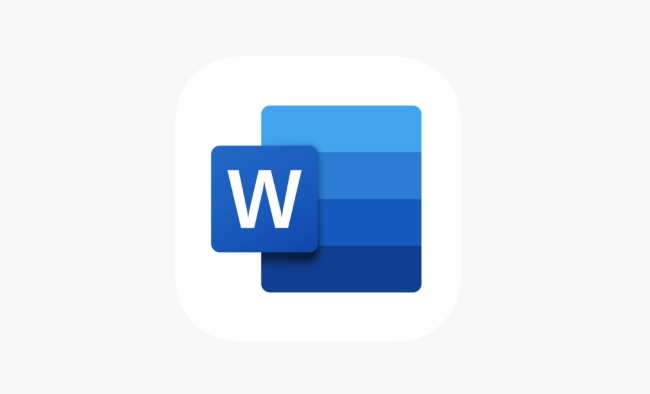
This method is suitable for daily use, especially when you copy content from a web page or other document, and is very practical.
Use the "Style" function to clear it uniformly
If the content you paste not only has font changes, but also has complex styles such as title, bolding, and italics, you can try using the "Style" panel to handle it uniformly:
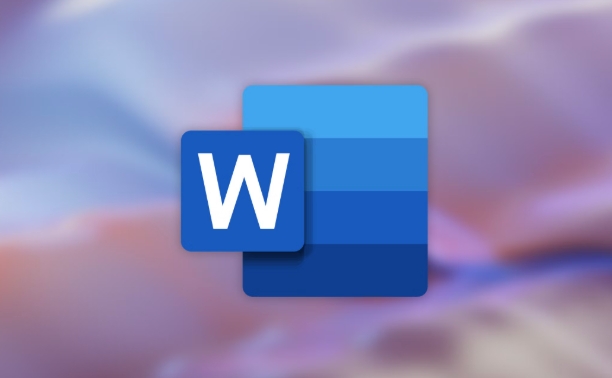
- Open the Start tab of Word
- Find the Body style in the Style area (Normal)
- Select the text you want to modify and click "Text"
This not only clears the format, but also makes the entire paragraph of text conform to the overall style of the document. If the style is locked or does not work, it may be that the document is protected and the restrictions need to be lifted first.
Use Paste Special to avoid formatting
In fact, the most fundamental way is to not include format when pasting. You can do this:
- Copy the text you need
- Go back to Word, right-click
- Select Paste Special > Keep Text Only
Or use the shortcut key Ctrl Alt V and select the "Text" option. In this way, the text pasted in will not have any original format that affects your layout.
Basically, there are only a few methods, each with applicable scenarios. Shortcut keys are suitable for temporary cleaning for a short period of time, and selective pasting is more suitable for avoiding problems from the beginning. After using it, the problem of confusing format will basically not cause you any headaches.
The above is the detailed content of how to clear all formatting in Word. For more information, please follow other related articles on the PHP Chinese website!

Hot AI Tools

Undress AI Tool
Undress images for free

Undresser.AI Undress
AI-powered app for creating realistic nude photos

AI Clothes Remover
Online AI tool for removing clothes from photos.

Clothoff.io
AI clothes remover

Video Face Swap
Swap faces in any video effortlessly with our completely free AI face swap tool!

Hot Article

Hot Tools

Notepad++7.3.1
Easy-to-use and free code editor

SublimeText3 Chinese version
Chinese version, very easy to use

Zend Studio 13.0.1
Powerful PHP integrated development environment

Dreamweaver CS6
Visual web development tools

SublimeText3 Mac version
God-level code editing software (SublimeText3)

Hot Topics
 How to Use Parentheses, Square Brackets, and Curly Braces in Microsoft Excel
Jun 19, 2025 am 03:03 AM
How to Use Parentheses, Square Brackets, and Curly Braces in Microsoft Excel
Jun 19, 2025 am 03:03 AM
Quick Links Parentheses: Controlling the Order of Opera
 Outlook Quick Access Toolbar: customize, move, hide and show
Jun 18, 2025 am 11:01 AM
Outlook Quick Access Toolbar: customize, move, hide and show
Jun 18, 2025 am 11:01 AM
This guide will walk you through how to customize, move, hide, and show the Quick Access Toolbar, helping you shape your Outlook workspace to fit your daily routine and preferences. The Quick Access Toolbar in Microsoft Outlook is a usefu
 How to insert date picker in Outlook emails and templates
Jun 13, 2025 am 11:02 AM
How to insert date picker in Outlook emails and templates
Jun 13, 2025 am 11:02 AM
Want to insert dates quickly in Outlook? Whether you're composing a one-off email, meeting invite, or reusable template, this guide shows you how to add a clickable date picker that saves you time. Adding a calendar popup to Outlook email
 Prove Your Real-World Microsoft Excel Skills With the How-To Geek Test (Intermediate)
Jun 14, 2025 am 03:02 AM
Prove Your Real-World Microsoft Excel Skills With the How-To Geek Test (Intermediate)
Jun 14, 2025 am 03:02 AM
Whether you've secured a data-focused job promotion or recently picked up some new Microsoft Excel techniques, challenge yourself with the How-To Geek Intermediate Excel Test to evaluate your proficiency!This is the second in a three-part series. The
 How to Delete Rows from a Filtered Range Without Crashing Excel
Jun 14, 2025 am 12:53 AM
How to Delete Rows from a Filtered Range Without Crashing Excel
Jun 14, 2025 am 12:53 AM
Quick LinksWhy Deleting Filtered Rows Crashes ExcelSort the Data First to Prevent Excel From CrashingRemoving rows from a large filtered range in Microsoft Excel can be time-consuming, cause the program to temporarily become unresponsive, or even lea
 How to Switch to Dark Mode in Microsoft Excel
Jun 13, 2025 am 03:04 AM
How to Switch to Dark Mode in Microsoft Excel
Jun 13, 2025 am 03:04 AM
More and more users are enabling dark mode on their devices, particularly in apps like Excel that feature a lot of white elements. If your eyes are sensitive to bright screens, you spend long hours working in Excel, or you often work after dark, swit
 Microsoft Excel Essential Skills Test
Jun 12, 2025 pm 12:01 PM
Microsoft Excel Essential Skills Test
Jun 12, 2025 pm 12:01 PM
Whether you've landed a job interview for a role that requires basic Microsoft Excel skills or you're looking to solve a real-world problem, take the How-To Geek Beginner Excel Test to verify that you understand the fundamentals of this popular sprea
 Google Sheets IMPORTRANGE: The Complete Guide
Jun 18, 2025 am 09:54 AM
Google Sheets IMPORTRANGE: The Complete Guide
Jun 18, 2025 am 09:54 AM
Ever played the "just one quick copy-paste" game with Google Sheets... and lost an hour of your life? What starts as a simple data transfer quickly snowballs into a nightmare when working with dynamic information. Those "quick fixes&qu






