To enable folders on Windows 10 to be shared on the LAN, you need to enable network discovery and file sharing, set folder sharing permissions, and access shared folders through the LAN. The specific steps are: 1. Open "Control Panel" → "Network and Internet" → "Network and Sharing Center", click "Change Advanced Sharing Settings" on the left, enable "Network Discovery" and "File and Printer Sharing", and turn off "Password Protection"; 2. Right-click on the target folder → "Properties" → "Share" tab → Click "Advanced Sharing", check "Share this folder", customize the share name, and add users or groups (such as "Everyone") through the "Permissions" button and set read and write permissions; 3. When accessing other devices, enter the \\your computer IP address in the address bar, and you can directly view the shared folder or save it as a network drive. In addition, ensure that the firewall is released, the network type is correct and the permissions are clear, so that sharing is completed smoothly.

It is actually not difficult to share folders on Windows 10 on the LAN. The key is to set up network permissions and access methods. As long as you follow the steps, other devices can easily access the folder you specify.
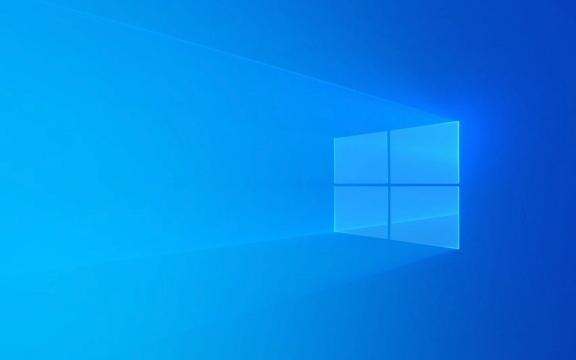
Enable network discovery and file sharing
Before you start sharing, make sure your computer allows other devices to discover it and access the shared content:

- Open Control Panel → Network and Internet → Network and Sharing Center
- Click "Change Advanced Sharing Settings" on the left
- Under the currently used network configuration (usually "dedicated" or "current network type"):
- Enable Network Discovery
- Enable File and Printer Sharing
- Turn off "Password Protection" If you want others to access without an account and password (suitable for home networks)
This step is the basis. If these options are not turned on, the subsequent operations will not take effect.
Set folder sharing permissions
Next, open the folders you want to share specifically:
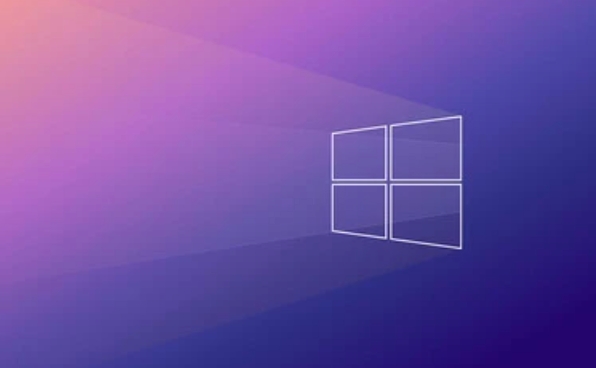
- Right-click on the target folder → “Properties”
- Switch to the Share tab → Click Advanced Sharing
- Check "Share this folder" to customize the shared name (the default is the original folder name)
- Click the "Permissions" button to add a user or group and set read and write permissions
- For example, add "Everyone" and give "read" or "change" permissions
Note: The permissions here are only network access permissions, not system local permissions. It is recommended to set the access level as needed to avoid accidentally deleting or modifying the data.
Accessing shared folders via LAN
After the setup is complete, other devices can access:
- Open this computer or Explorer
- Enter
\\你的電腦IP地址in the address bar (for example\\192.168.1.5) and then enter the car - If password protection is set, the user name and password will be prompted; otherwise, the shared folder will be displayed directly
You can also save this path as a network drive for quick access in the future.
In addition, if you are under the same LAN, you can also see other shared devices in the "network", but only if all devices have network discovery enabled.
Basically that's it. The whole process is not complicated, but some details are easy to ignore, such as whether the firewall is released, whether the network type is correct, and whether the permissions are clearly set. As long as you take it step by step, the sharing function of Windows is still very practical.
The above is the detailed content of How to share a folder over the network in Windows 10?. For more information, please follow other related articles on the PHP Chinese website!

Hot AI Tools

Undress AI Tool
Undress images for free

Undresser.AI Undress
AI-powered app for creating realistic nude photos

AI Clothes Remover
Online AI tool for removing clothes from photos.

Clothoff.io
AI clothes remover

Video Face Swap
Swap faces in any video effortlessly with our completely free AI face swap tool!

Hot Article

Hot Tools

Notepad++7.3.1
Easy-to-use and free code editor

SublimeText3 Chinese version
Chinese version, very easy to use

Zend Studio 13.0.1
Powerful PHP integrated development environment

Dreamweaver CS6
Visual web development tools

SublimeText3 Mac version
God-level code editing software (SublimeText3)

Hot Topics
 I Refuse to Go Wireless With These 7 Gadgets
Jun 12, 2025 pm 12:09 PM
I Refuse to Go Wireless With These 7 Gadgets
Jun 12, 2025 pm 12:09 PM
Fully wireless speakers, like the Anker Soundcore 2, can be a reasonable choice to pair with phones and laptops. They can usually draw power via USB, which allows them to be used wired. However, their limited power output also means that they don't g
 7 Open-Source Windows Apps I Can't Live Without
Jun 11, 2025 am 03:07 AM
7 Open-Source Windows Apps I Can't Live Without
Jun 11, 2025 am 03:07 AM
It also fully integrates with the right-click context menu on Windows 11, so you can carry out basic tasks—such as adding a file to an archive or extracting the contents of a ZIP file—without needing to open the application itself.NanaZip also provid
 I'll Never Go Back to the Wired Versions of These 7 Gadgets
Jun 12, 2025 pm 03:02 PM
I'll Never Go Back to the Wired Versions of These 7 Gadgets
Jun 12, 2025 pm 03:02 PM
In many ways, it doesn’t make sense for me to use wireless keyboards with my stationary PC. Not only do my keyboards never move, but I tend to keep the 2.4 GHz receiver sitting on my desk via a dongle attached to a cable. Further, my keyboard needs r
 How to Install Microsoft Edit on Windows 11
Jun 11, 2025 am 03:05 AM
How to Install Microsoft Edit on Windows 11
Jun 11, 2025 am 03:05 AM
The New Microsoft Edit Is Superb There isn’t much to say about Microsoft Edit, and that’s a great thing. It has quickly become my preferred tool for quick text editing thanks to its straightforward nature.A Minimal InterfaceThe interface is as simpl
 How to Use Windows Reliability Monitor
Jun 11, 2025 am 03:04 AM
How to Use Windows Reliability Monitor
Jun 11, 2025 am 03:04 AM
Opening Reliability Monitor on Windows 11 Microsoft has buried this useful utility a few clicks deep, but it's simple to reach if you know the steps. The simplest way to access the Reliability Monitor is through the Start menu search bar.Start Menu S
 JLab Flow Mouse & Keyboard Bundle Review: The Best Budget-Friendly Bundle
Jun 10, 2025 am 09:28 AM
JLab Flow Mouse & Keyboard Bundle Review: The Best Budget-Friendly Bundle
Jun 10, 2025 am 09:28 AM
The JLab Flow Mouse & Keyboard Bundle is a fantastic, budget-friendly mouse and keyboard combo. It’s not the most advanced setup in the world, nor the quietest, but I admittedly had a hard time going back to my daily drive PC accessories when I f
 Microsoft's Answer to SteamOS Should Be a Game-Changer for PC Gaming
Jun 12, 2025 pm 12:15 PM
Microsoft's Answer to SteamOS Should Be a Game-Changer for PC Gaming
Jun 12, 2025 pm 12:15 PM
PC gamers have been dealing with these issues for decades now, as Windows has been and remains the default operating system for PC gamers. However, thanks to Valve and SteamOS, as well as other gaming-centric Linux distributions like Bazzite, Microso
 Windows 11 Now Has a New Start Menu Design
Jun 12, 2025 pm 12:05 PM
Windows 11 Now Has a New Start Menu Design
Jun 12, 2025 pm 12:05 PM
Microsoft has made changes to almost every part of Windows 11 since its initial launch in 2021, but the taskbar and Start menu have remained largely untouched—until now. A fresh Start menu design is on the horizon, and it might be one you prefer.This






