There are three main ways to insert Excel files into Word documents: embed, link, and copy-paste. First, embed Excel files as objects can be opened and edited directly in Word, suitable for static content; second, linking Excel data can be automatically updated, suitable for reports that need to be synchronized with the original data; third, copy the required content and selectively paste it into a table or picture, suitable for situations where only part of the data is needed and pay attention to layout. Each method has its own advantages depending on the usage scenario.

You can insert an Excel file into a Word document in several useful ways, depending on what you want the final result to look like and how you plan to use it. Whether you want the data to stay linked or just need a snapshot of the spreadsheet, here are some straightforward methods that work well.
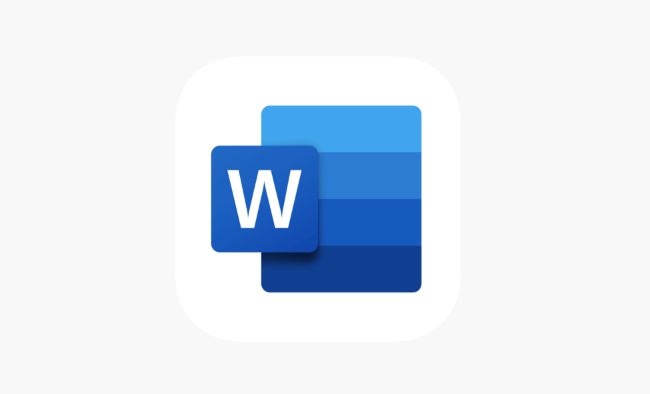
Embed the Excel File as an Object
This method lets you open and edit the Excel file directly from within Word. It's ideal if you want to keep everything self-contained and don't need the data to update automatically.
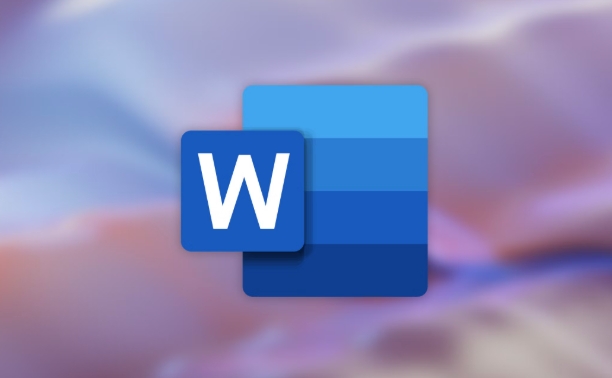
To embed an Excel file:
- Go to the Insert tab in Word
- Click Object > Text from File or Object > Create from File
- Browse your computer for the Excel file
- Select it and click Insert
Once inserted, you'll see a small Excel icon in your Word doc. Double-clicking it opens the file in a mini Excel window inside Word. Keep in mind this is more of a static copy unless you manually update it later.
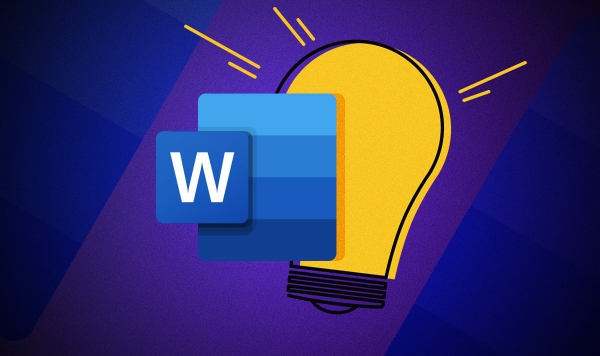
Link the Excel Data to Your Word Document
If you want changes made in the original Excel file to show up automatically in your Word document, linking is the way to go. This works great for reports or proposals that reference live financial data, schedules, or charts.
Here's how to link instead of just embedding:
- Insert the file using the same Object > Create from File route
- Before inserting, check the box labeled Link to file
Now, whenever you update the Excel file, the Word document will reflect those changes next time you open it — handy for ongoing projects where data gets updated frequently.
Paste Excel Content as a Table or Image
Sometimes all you really need is a clean table or chart from Excel, not the whole file. In that case, copying and pasting is often the simplest solution.
Just follow these steps:
- Open Excel and select the cells or chart you want
- Copy them ( Ctrl C )
- Switch to Word and click Paste
- Use Keep Source Formatting if pasting as a table
- Or choose Picture if you want it as an image
Pasting as a table keeps the formatting and allows for light editing in Word. Pasting as an image makes it easier to position anywhere without worrying about layout shifts.
Depending on your needs, any of these methods could be the right choice. If you're making a one-time report, embedding might be easiest. For ongoing updates, linking works better. And when only part of the data matters, a simple paste job usually does the trick.
The above is the detailed content of how to insert an Excel file into a Word document. For more information, please follow other related articles on the PHP Chinese website!

Hot AI Tools

Undress AI Tool
Undress images for free

Undresser.AI Undress
AI-powered app for creating realistic nude photos

AI Clothes Remover
Online AI tool for removing clothes from photos.

Clothoff.io
AI clothes remover

Video Face Swap
Swap faces in any video effortlessly with our completely free AI face swap tool!

Hot Article

Hot Tools

Notepad++7.3.1
Easy-to-use and free code editor

SublimeText3 Chinese version
Chinese version, very easy to use

Zend Studio 13.0.1
Powerful PHP integrated development environment

Dreamweaver CS6
Visual web development tools

SublimeText3 Mac version
God-level code editing software (SublimeText3)

Hot Topics
 How to Use Parentheses, Square Brackets, and Curly Braces in Microsoft Excel
Jun 19, 2025 am 03:03 AM
How to Use Parentheses, Square Brackets, and Curly Braces in Microsoft Excel
Jun 19, 2025 am 03:03 AM
Quick Links Parentheses: Controlling the Order of Opera
 Outlook Quick Access Toolbar: customize, move, hide and show
Jun 18, 2025 am 11:01 AM
Outlook Quick Access Toolbar: customize, move, hide and show
Jun 18, 2025 am 11:01 AM
This guide will walk you through how to customize, move, hide, and show the Quick Access Toolbar, helping you shape your Outlook workspace to fit your daily routine and preferences. The Quick Access Toolbar in Microsoft Outlook is a usefu
 How to insert date picker in Outlook emails and templates
Jun 13, 2025 am 11:02 AM
How to insert date picker in Outlook emails and templates
Jun 13, 2025 am 11:02 AM
Want to insert dates quickly in Outlook? Whether you're composing a one-off email, meeting invite, or reusable template, this guide shows you how to add a clickable date picker that saves you time. Adding a calendar popup to Outlook email
 Prove Your Real-World Microsoft Excel Skills With the How-To Geek Test (Intermediate)
Jun 14, 2025 am 03:02 AM
Prove Your Real-World Microsoft Excel Skills With the How-To Geek Test (Intermediate)
Jun 14, 2025 am 03:02 AM
Whether you've secured a data-focused job promotion or recently picked up some new Microsoft Excel techniques, challenge yourself with the How-To Geek Intermediate Excel Test to evaluate your proficiency!This is the second in a three-part series. The
 How to Delete Rows from a Filtered Range Without Crashing Excel
Jun 14, 2025 am 12:53 AM
How to Delete Rows from a Filtered Range Without Crashing Excel
Jun 14, 2025 am 12:53 AM
Quick LinksWhy Deleting Filtered Rows Crashes ExcelSort the Data First to Prevent Excel From CrashingRemoving rows from a large filtered range in Microsoft Excel can be time-consuming, cause the program to temporarily become unresponsive, or even lea
 How to Switch to Dark Mode in Microsoft Excel
Jun 13, 2025 am 03:04 AM
How to Switch to Dark Mode in Microsoft Excel
Jun 13, 2025 am 03:04 AM
More and more users are enabling dark mode on their devices, particularly in apps like Excel that feature a lot of white elements. If your eyes are sensitive to bright screens, you spend long hours working in Excel, or you often work after dark, swit
 Microsoft Excel Essential Skills Test
Jun 12, 2025 pm 12:01 PM
Microsoft Excel Essential Skills Test
Jun 12, 2025 pm 12:01 PM
Whether you've landed a job interview for a role that requires basic Microsoft Excel skills or you're looking to solve a real-world problem, take the How-To Geek Beginner Excel Test to verify that you understand the fundamentals of this popular sprea
 Google Sheets IMPORTRANGE: The Complete Guide
Jun 18, 2025 am 09:54 AM
Google Sheets IMPORTRANGE: The Complete Guide
Jun 18, 2025 am 09:54 AM
Ever played the "just one quick copy-paste" game with Google Sheets... and lost an hour of your life? What starts as a simple data transfer quickly snowballs into a nightmare when working with dynamic information. Those "quick fixes&qu






