Yes, Microsoft Teams meetings can be recorded, but pay attention to permissions and settings. First, only meeting organizers or users with permissions (such as administrators or authorized users) can start recording, and ordinary participants cannot actively start; second, companies may disable the recording feature due to compliance or privacy policies. To start recording, click the "More Actions" (...) button and select "Start Recording". All participants will be notified. The recording file will be saved in OneDrive or SharePoint, and the link will be posted through chat or channel after processing is completed. The recorded content includes audio, video and screen sharing, but does not include chat messages and non-video activities; if someone joins over the phone, only audio will be included. Common reasons for not recording include using free versions of Teams, administrator disables, or large live events with over 10,000 participants. If you encounter problems, you can contact the IT department or try a small test meeting to confirm whether the function is normal.

Yes, you can record a Microsoft Teams meeting—but there are a few things to keep in mind. The feature is built into Teams, but it's not always obvious how to use it, and not everyone can start a recording right away.
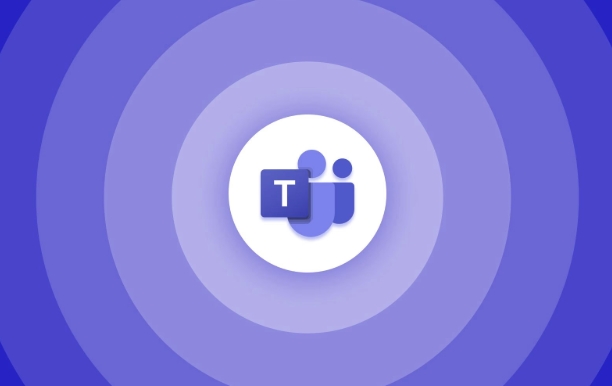
Who Can Record a Teams Meeting?
First off, only the organizer or someone with permission in the organization (like an admin or licensed user) can start a recording. If you're just joining as a regular participant, you won't see the option unless someone else starts it first.
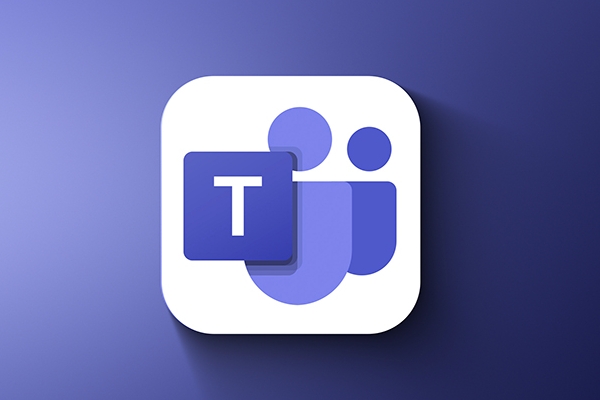
Also, your company might have policies that block recordings for compliance or privacy reasons. So if you don't see the option at all, it could be due to your organization's settings—not a technical issue on your end.
How to Start Recording
Once you're in a Teams meeting and you have permission, here's what you do:

- Look for the “More actions” (...) button in the meeting controls.
- Click it, then select “Start recording.”
- A small banner will appear letting everyone know the meeting is being recorded.
It's important to note that all participants get a notification when recording starts. That's a privacy feature—no secret recordings allowed.
The file isn't saved to your computer directly. Instead, it goes to the cloud: either OneDrive or SharePoint, depending on who started the meeting. Once processing is done (which usually takes a few minutes), a link to the recording shows up in the chat or channel post.
What Gets Recorded?
When you hit record, Teams captures:
- Audio from everyone in the call
- Video feeds (including screen shares)
- Any content shared during the meeting, like presentations or whiteboard sessions
However, chat messages, reactions, or non-video activity aren't included in the final video. Also, if someone joins via phone instead of the app, their audio is captured, but they may not show up visually unless they turn on their camera later.
One thing people often miss: if you share your screen, make sure nothing sensitive is open in the background. It's easy to forget and accidentally capture something private.
When You Can't Record
There are a few cases where you won't be able to record even if you expect to:
- You're using a free version of Teams — some features are limited
- Your admin has disabled recording for your account
- You're in a live event with more than 10,000 attendees (recording isn't supported there)
If you run into issues, check with your IT department or try starting a smaller test meeting to see if recording works there.
Basically that's it.
The above is the detailed content of How to record a Teams meeting?. For more information, please follow other related articles on the PHP Chinese website!

Hot AI Tools

Undress AI Tool
Undress images for free

Undresser.AI Undress
AI-powered app for creating realistic nude photos

AI Clothes Remover
Online AI tool for removing clothes from photos.

Clothoff.io
AI clothes remover

Video Face Swap
Swap faces in any video effortlessly with our completely free AI face swap tool!

Hot Article

Hot Tools

Notepad++7.3.1
Easy-to-use and free code editor

SublimeText3 Chinese version
Chinese version, very easy to use

Zend Studio 13.0.1
Powerful PHP integrated development environment

Dreamweaver CS6
Visual web development tools

SublimeText3 Mac version
God-level code editing software (SublimeText3)

Hot Topics
 How to Use Parentheses, Square Brackets, and Curly Braces in Microsoft Excel
Jun 19, 2025 am 03:03 AM
How to Use Parentheses, Square Brackets, and Curly Braces in Microsoft Excel
Jun 19, 2025 am 03:03 AM
Quick Links Parentheses: Controlling the Order of Opera
 Outlook Quick Access Toolbar: customize, move, hide and show
Jun 18, 2025 am 11:01 AM
Outlook Quick Access Toolbar: customize, move, hide and show
Jun 18, 2025 am 11:01 AM
This guide will walk you through how to customize, move, hide, and show the Quick Access Toolbar, helping you shape your Outlook workspace to fit your daily routine and preferences. The Quick Access Toolbar in Microsoft Outlook is a usefu
 How to insert date picker in Outlook emails and templates
Jun 13, 2025 am 11:02 AM
How to insert date picker in Outlook emails and templates
Jun 13, 2025 am 11:02 AM
Want to insert dates quickly in Outlook? Whether you're composing a one-off email, meeting invite, or reusable template, this guide shows you how to add a clickable date picker that saves you time. Adding a calendar popup to Outlook email
 Prove Your Real-World Microsoft Excel Skills With the How-To Geek Test (Intermediate)
Jun 14, 2025 am 03:02 AM
Prove Your Real-World Microsoft Excel Skills With the How-To Geek Test (Intermediate)
Jun 14, 2025 am 03:02 AM
Whether you've secured a data-focused job promotion or recently picked up some new Microsoft Excel techniques, challenge yourself with the How-To Geek Intermediate Excel Test to evaluate your proficiency!This is the second in a three-part series. The
 How to Delete Rows from a Filtered Range Without Crashing Excel
Jun 14, 2025 am 12:53 AM
How to Delete Rows from a Filtered Range Without Crashing Excel
Jun 14, 2025 am 12:53 AM
Quick LinksWhy Deleting Filtered Rows Crashes ExcelSort the Data First to Prevent Excel From CrashingRemoving rows from a large filtered range in Microsoft Excel can be time-consuming, cause the program to temporarily become unresponsive, or even lea
 How to Switch to Dark Mode in Microsoft Excel
Jun 13, 2025 am 03:04 AM
How to Switch to Dark Mode in Microsoft Excel
Jun 13, 2025 am 03:04 AM
More and more users are enabling dark mode on their devices, particularly in apps like Excel that feature a lot of white elements. If your eyes are sensitive to bright screens, you spend long hours working in Excel, or you often work after dark, swit
 Microsoft Excel Essential Skills Test
Jun 12, 2025 pm 12:01 PM
Microsoft Excel Essential Skills Test
Jun 12, 2025 pm 12:01 PM
Whether you've landed a job interview for a role that requires basic Microsoft Excel skills or you're looking to solve a real-world problem, take the How-To Geek Beginner Excel Test to verify that you understand the fundamentals of this popular sprea
 Google Sheets IMPORTRANGE: The Complete Guide
Jun 18, 2025 am 09:54 AM
Google Sheets IMPORTRANGE: The Complete Guide
Jun 18, 2025 am 09:54 AM
Ever played the "just one quick copy-paste" game with Google Sheets... and lost an hour of your life? What starts as a simple data transfer quickly snowballs into a nightmare when working with dynamic information. Those "quick fixes&qu






