The system has become stuttered after updating, which can be solved by troubleshooting resource usage, cleaning caches, and checking drivers. 1. Check the resource occupancy of background processes, use the task manager to view CPU, memory, disk usage, and close high-occupancy processes such as Windows Search and Windows Update; 2. Clean up system caches and temporary files, deeply clean up through disk cleaning tools or execute cleanmgr commands; 3. Update or roll back drivers, update key drivers such as graphics card and motherboard through device manager, or manually install the latest version of the official website; 4. Adjust visual effects and startup items, set them to the best performance and disable unnecessary boot-up programs.

The system has become stuttered after updating, which is a problem that many Windows 10 users have encountered. It’s not that your computer suddenly becomes “old”, but that some settings or background tasks have not been adjusted after the update. The focus is on troubleshooting resource occupation, cleaning up caches and checking driver adaptation.
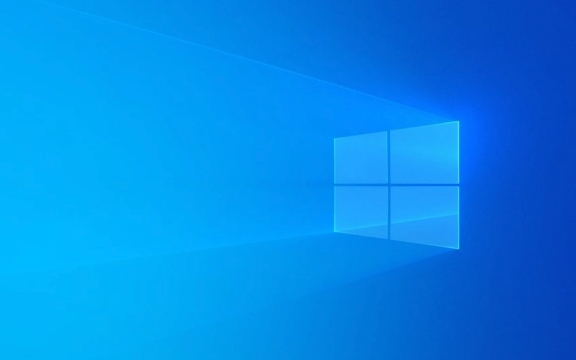
1. Check the resource occupancy of background processes
After the update is completed, Windows may run some maintenance tasks in the background, such as optimizing system files, index reconstruction, etc., which will occupy CPU and disk resources.

- Open Task Manager (Ctrl Shift Esc) and switch to the Performance tab
- Depending on the usage of CPU, memory, and disk, which one is close to 100%, click in to see which process is causing the blame.
- Common "suspects" include: Windows Search, Windows Update, Antimalware Service Executable, explorer.exe
If it is caused by antivirus software or third-party programs, you can try to temporarily close them to see if they are better.
2. Clean up system cache and temporary files
During the update process, a large number of temporary files and old version system files will be generated. If not cleared, it will not only occupy space, but may also affect the system response speed.

You can do this:
- Press Win S, search for "Disk Cleanup", and select the system disk (usually a C disk)
- Check the options "Windows Update Installation File", "Temporary File", "Recycle Bin" and other options
- Click "OK" → "Delete File"
In addition, you can run the command prompt (administrator permissions) to execute:
cleanmgr /sageset:65535 cleanmgr /sagerun:65535
This set of commands will clean up deeper system caches.
3. Update or rollback the driver
Sometimes system updates will cause driver incompatibility, especially key drivers such as graphics cards and motherboard chipsets.
Suggest you:
- Open Device Manager (right-click Start Menu → Device Manager)
- Check if there are any devices with yellow exclamation marks
- Click "Update Driver" for key devices such as graphics cards, motherboards, and network cards.
- If it is slower after update, you can right-click to select "Properties" → "Driver Rollback"
If you are not sure which drivers have problems, you can download the latest WHQL certified version to manually install it.
4. Adjust visual effects and startup items
Although some visual effects are good, they will affect the smoothness on low-end machines. At the same time, too many startup items will slow down the startup speed.
Operation steps:
- Right-click "This Computer" → Properties → Advanced System Settings → Advanced → Performance Settings
- Select "Adjust to Best Performance" or manually uncheck unnecessary effects
- At the same time, click "Task Manager" in the "Startup" tab to disable programs that do not require booting.
Basically these common ways of dealing with it. In most cases, the lag after the update will not last too long, but if it does not improve after a few days, further investigations will be made from the aspects of system file integrity, hardware status, etc.
The above is the detailed content of Windows 10 running slow after update. For more information, please follow other related articles on the PHP Chinese website!

Hot AI Tools

Undress AI Tool
Undress images for free

Undresser.AI Undress
AI-powered app for creating realistic nude photos

AI Clothes Remover
Online AI tool for removing clothes from photos.

Clothoff.io
AI clothes remover

Video Face Swap
Swap faces in any video effortlessly with our completely free AI face swap tool!

Hot Article

Hot Tools

Notepad++7.3.1
Easy-to-use and free code editor

SublimeText3 Chinese version
Chinese version, very easy to use

Zend Studio 13.0.1
Powerful PHP integrated development environment

Dreamweaver CS6
Visual web development tools

SublimeText3 Mac version
God-level code editing software (SublimeText3)

Hot Topics
 I Refuse to Go Wireless With These 7 Gadgets
Jun 12, 2025 pm 12:09 PM
I Refuse to Go Wireless With These 7 Gadgets
Jun 12, 2025 pm 12:09 PM
Fully wireless speakers, like the Anker Soundcore 2, can be a reasonable choice to pair with phones and laptops. They can usually draw power via USB, which allows them to be used wired. However, their limited power output also means that they don't g
 7 Open-Source Windows Apps I Can't Live Without
Jun 11, 2025 am 03:07 AM
7 Open-Source Windows Apps I Can't Live Without
Jun 11, 2025 am 03:07 AM
It also fully integrates with the right-click context menu on Windows 11, so you can carry out basic tasks—such as adding a file to an archive or extracting the contents of a ZIP file—without needing to open the application itself.NanaZip also provid
 I'll Never Go Back to the Wired Versions of These 7 Gadgets
Jun 12, 2025 pm 03:02 PM
I'll Never Go Back to the Wired Versions of These 7 Gadgets
Jun 12, 2025 pm 03:02 PM
In many ways, it doesn’t make sense for me to use wireless keyboards with my stationary PC. Not only do my keyboards never move, but I tend to keep the 2.4 GHz receiver sitting on my desk via a dongle attached to a cable. Further, my keyboard needs r
 How to Install Microsoft Edit on Windows 11
Jun 11, 2025 am 03:05 AM
How to Install Microsoft Edit on Windows 11
Jun 11, 2025 am 03:05 AM
The New Microsoft Edit Is Superb There isn’t much to say about Microsoft Edit, and that’s a great thing. It has quickly become my preferred tool for quick text editing thanks to its straightforward nature.A Minimal InterfaceThe interface is as simpl
 How to Use Windows Reliability Monitor
Jun 11, 2025 am 03:04 AM
How to Use Windows Reliability Monitor
Jun 11, 2025 am 03:04 AM
Opening Reliability Monitor on Windows 11 Microsoft has buried this useful utility a few clicks deep, but it's simple to reach if you know the steps. The simplest way to access the Reliability Monitor is through the Start menu search bar.Start Menu S
 JLab Flow Mouse & Keyboard Bundle Review: The Best Budget-Friendly Bundle
Jun 10, 2025 am 09:28 AM
JLab Flow Mouse & Keyboard Bundle Review: The Best Budget-Friendly Bundle
Jun 10, 2025 am 09:28 AM
The JLab Flow Mouse & Keyboard Bundle is a fantastic, budget-friendly mouse and keyboard combo. It’s not the most advanced setup in the world, nor the quietest, but I admittedly had a hard time going back to my daily drive PC accessories when I f
 Microsoft's Answer to SteamOS Should Be a Game-Changer for PC Gaming
Jun 12, 2025 pm 12:15 PM
Microsoft's Answer to SteamOS Should Be a Game-Changer for PC Gaming
Jun 12, 2025 pm 12:15 PM
PC gamers have been dealing with these issues for decades now, as Windows has been and remains the default operating system for PC gamers. However, thanks to Valve and SteamOS, as well as other gaming-centric Linux distributions like Bazzite, Microso
 Windows 11 Now Has a New Start Menu Design
Jun 12, 2025 pm 12:05 PM
Windows 11 Now Has a New Start Menu Design
Jun 12, 2025 pm 12:05 PM
Microsoft has made changes to almost every part of Windows 11 since its initial launch in 2021, but the taskbar and Start menu have remained largely untouched—until now. A fresh Start menu design is on the horizon, and it might be one you prefer.This






