Finding the second largest value in Excel can be implemented by the LARGE function. The formula is =LARGE(range, 2), where range is the data area; if the maximum value appears repeatedly and all maximum values ??need to be excluded and the second maximum value is found, you can use the array formula =MAX(IF(rangeMAX(range), range)). Old version of Excel needs to be executed by Ctrl Shift Enter; for users who are not familiar with formulas, you can also manually search by sorting the data in descending order and viewing the second cell, but this method will change the order of the original data. It is recommended to copy the data first and then operate.

It is actually not difficult to find the second largest value in Excel, but many people may only look for the maximum value and ignore the search method of the submaximum value. If you have multiple different values ??in your data and want to quickly locate the "second place", you can use built-in functions to achieve it.

Use the LARGE function to get it directly
Excel provides a very convenient function: LARGE , which can return the kth largest value in the dataset. To find the second largest value, just set k = 2.

The formula is as follows:
=LARGE(range, 2)
Where range is the data area you are looking for, such as A1:A10.
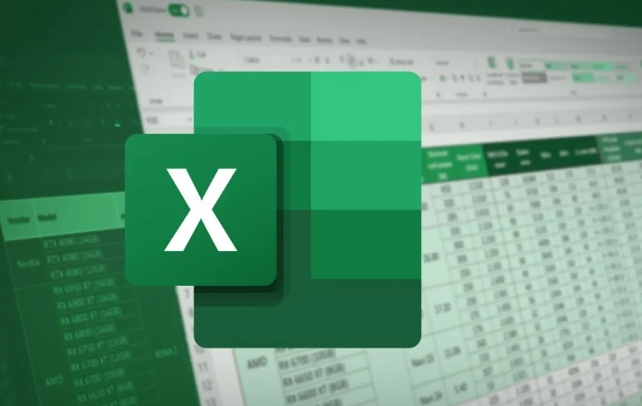
For example, if your data is between A1 and A10, enter:
=LARGE(A1:A10, 2)
You can get the second largest value. This method is most straightforward, provided that you have at least two different values ??in your data, otherwise you may return the same result as the maximum value.
Handle the case of repetition maximum value
If the maximum value appears many times, you are looking for the number "second only to these maximum values", and the above method is still valid at this time. For example, the following data:
10, 10, 9, 8, 7
The result with =LARGE(A1:A5, 2) is 9, which is exactly what we want.
However, if you want to make sure that "exclude all maximums and find the maximum", you need to combine functions. You can use MAX and IF to match array formulas (applicable to old versions before Excel supports dynamic arrays):
=MAX(IF(range<>MAX(range), range))
After entering, remember to press Ctrl Shift Enter (old Excel) to run it as an array formula.
Use sorting helper columns (suitable for users who are not familiar with formulas)
If you don't like using functions, you can also find the second largest value by sorting:
- Select the data area;
- Click the "Sort" button and select descending order;
- After being arranged, the second cell is the "second largest value" you are looking for.
This method is simple and intuitive, suitable for use when searching at one time or when operating a small amount of data.
But it needs to be noted:
- If there is a duplicate maximum, the "first non-maximum" that ranks behind is the second place you really want;
- This method will change the order of the original data. It is recommended to copy a copy of the data before operating.
Basically these are the methods. You can choose to use LARGE functions, combine formulas, or sort manually according to your habits and data situations. Although it doesn't seem complicated, it can make mistakes if you don't pay attention, especially when the maximum value repeats itself.
The above is the detailed content of how to find the second largest value in excel. For more information, please follow other related articles on the PHP Chinese website!

Hot AI Tools

Undress AI Tool
Undress images for free

Undresser.AI Undress
AI-powered app for creating realistic nude photos

AI Clothes Remover
Online AI tool for removing clothes from photos.

Clothoff.io
AI clothes remover

Video Face Swap
Swap faces in any video effortlessly with our completely free AI face swap tool!

Hot Article

Hot Tools

Notepad++7.3.1
Easy-to-use and free code editor

SublimeText3 Chinese version
Chinese version, very easy to use

Zend Studio 13.0.1
Powerful PHP integrated development environment

Dreamweaver CS6
Visual web development tools

SublimeText3 Mac version
God-level code editing software (SublimeText3)

Hot Topics
 How to Use Parentheses, Square Brackets, and Curly Braces in Microsoft Excel
Jun 19, 2025 am 03:03 AM
How to Use Parentheses, Square Brackets, and Curly Braces in Microsoft Excel
Jun 19, 2025 am 03:03 AM
Quick Links Parentheses: Controlling the Order of Opera
 Outlook Quick Access Toolbar: customize, move, hide and show
Jun 18, 2025 am 11:01 AM
Outlook Quick Access Toolbar: customize, move, hide and show
Jun 18, 2025 am 11:01 AM
This guide will walk you through how to customize, move, hide, and show the Quick Access Toolbar, helping you shape your Outlook workspace to fit your daily routine and preferences. The Quick Access Toolbar in Microsoft Outlook is a usefu
 How to insert date picker in Outlook emails and templates
Jun 13, 2025 am 11:02 AM
How to insert date picker in Outlook emails and templates
Jun 13, 2025 am 11:02 AM
Want to insert dates quickly in Outlook? Whether you're composing a one-off email, meeting invite, or reusable template, this guide shows you how to add a clickable date picker that saves you time. Adding a calendar popup to Outlook email
 Prove Your Real-World Microsoft Excel Skills With the How-To Geek Test (Intermediate)
Jun 14, 2025 am 03:02 AM
Prove Your Real-World Microsoft Excel Skills With the How-To Geek Test (Intermediate)
Jun 14, 2025 am 03:02 AM
Whether you've secured a data-focused job promotion or recently picked up some new Microsoft Excel techniques, challenge yourself with the How-To Geek Intermediate Excel Test to evaluate your proficiency!This is the second in a three-part series. The
 How to Delete Rows from a Filtered Range Without Crashing Excel
Jun 14, 2025 am 12:53 AM
How to Delete Rows from a Filtered Range Without Crashing Excel
Jun 14, 2025 am 12:53 AM
Quick LinksWhy Deleting Filtered Rows Crashes ExcelSort the Data First to Prevent Excel From CrashingRemoving rows from a large filtered range in Microsoft Excel can be time-consuming, cause the program to temporarily become unresponsive, or even lea
 How to Switch to Dark Mode in Microsoft Excel
Jun 13, 2025 am 03:04 AM
How to Switch to Dark Mode in Microsoft Excel
Jun 13, 2025 am 03:04 AM
More and more users are enabling dark mode on their devices, particularly in apps like Excel that feature a lot of white elements. If your eyes are sensitive to bright screens, you spend long hours working in Excel, or you often work after dark, swit
 Microsoft Excel Essential Skills Test
Jun 12, 2025 pm 12:01 PM
Microsoft Excel Essential Skills Test
Jun 12, 2025 pm 12:01 PM
Whether you've landed a job interview for a role that requires basic Microsoft Excel skills or you're looking to solve a real-world problem, take the How-To Geek Beginner Excel Test to verify that you understand the fundamentals of this popular sprea
 Google Sheets IMPORTRANGE: The Complete Guide
Jun 18, 2025 am 09:54 AM
Google Sheets IMPORTRANGE: The Complete Guide
Jun 18, 2025 am 09:54 AM
Ever played the "just one quick copy-paste" game with Google Sheets... and lost an hour of your life? What starts as a simple data transfer quickly snowballs into a nightmare when working with dynamic information. Those "quick fixes&qu






