A div is a block-level element that occupies one line and is suitable for layout of large blocks of content; 2. A span is an inline element that only occupies the content width, and is suitable for inline text styles. The default behavior of the two is different. Div is often used for structural division, and span is used for small-scale text modification. Although the display mode can be changed through CSS, labels should be selected according to semantics to improve readability, SEO and barrier-free access.
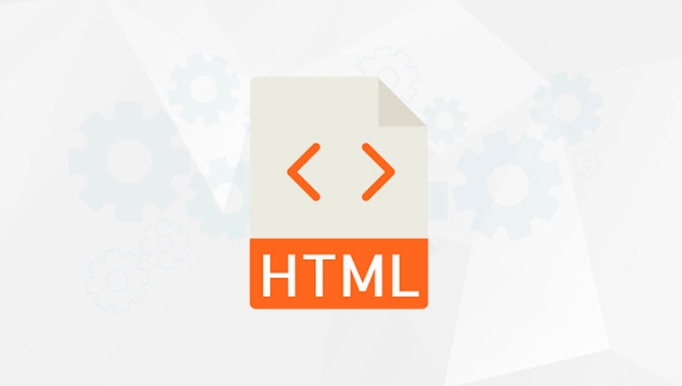
In HTML, the main difference between div and span lies in how they behave by default and how they're typically used in layout and styling. Simply put:

-
<div> is a block-level element.<li> <strong><code><span></span>is an inline element. - A
<div> takes up the full width available — it starts on a new line and pushes anything after it down.<li> A <code><span></span>, on the other hand, only take up as much width as its content. It flows with the text around it and doesn't force a new line. - You want to style a small part of text or inline elements — like highlighting a word inside a paragraph.
- You don't want the element to break the flow of the content.
- You're adding classes or hooks for JavaScript without affecting layout.
- Use
divfor blocks - Use
spanfor bits of text inside lines
That might not sound like much, but it has real effects on how your page looks and how you can style things.
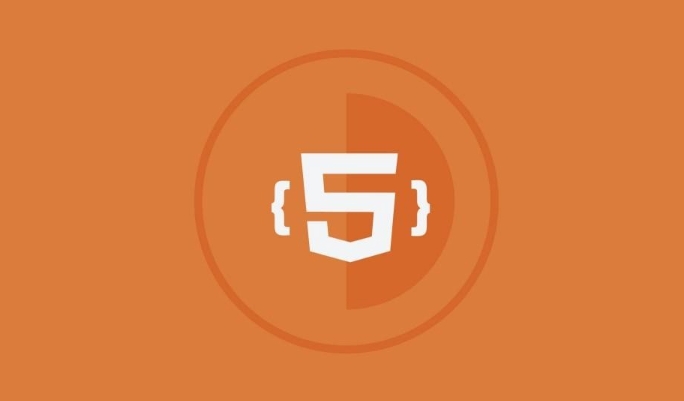
Block vs Inline: The Big Difference
This is the core thing to understand.
So if you have two div next to each other in your HTML code, they'll stack vertically. Two span s will sit side by side (as long as there's room).

This behavior matters when you're trying to control layout or apply CSS styles.
When to Use Div vs Span
Here's a quick idea of ??where each fits best:
Use <div> when:<ul>
<li> You're grouping larger chunks of content, like a header, a section, or a sidebar.</li>
<li> You want to apply styles that affect layout — like setting a background color for a whole block, padding, or margins.</li>
<li> You need a container that naturally separates itself from surrounding content.</li>
</ul>
<p> Use <code><span></span> when:
For example, if you're building a navigation bar, you'll likely use a <div> (or better yet, a <code><nav></nav> ) to wrap the whole bar, and <span></span> s inside to highlight certain words or icons.
Can They Be Changed?
Yes — and this is where people sometimes get confused.
You can change a div to act like an inline element by setting display: inline; in CSS. Similarly, you can make a span behave like a block-level element with display: block; .
But even though you can do that, it's usually better to pick the right tag from the start. That way, your HTML makes sense structurally, and you avoid unnecessary overrides in your CSS.
Also, screen readers and search engines pay attention to how content is structured. Using the right tags helps accessibility and SEO.
Keep It Simple
At the end of the day:
They're simple tools, and once you get used to how they behave by default, it becomes second nature choosing which one to use.
Basically that's it.
The above is the detailed content of What is the difference between div and span in HTML. For more information, please follow other related articles on the PHP Chinese website!

Hot AI Tools

Undress AI Tool
Undress images for free

Undresser.AI Undress
AI-powered app for creating realistic nude photos

AI Clothes Remover
Online AI tool for removing clothes from photos.

Clothoff.io
AI clothes remover

Video Face Swap
Swap faces in any video effortlessly with our completely free AI face swap tool!

Hot Article

Hot Tools

Notepad++7.3.1
Easy-to-use and free code editor

SublimeText3 Chinese version
Chinese version, very easy to use

Zend Studio 13.0.1
Powerful PHP integrated development environment

Dreamweaver CS6
Visual web development tools

SublimeText3 Mac version
God-level code editing software (SublimeText3)

Hot Topics
 Explain the purpose of the role attribute in ARIA.
Jun 14, 2025 am 12:35 AM
Explain the purpose of the role attribute in ARIA.
Jun 14, 2025 am 12:35 AM
ARIA's role attribute is used to define the role of web elements and improve accessibility. 1. Role attribute helps assistive technology to understand the functions of elements, such as buttons, navigation, etc. 2. Use role attributes to assign specific roles to non-semantic HTML elements. 3. The role attribute should be consistent with the element behavior and be verified by the accessibility tool test.
 HTML and Design: Creating the Visual Layout of Websites
Jun 14, 2025 am 12:39 AM
HTML and Design: Creating the Visual Layout of Websites
Jun 14, 2025 am 12:39 AM
How to create a website layout? 1. Use HTML tags to define the content structure, such as, ,. 2. Control styles and positions through CSS, using box model, float or Flexbox layout. 3. Optimize performance, reduce HTTP requests, use cache and optimize images, and ensure responsive design.
 How can you ensure your HTML code is readable and maintainable?
Jun 10, 2025 am 12:06 AM
How can you ensure your HTML code is readable and maintainable?
Jun 10, 2025 am 12:06 AM
Improve the readability and maintainability of HTML code can be achieved through the following steps: 1. Use semantic tags, such as, etc. to make the code structure clear and improve SEO effect; 2. Keep the code formatted and use consistent indentation and spaces; 3. Add appropriate comments to explain the code intention; 4. Avoid excessive nesting and simplify the structure; 5. Use external style sheets and scripts to keep the HTML concise.
 How do I stay up-to-date with the latest HTML standards and best practices?
Jun 20, 2025 am 08:33 AM
How do I stay up-to-date with the latest HTML standards and best practices?
Jun 20, 2025 am 08:33 AM
The key to keep up with HTML standards and best practices is to do it intentionally rather than follow it blindly. First, follow the summary or update logs of official sources such as WHATWG and W3C, understand new tags (such as) and attributes, and use them as references to solve difficult problems; second, subscribe to trusted web development newsletters and blogs, spend 10-15 minutes a week to browse updates, focus on actual use cases rather than just collecting articles; second, use developer tools and linters such as HTMLHint to optimize the code structure through instant feedback; finally, interact with the developer community, share experiences and learn other people's practical skills, so as to continuously improve HTML skills.
 How do I use the element to represent the main content of a document?
Jun 19, 2025 pm 11:09 PM
How do I use the element to represent the main content of a document?
Jun 19, 2025 pm 11:09 PM
The reason for using tags is to improve the semantic structure and accessibility of web pages, make it easier for screen readers and search engines to understand page content, and allow users to quickly jump to core content. Here are the key points: 1. Each page should contain only one element; 2. It should not include content that is repeated across pages (such as sidebars or footers); 3. It can be used in conjunction with ARIA properties to enhance accessibility. Usually located after and before, it is used to wrap unique page content, such as articles, forms or product details, and should be avoided in, or in; to improve accessibility, aria-labeledby or aria-label can be used to clearly identify parts.
 How do I create a basic HTML document?
Jun 19, 2025 pm 11:01 PM
How do I create a basic HTML document?
Jun 19, 2025 pm 11:01 PM
To create a basic HTML document, you first need to understand its basic structure and write code in a standard format. 1. Use the declaration document type at the beginning; 2. Use the tag to wrap the entire content; 3. Include and two main parts in it, which are used to store metadata such as titles, style sheet links, etc., and include user-visible content such as titles, paragraphs, pictures and links; 4. Save the file in .html format and open the viewing effect in the browser; 5. Then you can gradually add more elements to enrich the page content. Follow these steps to quickly build a basic web page.
 How do I create checkboxes in HTML using the element?
Jun 19, 2025 pm 11:41 PM
How do I create checkboxes in HTML using the element?
Jun 19, 2025 pm 11:41 PM
To create an HTML checkbox, use the type attribute to set the element of the checkbox. 1. The basic structure includes id, name and label tags to ensure that clicking text can switch options; 2. Multiple related check boxes should use the same name but different values, and wrap them with fieldset to improve accessibility; 3. Hide native controls when customizing styles and use CSS to design alternative elements while maintaining the complete functions; 4. Ensure availability, pair labels, support keyboard navigation, and avoid relying on only visual prompts. The above steps can help developers correctly implement checkbox components that have both functional and aesthetics.
 What is an HTML tag?
Jun 13, 2025 am 12:36 AM
What is an HTML tag?
Jun 13, 2025 am 12:36 AM
HTMLtagsareessentialforstructuringwebpages.Theydefinecontentandlayoutusinganglebrackets,ofteninpairslikeand,withsomebeingself-closinglike.HTMLtagsarecrucialforcreatingstructured,accessible,andSEO-friendlywebpages.






