The function of the IFERROR function in Excel is to handle formula errors and return custom results. Its main application scenarios include: 1. Handling errors divided by zero, such as replacing #DIV/0! with 0 or other prompts; 2. Used with VLOOKUP to replace #N/A error prompts when data is not found; 3. Improve the readability and professionalism of the table, and replace the output by setting errors to make the table more neat and easy to understand.

The role of the IFERROR function in Excel is actually quite direct, which is to help you deal with formulas that may make mistakes. Many times when we write formulas, the result may be errors for various reasons, such as #DIV/0!, #N/A, #VALUE! and so on. IFERROR is used to "guaranteed". When a formula is wrong, it can return the result you specified, rather than a bunch of incomprehensible error messages.
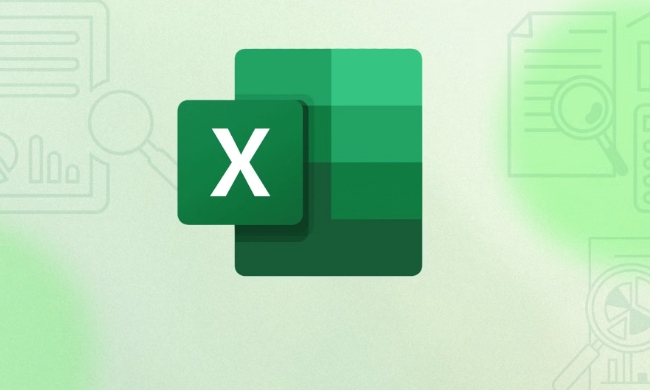
Handle the case of dividing by zero
This is the most common mistake scenario. For example, if you are doing average calculations or dividing two cells, but the denominator may be 0 or empty, then a #DIV/0! error will appear.

For example:
= A1 / B1
If B1 is 0 or blank, then this formula will be reported as an error. You can write this at this time:
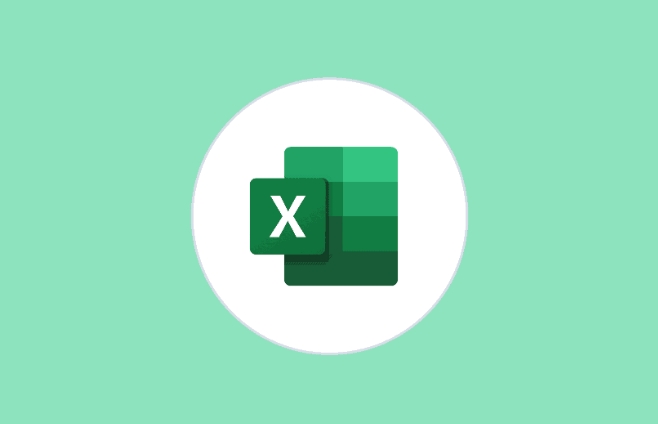
= IFERROR(A1 / B1, 0)
It means: If there is no problem in calculation, it will be displayed normally; if there is an error, it will be displayed 0. Of course, you can also display it as other content, such as text such as "no data" and "invalid".
Error prompt for replacing VLOOKUP
Another common application scenario is to use it with VLOOKUP. If the content you are looking for does not exist, VLOOKUP will return #N/A. In this case, wrap it with IFERROR to make the table look tidy.
For example:
= VLOOKUP("Zhang San", A1:B10, 2, FALSE)If "Zhang San" is not found, an error will be displayed. You can change it to:
= IFERROR(VLOOKUP("Zhang San", A1:B10, 2, FALSE), "Not Found")In this way, users will know at a glance that they didn't find it, not that the formula was written incorrectly.
Improve the readability and professionalism of the form
In addition to functional practicality, the biggest benefit of IFERROR is actually to make the table look cleaner and more professional. You don't want users to see a screen full of #VALUE! or #REF!, right? These error messages not only affect reading, but also make people mistakenly think that there is something wrong with the data.
After using IFERROR, you can set the alternative output when errors are set, such as:
- Shown as 0
- Show as blank (using "")
- Show prompts such as "Data exception" or "Please check"
In this way, when others look at your table, they will not be interrupted by mistakes, and it will be easier to understand the meaning of the data.
Overall, IFERROR is not a high-level function, but it is very practical, especially when dealing with complex formulas or large amounts of data. Just remember to wrap an IFERROR in places where errors may occur, and you can make your form look more friendly and professional. Basically that's it.
The above is the detailed content of excel iferror function purpose. For more information, please follow other related articles on the PHP Chinese website!

Hot AI Tools

Undress AI Tool
Undress images for free

Undresser.AI Undress
AI-powered app for creating realistic nude photos

AI Clothes Remover
Online AI tool for removing clothes from photos.

Clothoff.io
AI clothes remover

Video Face Swap
Swap faces in any video effortlessly with our completely free AI face swap tool!

Hot Article

Hot Tools

Notepad++7.3.1
Easy-to-use and free code editor

SublimeText3 Chinese version
Chinese version, very easy to use

Zend Studio 13.0.1
Powerful PHP integrated development environment

Dreamweaver CS6
Visual web development tools

SublimeText3 Mac version
God-level code editing software (SublimeText3)

Hot Topics
 How to Use Parentheses, Square Brackets, and Curly Braces in Microsoft Excel
Jun 19, 2025 am 03:03 AM
How to Use Parentheses, Square Brackets, and Curly Braces in Microsoft Excel
Jun 19, 2025 am 03:03 AM
Quick Links Parentheses: Controlling the Order of Opera
 Outlook Quick Access Toolbar: customize, move, hide and show
Jun 18, 2025 am 11:01 AM
Outlook Quick Access Toolbar: customize, move, hide and show
Jun 18, 2025 am 11:01 AM
This guide will walk you through how to customize, move, hide, and show the Quick Access Toolbar, helping you shape your Outlook workspace to fit your daily routine and preferences. The Quick Access Toolbar in Microsoft Outlook is a usefu
 How to insert date picker in Outlook emails and templates
Jun 13, 2025 am 11:02 AM
How to insert date picker in Outlook emails and templates
Jun 13, 2025 am 11:02 AM
Want to insert dates quickly in Outlook? Whether you're composing a one-off email, meeting invite, or reusable template, this guide shows you how to add a clickable date picker that saves you time. Adding a calendar popup to Outlook email
 Prove Your Real-World Microsoft Excel Skills With the How-To Geek Test (Intermediate)
Jun 14, 2025 am 03:02 AM
Prove Your Real-World Microsoft Excel Skills With the How-To Geek Test (Intermediate)
Jun 14, 2025 am 03:02 AM
Whether you've secured a data-focused job promotion or recently picked up some new Microsoft Excel techniques, challenge yourself with the How-To Geek Intermediate Excel Test to evaluate your proficiency!This is the second in a three-part series. The
 How to Delete Rows from a Filtered Range Without Crashing Excel
Jun 14, 2025 am 12:53 AM
How to Delete Rows from a Filtered Range Without Crashing Excel
Jun 14, 2025 am 12:53 AM
Quick LinksWhy Deleting Filtered Rows Crashes ExcelSort the Data First to Prevent Excel From CrashingRemoving rows from a large filtered range in Microsoft Excel can be time-consuming, cause the program to temporarily become unresponsive, or even lea
 How to Switch to Dark Mode in Microsoft Excel
Jun 13, 2025 am 03:04 AM
How to Switch to Dark Mode in Microsoft Excel
Jun 13, 2025 am 03:04 AM
More and more users are enabling dark mode on their devices, particularly in apps like Excel that feature a lot of white elements. If your eyes are sensitive to bright screens, you spend long hours working in Excel, or you often work after dark, swit
 Microsoft Excel Essential Skills Test
Jun 12, 2025 pm 12:01 PM
Microsoft Excel Essential Skills Test
Jun 12, 2025 pm 12:01 PM
Whether you've landed a job interview for a role that requires basic Microsoft Excel skills or you're looking to solve a real-world problem, take the How-To Geek Beginner Excel Test to verify that you understand the fundamentals of this popular sprea
 Google Sheets IMPORTRANGE: The Complete Guide
Jun 18, 2025 am 09:54 AM
Google Sheets IMPORTRANGE: The Complete Guide
Jun 18, 2025 am 09:54 AM
Ever played the "just one quick copy-paste" game with Google Sheets... and lost an hour of your life? What starts as a simple data transfer quickly snowballs into a nightmare when working with dynamic information. Those "quick fixes&qu






