Three ways to add Excel cell annotations: 1. Right-click the cell and select "New Comment" to add it; 2. Use the shortcut keys Shift F2 (Windows) or Command Option U (Mac) to quickly open the comment box; 3. View or edit existing comments by hovering over, or you can right-click to select "Edit Comment" or drag to adjust the comment box size.

Adding a comment to a cell in Excel is a handy way to leave notes or explanations without changing the actual data. It's simple once you know how, and it works pretty much the same whether you're using Excel on Windows, Mac, or even the online version.
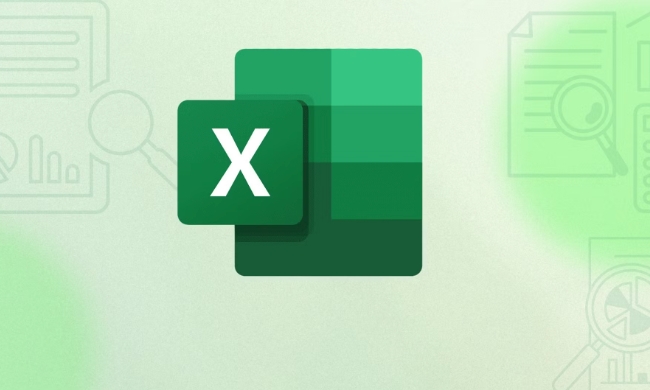
Right-click and Add Comment
The most straightforward way is using the right-click menu. Just click on the cell you want to add a comment to, then right-click. In the menu that pops up, look for “New Comment” (or sometimes “Insert Comment”). Click that, and a box will appear next to the cell where you can type your note.
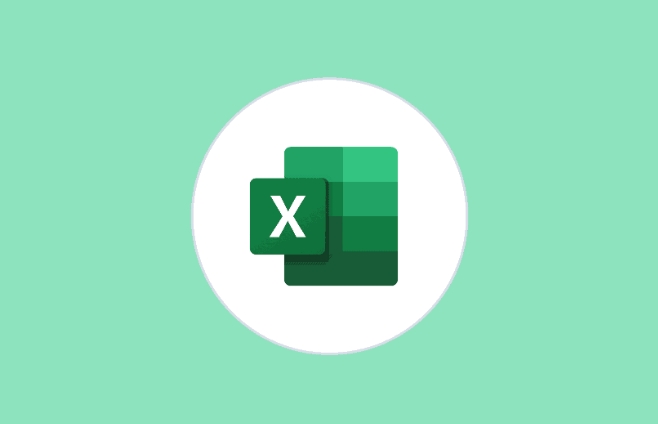
- This method works across all desktop versions of Excel.
- You'll see a small red triangle appears in the corner of the cell to indicate there's a comment.
- If you're using Excel Online, the option might say “Add Comment” instead of “New Comment.”
Once you're done typing, just click outside the comment box or hit "Enter" — your note is saved.
Keyboard Shortcut for Faster Commenting
If you like working with shortcuts to save time, there's a quick one for adding comments too. After selecting the cell, press Shift F2 (on Windows) or Command Option U (on Mac). That opens the comment box directly, so you can start typing without reaching for the mouse.
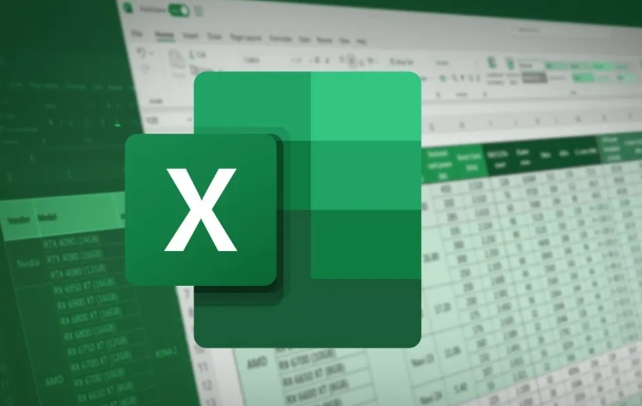
This comes in handy when you're going through multiple cells and want to leave notes quickly. It's easy to forget the shortcut at first, but after a few uses, it becomes second nature.
View and Edit Existing Comments
Once a comment has been added, you don't need to re-open the menu every time you want to read or change it. Just hover your mouse over the cell with the red triangle, and the comment will pop up automatically.
If you need to make changes:
- Right-click the cell and choose “Edit Comment”
- Or use the same keyboard shortcut ( Shift F2 ) to jump straight into editing mode
You can also resize the comment box by dragging its corners if the default size is too small for your message.
Basically that's it. Whether you're leaving yourself reminders or collaborating with others, comments are a great way to keep context without cluttering your spreadsheet.
The above is the detailed content of how to add comments to a cell in excel. For more information, please follow other related articles on the PHP Chinese website!

Hot AI Tools

Undress AI Tool
Undress images for free

Undresser.AI Undress
AI-powered app for creating realistic nude photos

AI Clothes Remover
Online AI tool for removing clothes from photos.

Clothoff.io
AI clothes remover

Video Face Swap
Swap faces in any video effortlessly with our completely free AI face swap tool!

Hot Article

Hot Tools

Notepad++7.3.1
Easy-to-use and free code editor

SublimeText3 Chinese version
Chinese version, very easy to use

Zend Studio 13.0.1
Powerful PHP integrated development environment

Dreamweaver CS6
Visual web development tools

SublimeText3 Mac version
God-level code editing software (SublimeText3)

Hot Topics
 How to Use Parentheses, Square Brackets, and Curly Braces in Microsoft Excel
Jun 19, 2025 am 03:03 AM
How to Use Parentheses, Square Brackets, and Curly Braces in Microsoft Excel
Jun 19, 2025 am 03:03 AM
Quick Links Parentheses: Controlling the Order of Opera
 Outlook Quick Access Toolbar: customize, move, hide and show
Jun 18, 2025 am 11:01 AM
Outlook Quick Access Toolbar: customize, move, hide and show
Jun 18, 2025 am 11:01 AM
This guide will walk you through how to customize, move, hide, and show the Quick Access Toolbar, helping you shape your Outlook workspace to fit your daily routine and preferences. The Quick Access Toolbar in Microsoft Outlook is a usefu
 How to insert date picker in Outlook emails and templates
Jun 13, 2025 am 11:02 AM
How to insert date picker in Outlook emails and templates
Jun 13, 2025 am 11:02 AM
Want to insert dates quickly in Outlook? Whether you're composing a one-off email, meeting invite, or reusable template, this guide shows you how to add a clickable date picker that saves you time. Adding a calendar popup to Outlook email
 Prove Your Real-World Microsoft Excel Skills With the How-To Geek Test (Intermediate)
Jun 14, 2025 am 03:02 AM
Prove Your Real-World Microsoft Excel Skills With the How-To Geek Test (Intermediate)
Jun 14, 2025 am 03:02 AM
Whether you've secured a data-focused job promotion or recently picked up some new Microsoft Excel techniques, challenge yourself with the How-To Geek Intermediate Excel Test to evaluate your proficiency!This is the second in a three-part series. The
 How to Delete Rows from a Filtered Range Without Crashing Excel
Jun 14, 2025 am 12:53 AM
How to Delete Rows from a Filtered Range Without Crashing Excel
Jun 14, 2025 am 12:53 AM
Quick LinksWhy Deleting Filtered Rows Crashes ExcelSort the Data First to Prevent Excel From CrashingRemoving rows from a large filtered range in Microsoft Excel can be time-consuming, cause the program to temporarily become unresponsive, or even lea
 How to Switch to Dark Mode in Microsoft Excel
Jun 13, 2025 am 03:04 AM
How to Switch to Dark Mode in Microsoft Excel
Jun 13, 2025 am 03:04 AM
More and more users are enabling dark mode on their devices, particularly in apps like Excel that feature a lot of white elements. If your eyes are sensitive to bright screens, you spend long hours working in Excel, or you often work after dark, swit
 Microsoft Excel Essential Skills Test
Jun 12, 2025 pm 12:01 PM
Microsoft Excel Essential Skills Test
Jun 12, 2025 pm 12:01 PM
Whether you've landed a job interview for a role that requires basic Microsoft Excel skills or you're looking to solve a real-world problem, take the How-To Geek Beginner Excel Test to verify that you understand the fundamentals of this popular sprea
 Google Sheets IMPORTRANGE: The Complete Guide
Jun 18, 2025 am 09:54 AM
Google Sheets IMPORTRANGE: The Complete Guide
Jun 18, 2025 am 09:54 AM
Ever played the "just one quick copy-paste" game with Google Sheets... and lost an hour of your life? What starts as a simple data transfer quickly snowballs into a nightmare when working with dynamic information. Those "quick fixes&qu






