Computer slowing down can be solved by cleaning up startup items, freeing up hard disk space, and updating the system. First, press Ctrl Shift Esc to open the task manager, disable unnecessary startup items, such as network disks, browser updaters, etc., and retain necessary programs such as antivirus software and input methods; secondly, check the C disk space. If it is less than 10%, use the disk cleaning tool to delete temporary files or move large files to external hard disk or cloud disk. It is recommended to upgrade the mechanical hard disk to SSD to improve speed; finally, go to "Settings" → "Windows Update" to install the content to be updated and enable the automatic update function to ensure that the system continues to optimize and run. Regular maintenance can effectively avoid lag problems.

It's really annoying to slow down your computer, especially when you're in a hurry to work. The problem may be in the system, hardware or daily usage habits, but don't worry, most cases can be improved through some simple operations.

Too many startup items will slow down the startup speed
Windows boots slowly, and most of the time, there are too many startup items. There are many programs that automatically run every time the computer is turned on, and it will naturally become stuttered.
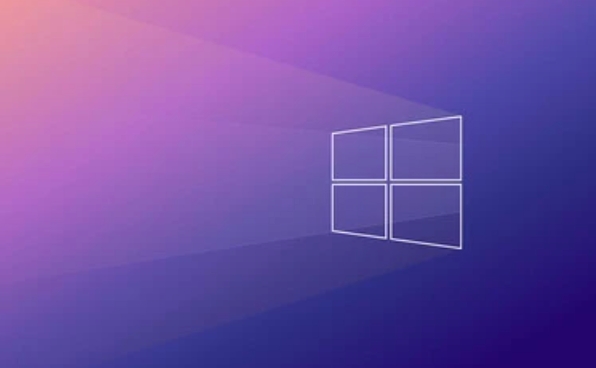
You can handle it like this:
- Press
Ctrl Shift Escto open the Task Manager and click the "Start" tab - See which software is set to "Enable", choose a few uncommonly used ones and right-click to select Disable
- Commonly available shutdown include: network disk, input method tool, browser updater, etc.
Don’t keep all the unnecessary things open, just leave a few necessary ones, such as antivirus software and input methods.

Full hard disk space will affect overall performance
Many people don’t notice that the system disk (usually C disk) is almost full and it will slow down the computer, especially when using a mechanical hard disk.
It is recommended that you do this:
- Open "This Computer", right-click on the C drive and select "Properties" to see how much space is left
- If it is less than 10%, it will be cleaned up
- You can use the system's own "disk cleaning" tool to delete temporary files, system update residues, etc.
- Or manually delete the unused things in the download folder and move the large files to the external hard drive or cloud drive
If you are using an old mechanical hard drive, upgrading to an SSD can also significantly speed up.
There may be problems with the system not being updated for too long
Windows updates are not just adding new features, but often fix vulnerabilities and optimize performance. Not updating for a long time may cause compatibility issues and slow down.
You can check this way:
- Go to Settings → “Windows Update”
- Check if there are any updates to be installed, and install them as soon as possible
- By the way, confirm whether automatic update is enabled to avoid forgetting next time
However, be aware that some updates may have minor problems when they first come out. If you don’t want to take risks, you can choose to update them later.
In fact, to solve the problem of slow computers, it is often just to clean and adjust settings, and there is nothing too complicated. The key is to maintain it regularly and don’t wait until it gets stuck and cannot be used before thinking about it. Basically that's all, let's try it.
The above is the detailed content of What to do when your Windows computer is slow?. For more information, please follow other related articles on the PHP Chinese website!

Hot AI Tools

Undress AI Tool
Undress images for free

Undresser.AI Undress
AI-powered app for creating realistic nude photos

AI Clothes Remover
Online AI tool for removing clothes from photos.

Clothoff.io
AI clothes remover

Video Face Swap
Swap faces in any video effortlessly with our completely free AI face swap tool!

Hot Article

Hot Tools

Notepad++7.3.1
Easy-to-use and free code editor

SublimeText3 Chinese version
Chinese version, very easy to use

Zend Studio 13.0.1
Powerful PHP integrated development environment

Dreamweaver CS6
Visual web development tools

SublimeText3 Mac version
God-level code editing software (SublimeText3)

Hot Topics
 I Refuse to Go Wireless With These 7 Gadgets
Jun 12, 2025 pm 12:09 PM
I Refuse to Go Wireless With These 7 Gadgets
Jun 12, 2025 pm 12:09 PM
Fully wireless speakers, like the Anker Soundcore 2, can be a reasonable choice to pair with phones and laptops. They can usually draw power via USB, which allows them to be used wired. However, their limited power output also means that they don't g
 7 Open-Source Windows Apps I Can't Live Without
Jun 11, 2025 am 03:07 AM
7 Open-Source Windows Apps I Can't Live Without
Jun 11, 2025 am 03:07 AM
It also fully integrates with the right-click context menu on Windows 11, so you can carry out basic tasks—such as adding a file to an archive or extracting the contents of a ZIP file—without needing to open the application itself.NanaZip also provid
 I'll Never Go Back to the Wired Versions of These 7 Gadgets
Jun 12, 2025 pm 03:02 PM
I'll Never Go Back to the Wired Versions of These 7 Gadgets
Jun 12, 2025 pm 03:02 PM
In many ways, it doesn’t make sense for me to use wireless keyboards with my stationary PC. Not only do my keyboards never move, but I tend to keep the 2.4 GHz receiver sitting on my desk via a dongle attached to a cable. Further, my keyboard needs r
 How to Use Windows Reliability Monitor
Jun 11, 2025 am 03:04 AM
How to Use Windows Reliability Monitor
Jun 11, 2025 am 03:04 AM
Opening Reliability Monitor on Windows 11 Microsoft has buried this useful utility a few clicks deep, but it's simple to reach if you know the steps. The simplest way to access the Reliability Monitor is through the Start menu search bar.Start Menu S
 How to Install Microsoft Edit on Windows 11
Jun 11, 2025 am 03:05 AM
How to Install Microsoft Edit on Windows 11
Jun 11, 2025 am 03:05 AM
The New Microsoft Edit Is Superb There isn’t much to say about Microsoft Edit, and that’s a great thing. It has quickly become my preferred tool for quick text editing thanks to its straightforward nature.A Minimal InterfaceThe interface is as simpl
 JLab Flow Mouse & Keyboard Bundle Review: The Best Budget-Friendly Bundle
Jun 10, 2025 am 09:28 AM
JLab Flow Mouse & Keyboard Bundle Review: The Best Budget-Friendly Bundle
Jun 10, 2025 am 09:28 AM
The JLab Flow Mouse & Keyboard Bundle is a fantastic, budget-friendly mouse and keyboard combo. It’s not the most advanced setup in the world, nor the quietest, but I admittedly had a hard time going back to my daily drive PC accessories when I f
 Microsoft's Answer to SteamOS Should Be a Game-Changer for PC Gaming
Jun 12, 2025 pm 12:15 PM
Microsoft's Answer to SteamOS Should Be a Game-Changer for PC Gaming
Jun 12, 2025 pm 12:15 PM
PC gamers have been dealing with these issues for decades now, as Windows has been and remains the default operating system for PC gamers. However, thanks to Valve and SteamOS, as well as other gaming-centric Linux distributions like Bazzite, Microso
 Windows 11 Now Has a New Start Menu Design
Jun 12, 2025 pm 12:05 PM
Windows 11 Now Has a New Start Menu Design
Jun 12, 2025 pm 12:05 PM
Microsoft has made changes to almost every part of Windows 11 since its initial launch in 2021, but the taskbar and Start menu have remained largely untouched—until now. A fresh Start menu design is on the horizon, and it might be one you prefer.This






