The key to installing Windows to NVMe SSD is to correctly set up the BIOS and load the driver. 1. Make sure that the motherboard supports NVMe and enable relevant options in the BIOS, including enabling NVMe mode, setting SATA to AHCI, turning off Secure Boot, and selecting UEFI boot mode; 2. Install the USB drive with integrated NVMe drivers, or manually loading the driver files during installation; 3. During the installation process, make sure the disk is in GPT partition format, reserve EFI partitions, and avoid connecting multiple NVMe disks; 4. After the installation is completed, update the motherboard and NVMe drivers in time to ensure the stable operation of the system. Follow these steps to complete the installation smoothly.

Installing Windows to NVMe SSD is not complicated, but some key points need to be paid attention to. If this is your first operation, you may encounter some problems, such as not identifying the hard disk, missing drivers, or unstable system operation after installation. Below are some practical suggestions to help you complete the installation smoothly.

Confirm that the motherboard supports NVMe and enable relevant settings
Before starting the installation, make sure that your motherboard supports the NVMe protocol. Most mainstream motherboards support NVMe from the Intel 100 series and AMD A320 chipsets. Enter the BIOS setting interface (usually press Del or F2 when powering on), and check the following points:
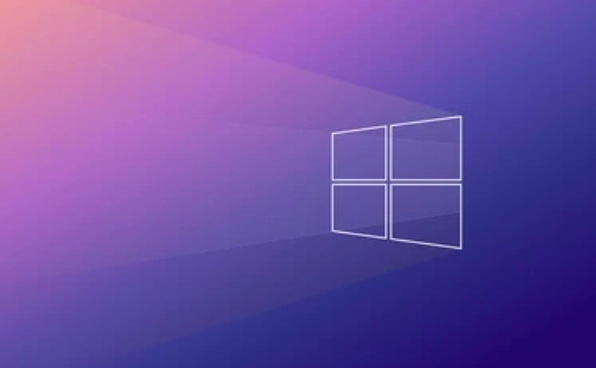
- Whether NVMe mode is on : Some motherboards may turn off NVMe controllers by default.
- SATA mode is set to AHCI : If you still have a SATA hard drive, make sure it is AHCI mode, otherwise compatibility issues may occur.
- Whether Secure Boot is closed : Sometimes Secure Boot prevents installation of non-signature systems.
- Startup Mode Select UEFI : The NVMe driver works only in UEFI mode, do not use Legacy startup mode.
Prepare a USB drive with NVMe driver
The Windows installation image does not include all NVMe drivers by default, especially newer chipsets (such as the AMD B550/X570 or Intel Z490/Z690). If your installation USB drive does not have an integrated driver, you may not see the NVMe disk during the installation process.
You can solve it by:

- When using Rufus to start a USB drive, add an NVMe driver (if any) in the Device Driver option.
- Or download the NVMe driver package provided by the motherboard manufacturer in advance and put the driver on the USB flash drive for later use.
- During the installation process, when the prompt is that the hard drive cannot be found, click "Load Driver" and browse to the driver folder you have prepared.
Things to note during installation
When formally installing Windows, there are several details that are easily overlooked:
- The partition format must be GPT : because NVMe can only run in UEFI mode, the disk must be in GPT format. If you have used this NVMe disk before and have an MBR partition, you need to clear and convert it to GPT first.
- Reserve EFI partitions : The installer usually creates EFI partitions automatically, but if partitioning manually, remember to leave approximately 100MB of FAT32 partitions for booting.
- Avoid multiple NVMe disks at the same time : If you have multiple NVMe disks, it is recommended to unplug the other disks first to prevent the wrong target disk during installation.
- Update the motherboard driver after installation : especially NVMe and chipset drivers to ensure the stable operation of the system.
Basically that's it. As long as the motherboard supports it, the BIOS settings are correct, and the installation media is equipped with a driver, it is not difficult to install Windows to NVMe. However, many people are stuck in the partition format and driver loading, just pay more attention.
The above is the detailed content of How to install Windows on a NVMe drive. For more information, please follow other related articles on the PHP Chinese website!

Hot AI Tools

Undress AI Tool
Undress images for free

Undresser.AI Undress
AI-powered app for creating realistic nude photos

AI Clothes Remover
Online AI tool for removing clothes from photos.

Clothoff.io
AI clothes remover

Video Face Swap
Swap faces in any video effortlessly with our completely free AI face swap tool!

Hot Article

Hot Tools

Notepad++7.3.1
Easy-to-use and free code editor

SublimeText3 Chinese version
Chinese version, very easy to use

Zend Studio 13.0.1
Powerful PHP integrated development environment

Dreamweaver CS6
Visual web development tools

SublimeText3 Mac version
God-level code editing software (SublimeText3)

Hot Topics
 macOS installer is damaged and can't be used
Jun 28, 2025 am 12:01 AM
macOS installer is damaged and can't be used
Jun 28, 2025 am 12:01 AM
When you encounter the prompt "macOS installer is corrupted and cannot be used", the problem is usually not that the installation package itself is corrupted, but that there is an error in the verification mechanism or storage method. 1. Re-download the macOS installer, and priority is obtained from Apple's official channels to ensure integrity; 2. Turn off the installation verification in SIP, enter the csrutildisable command through the terminal and temporarily close the verification and restart the installation; 3. Check whether the USB boot disk is made correctly. It is recommended to use the createinstallmedia command and ensure that the USB disk format is MacOS extension; 4. Correct the time and date settings, adjust the time through the date command in the recovery mode to avoid misjudgment of the certificate expiration. Most of them are after completing the above steps.
 How to partition hard drive for Windows installation
Jun 27, 2025 pm 02:27 PM
How to partition hard drive for Windows installation
Jun 27, 2025 pm 02:27 PM
Partitioning is crucial to installing the system. Good partitioning can improve the system operation efficiency and data management convenience. First of all, you need to know that there are up to 4 main partitions, and logical partitions are required if there are more than UEFI. The new computer recommends that the GPT format be started with UEFI, and the old machine uses MBR; the system disk is reserved at least 60GB. It is recommended that home or office users be divided into 2 to 3 zones: system disk (60 to 100GB for disk C), data disk (remaining space for disk D), optional backup/tool ??disk (approximately 50GB for disk E), dual systems require additional partitions. During installation, operate the partition on the "Custom Installation" page, and be careful to delete the old system partition to avoid confusion. In terms of details, the default NTFS format is maintained, the SSD is turned on AHCI mode, partition first and then install the system, and disk management can be used to adjust the partition size but avoid it.
 macOS installer won't accept my password
Jun 29, 2025 am 12:14 AM
macOS installer won't accept my password
Jun 29, 2025 am 12:14 AM
The answer to the question is that the password error prompt may be caused by keyboard layout, case recognition, or installer source. The macOS installation interface uses an American English keyboard by default. The input of non-English keyboards may not match. It is recommended to switch layouts or avoid special characters; the password is case-sensitive, and it is recommended to check the CapsLock status or try all lowercase; if the installer comes from another Mac, you need to enter the Mac password to make the installer; you can also try to re-download the installer through recovery mode, confirm the administrator account identity, or format the disk with disk tools first.
 How to dual boot Windows 11 and Ubuntu
Jul 01, 2025 am 12:08 AM
How to dual boot Windows 11 and Ubuntu
Jul 01, 2025 am 12:08 AM
When installing dual systems, you need to pay attention to partitioning, installation order and BIOS settings. 1. Partition preparation: Use disk management tools to compress at least 25GB (50GB or more) of unallocated space to Ubuntu without formatting; 2. Make a boot U disk: Use Rufus to write Ubuntu ISO to at least 8GB U disk; 3. BIOS settings: Restart and enter the BIOS (usually press F2, Del or Esc), turn off SecureBoot, and set the U disk as the first boot item; 4. Install Ubuntu: Select "Somethingelse" custom partition, create a new ext4 mount point/ and occupy the remaining space, and build a swap partition equal to the memory size, boot and add
 What is the difference between macOS Recovery and Internet Recovery?
Jul 02, 2025 am 12:24 AM
What is the difference between macOS Recovery and Internet Recovery?
Jul 02, 2025 am 12:24 AM
macOSRecoveryisabuilt-inrecoverysystemonahiddenpartitionofyourMac’sstartupdisk,providingtoolslikeDiskUtility,Terminal,andmacOSreinstallation.1.Itloadsquicklyfromlocalstorage.2.Requiresafunctioninginternaldrive.3.ToolsincludereinstallingmacOS,repairin
 Can I use my Windows 7 product key to activate a new Windows 10 installation
Jul 02, 2025 am 12:15 AM
Can I use my Windows 7 product key to activate a new Windows 10 installation
Jul 02, 2025 am 12:15 AM
No,youcannotdirectlyuseaWindows7productkeytoactivateWindows10.1.Windowsproductkeysareversion-specific,soaWindows7keyonlyworksforWindows7.2.IfyourPCwasupgradedfromWindows7toWindows10beforesupportended,itmayhaveadigitallicenselinkedtothehardware,allowi
 How to install Windows 10 in VirtualBox
Jun 30, 2025 am 12:02 AM
How to install Windows 10 in VirtualBox
Jun 30, 2025 am 12:02 AM
The key steps to install Windows 10 to VirtualBox are as follows: 1. Prepare VirtualBox, Windows 10 ISO images and system resources; 2. Create a virtual machine and set the name, type, memory and virtual hard disk; 3. Mount the ISO file and start the installation process; 4. After the installation is completed, the enhancement function expansion package is inserted to improve performance and operating experience. The entire process requires attention to hardware compatibility, BIOS settings and installation of necessary dependencies to ensure smooth installation.
 Minimum system requirements for Windows 11
Jul 03, 2025 am 12:48 AM
Minimum system requirements for Windows 11
Jul 03, 2025 am 12:48 AM
The minimum hardware requirements of Windows 11 mainly include five aspects: 1. The processor must be from the sixth-generation Intel or Ryzen starting point or above, supports 64-bit, dual-core and above, the main frequency is not less than 1GHz, and is on the Microsoft support list; 2. At least 4GB of memory, but 8GB or higher is recommended to ensure smooth use; 3. At least 64GB of storage space, the system itself occupies about 25~30GB, and it is recommended to use SSD; 4. The TPM2.0 security module must be supported and enabled, many motherboards did not meet this condition before 2016; 5. Some users try to bypass the restricted installation may cause driver or update problems, and ordinary users do not recommend this.






