Windows Sandbox is a lightweight and secure built-in environment for Win11 Pro/Enterprise to run untrusted programs. To enable it, you need to make sure that the system supports and enables Virtualization Technology (VT), and install and restart through Control Panel → Programs → Enable or turn off Windows functions → Check "Windows Sandbox" to install and restart; search and open Sandbox when using it, the interface is similar to the simplified version of Windows desktop, and can copy files and run, and all data is cleared after closing; precautions include not supporting dragging and dropping large folders, enabling network access by default, possible network connection failure due to firewall, and some drivers or software may be incompatible.

Windows Sandbox is a lightweight desktop environment built into Windows 11 Pro and Enterprise versions to safely run untrusted applications. It starts quickly and occupies less resources, and is suitable for testing software and opening files of unknown origin.
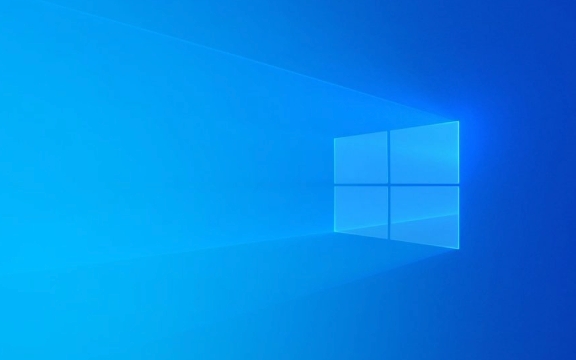
Turn on the Sandbox function
Before using it, first make sure your system supports and Sandbox is enabled:

- Control Panel → Programs → Enable or turn off Windows features → Check "Windows Sandbox"
- After clicking OK, the system will automatically install the required components. After completion, restart the computer (if prompted to be required)
It should be noted that Sandbox can only be used in Win11 Pro, Enterprise, or Server versions, and your computer must support Virtualization Technology (VT), and this feature is enabled in the BIOS.
Running the program with Sandbox
When enabled, it is very easy to use:
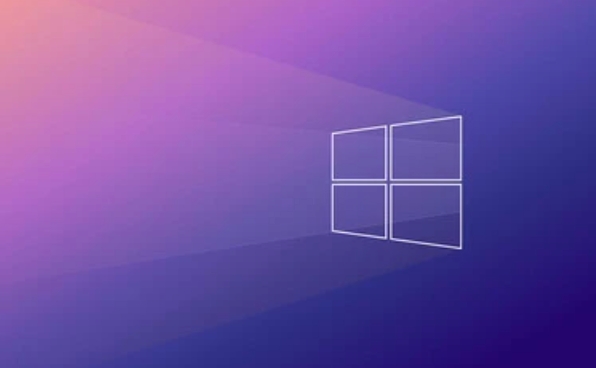
- Press Win key, search for "Sandbox" and open
- Wait for a few seconds to get it started, and the interface looks like a simplified Windows desktop
- You can copy programs or files from the local area and run them, such as double-clicking the downloaded exe file, decompressing the compressed package, etc.
Since Sandbox is an isolated environment, the programs installed in it will not affect the host system. After closing the window, everything will be cleared and will be brand new again the next time you open it.
Notes and FAQs
Although Sandbox is convenient, some details are easy to ignore:
- Dragging and dropping large folders is not supported, especially content containing nested directories may fail
- Network access is enabled by default. If you are worried about security, you can restrict the network in the configuration file.
- If you encounter an error message "Unable to connect to the Internet" during operation, it may be a network setup problem in the virtual machine, you can try resetting the network or checking the host firewall settings
Additionally, Sandbox performs well, but due to the underlying reliance on virtualization technology, some hardware drivers or specific software may not work properly.
Basically that's it. As long as you meet the system requirements, the process of opening and using is very simple, and it is a very practical gadget.
The above is the detailed content of How to use Windows Sandbox in Windows 11?. For more information, please follow other related articles on the PHP Chinese website!

Hot AI Tools

Undress AI Tool
Undress images for free

Undresser.AI Undress
AI-powered app for creating realistic nude photos

AI Clothes Remover
Online AI tool for removing clothes from photos.

Clothoff.io
AI clothes remover

Video Face Swap
Swap faces in any video effortlessly with our completely free AI face swap tool!

Hot Article

Hot Tools

Notepad++7.3.1
Easy-to-use and free code editor

SublimeText3 Chinese version
Chinese version, very easy to use

Zend Studio 13.0.1
Powerful PHP integrated development environment

Dreamweaver CS6
Visual web development tools

SublimeText3 Mac version
God-level code editing software (SublimeText3)

Hot Topics
 I Refuse to Go Wireless With These 7 Gadgets
Jun 12, 2025 pm 12:09 PM
I Refuse to Go Wireless With These 7 Gadgets
Jun 12, 2025 pm 12:09 PM
Fully wireless speakers, like the Anker Soundcore 2, can be a reasonable choice to pair with phones and laptops. They can usually draw power via USB, which allows them to be used wired. However, their limited power output also means that they don't g
 7 Open-Source Windows Apps I Can't Live Without
Jun 11, 2025 am 03:07 AM
7 Open-Source Windows Apps I Can't Live Without
Jun 11, 2025 am 03:07 AM
It also fully integrates with the right-click context menu on Windows 11, so you can carry out basic tasks—such as adding a file to an archive or extracting the contents of a ZIP file—without needing to open the application itself.NanaZip also provid
 I'll Never Go Back to the Wired Versions of These 7 Gadgets
Jun 12, 2025 pm 03:02 PM
I'll Never Go Back to the Wired Versions of These 7 Gadgets
Jun 12, 2025 pm 03:02 PM
In many ways, it doesn’t make sense for me to use wireless keyboards with my stationary PC. Not only do my keyboards never move, but I tend to keep the 2.4 GHz receiver sitting on my desk via a dongle attached to a cable. Further, my keyboard needs r
 How to Use Windows Reliability Monitor
Jun 11, 2025 am 03:04 AM
How to Use Windows Reliability Monitor
Jun 11, 2025 am 03:04 AM
Opening Reliability Monitor on Windows 11 Microsoft has buried this useful utility a few clicks deep, but it's simple to reach if you know the steps. The simplest way to access the Reliability Monitor is through the Start menu search bar.Start Menu S
 How to Install Microsoft Edit on Windows 11
Jun 11, 2025 am 03:05 AM
How to Install Microsoft Edit on Windows 11
Jun 11, 2025 am 03:05 AM
The New Microsoft Edit Is Superb There isn’t much to say about Microsoft Edit, and that’s a great thing. It has quickly become my preferred tool for quick text editing thanks to its straightforward nature.A Minimal InterfaceThe interface is as simpl
 JLab Flow Mouse & Keyboard Bundle Review: The Best Budget-Friendly Bundle
Jun 10, 2025 am 09:28 AM
JLab Flow Mouse & Keyboard Bundle Review: The Best Budget-Friendly Bundle
Jun 10, 2025 am 09:28 AM
The JLab Flow Mouse & Keyboard Bundle is a fantastic, budget-friendly mouse and keyboard combo. It’s not the most advanced setup in the world, nor the quietest, but I admittedly had a hard time going back to my daily drive PC accessories when I f
 Microsoft's Answer to SteamOS Should Be a Game-Changer for PC Gaming
Jun 12, 2025 pm 12:15 PM
Microsoft's Answer to SteamOS Should Be a Game-Changer for PC Gaming
Jun 12, 2025 pm 12:15 PM
PC gamers have been dealing with these issues for decades now, as Windows has been and remains the default operating system for PC gamers. However, thanks to Valve and SteamOS, as well as other gaming-centric Linux distributions like Bazzite, Microso
 Windows 11 Now Has a New Start Menu Design
Jun 12, 2025 pm 12:05 PM
Windows 11 Now Has a New Start Menu Design
Jun 12, 2025 pm 12:05 PM
Microsoft has made changes to almost every part of Windows 11 since its initial launch in 2021, but the taskbar and Start menu have remained largely untouched—until now. A fresh Start menu design is on the horizon, and it might be one you prefer.This






