The steps to add calculated fields in Excel pivot table are as follows: 1. Find the "Fields, Projects, and Sets" functional area, click "Analysis" or "Pivot Table Analysis" in the top menu bar with the Pivot Table selected, and then find and click the "Fields, Projects, and Sets" button; 2. Select "Calculate Fields", enter a name (such as "Profit Profit") and formula (such as ='Profit'/'Sales'), note that the field name must be enclosed in English single quotes; 3. Click "Add" to confirm, after completion, drag the new field to the "Value" area, and right-click to adjust the value format to ensure the display is correct. If the result is abnormal, check whether the formula logic or field name is accurate.

Adding calculated fields in Excel Pivot Table allows you to customize calculations based on existing fields. For example, you can use it to calculate profit margins, unit prices, or do other operations that conform to business logic. The operation is not complicated, but you need to pay attention to formula writing and data accuracy.
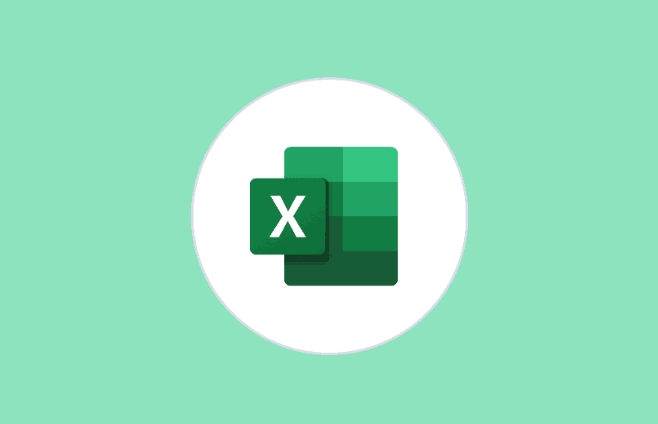
Find the Fields, Projects, and Sets ribbon
To add a calculated field, first find the correct entry. With the Pivot Table selected, click Excel for Windows or Pivot Table Analysis (Mac) in the top menu bar and find the Fields, Projects, and Sets button.

After clicking, a window will pop up with options for "calculate fields" and "calculate items". What we want is "calculate fields".
Tip: If you don’t see this button, confirm whether you have actually selected the Pivot Table. Sometimes you can’t find the wrong area.

Set your calculated fields
After clicking "Calculate Field", the settings window will appear. Here are three key inputs:
- Name : Give this new field a meaningful name, such as "profit rate" or "unit price".
- Formula : Here you need to use the field name to perform calculations. For example, if you want to calculate the profit margin, the formula may be
=利潤/銷售額. Note that the field names must be in existing fields and must be enclosed in English brackets, like this:='銷售額'-'成本' - Add & OK : After setting, click "Add" first, then click "OK".
Notice:
- Do not directly refer to cell addresses, such as A1 or B2, as this is invalid in the pivot table.
- It is best to wrap the field names in the formula in single quotation marks, especially when there are spaces in the field names.
Check the results and adjust the format
After the addition is completed, the new field will appear in the "Field List". Drag it to the "Value" area to see the calculation results.
However, the values ??may not be very intuitive at this time, such as the profit margin is displayed as a decimal rather than a percentage, or the appropriate number of digits is not retained. you can:
- Right-click the value in the pivot table → select "Value Field Settings" → Set the number format
- Or right-click the field directly and adjust it in "number format"
If you find that the value is wrong, it is likely that the formula has written the field name incorrectly, or there is a logic problem. For example, using the wrong divisor, missing quotes, etc.
Basically these steps. The whole process is not difficult, but pay attention to the correctness of the field name and the formula. As long as the formula is correct, the data will naturally be accurate.
The above is the detailed content of how to add a calculated field in an excel pivot table. For more information, please follow other related articles on the PHP Chinese website!

Hot AI Tools

Undress AI Tool
Undress images for free

Undresser.AI Undress
AI-powered app for creating realistic nude photos

AI Clothes Remover
Online AI tool for removing clothes from photos.

Clothoff.io
AI clothes remover

Video Face Swap
Swap faces in any video effortlessly with our completely free AI face swap tool!

Hot Article

Hot Tools

Notepad++7.3.1
Easy-to-use and free code editor

SublimeText3 Chinese version
Chinese version, very easy to use

Zend Studio 13.0.1
Powerful PHP integrated development environment

Dreamweaver CS6
Visual web development tools

SublimeText3 Mac version
God-level code editing software (SublimeText3)

Hot Topics
 How to Use Parentheses, Square Brackets, and Curly Braces in Microsoft Excel
Jun 19, 2025 am 03:03 AM
How to Use Parentheses, Square Brackets, and Curly Braces in Microsoft Excel
Jun 19, 2025 am 03:03 AM
Quick Links Parentheses: Controlling the Order of Opera
 Outlook Quick Access Toolbar: customize, move, hide and show
Jun 18, 2025 am 11:01 AM
Outlook Quick Access Toolbar: customize, move, hide and show
Jun 18, 2025 am 11:01 AM
This guide will walk you through how to customize, move, hide, and show the Quick Access Toolbar, helping you shape your Outlook workspace to fit your daily routine and preferences. The Quick Access Toolbar in Microsoft Outlook is a usefu
 How to insert date picker in Outlook emails and templates
Jun 13, 2025 am 11:02 AM
How to insert date picker in Outlook emails and templates
Jun 13, 2025 am 11:02 AM
Want to insert dates quickly in Outlook? Whether you're composing a one-off email, meeting invite, or reusable template, this guide shows you how to add a clickable date picker that saves you time. Adding a calendar popup to Outlook email
 Prove Your Real-World Microsoft Excel Skills With the How-To Geek Test (Intermediate)
Jun 14, 2025 am 03:02 AM
Prove Your Real-World Microsoft Excel Skills With the How-To Geek Test (Intermediate)
Jun 14, 2025 am 03:02 AM
Whether you've secured a data-focused job promotion or recently picked up some new Microsoft Excel techniques, challenge yourself with the How-To Geek Intermediate Excel Test to evaluate your proficiency!This is the second in a three-part series. The
 How to Delete Rows from a Filtered Range Without Crashing Excel
Jun 14, 2025 am 12:53 AM
How to Delete Rows from a Filtered Range Without Crashing Excel
Jun 14, 2025 am 12:53 AM
Quick LinksWhy Deleting Filtered Rows Crashes ExcelSort the Data First to Prevent Excel From CrashingRemoving rows from a large filtered range in Microsoft Excel can be time-consuming, cause the program to temporarily become unresponsive, or even lea
 How to Switch to Dark Mode in Microsoft Excel
Jun 13, 2025 am 03:04 AM
How to Switch to Dark Mode in Microsoft Excel
Jun 13, 2025 am 03:04 AM
More and more users are enabling dark mode on their devices, particularly in apps like Excel that feature a lot of white elements. If your eyes are sensitive to bright screens, you spend long hours working in Excel, or you often work after dark, swit
 Microsoft Excel Essential Skills Test
Jun 12, 2025 pm 12:01 PM
Microsoft Excel Essential Skills Test
Jun 12, 2025 pm 12:01 PM
Whether you've landed a job interview for a role that requires basic Microsoft Excel skills or you're looking to solve a real-world problem, take the How-To Geek Beginner Excel Test to verify that you understand the fundamentals of this popular sprea
 Google Sheets IMPORTRANGE: The Complete Guide
Jun 18, 2025 am 09:54 AM
Google Sheets IMPORTRANGE: The Complete Guide
Jun 18, 2025 am 09:54 AM
Ever played the "just one quick copy-paste" game with Google Sheets... and lost an hour of your life? What starts as a simple data transfer quickly snowballs into a nightmare when working with dynamic information. Those "quick fixes&qu







