To insert a checkbox in Excel, first you need to call up the "Development Tools" tab: click "File" → "Options" → "Custom Ribbon", find "Development Tools" in the command list on the left and add it to the tab bar on the right to save it and restart Excel; then enter "Development Tools" → "Insert" → select "Check Box", click Place in the specified position of the table, you can edit or delete text, and copy multiple uses; finally, to achieve linkage effect, right-click the checkbox → "Format Control" → "Control" in the "Control" tab, and combine the IF function to achieve dynamic display such as "Completed" or "Unfinished".

It is not difficult to insert a checkbox in Excel, the key is to know where it is hidden. This function is very practical if you want to use it to make task lists, status marks or interactive tables.

Find the Development Tools tab
Many people cannot find the entrance when they use it for the first time, but the check box is in the "Development Tools". By default, this tab is hidden, you need to call it out first:
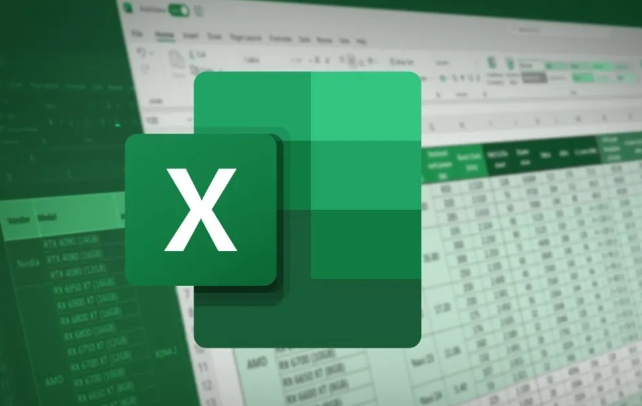
- Click "File" in the upper left corner → "Options" → "Customize Ribbon"
- Find "Development Tools" in the command list on the left
- Click the "Add" button to add "Development Tools" to the tab bar on the right.
- After confirming saving, you can see it in the menu bar
Although this step is only done once, many people give up when they get stuck here. Remember to restart Excel after doing it.
Steps to Insert a Checkbox
After entering the "Development Tools", you can start inserting:

- Click the "Insert" button to find the "check box" in the form control
- The mouse will become a cross shape. Click the position you want to place, and a check box with text will appear.
- If you don't want to bring text, you can right-click → edit text and delete it
You can copy multiple checkboxes to use in batches, such as making a to-do list. However, it should be noted that these check boxes will not automatically resize or position by default. It is recommended to plan the cell layout in advance.
Link the checkbox and cell content
A separate check box can only be manually ticked. If you want it to be associated with the content of a certain cell (for example, it shows "Completed" after ticking), you need to set the cell link:
- Right-click check box → Format control
- Switch to the Control tab
- Select a cell in "Cell Link"
- After confirmation, when the check box is checked, the cell will display TRUE/FALSE.
At this time, you can use the IF function to make judgments, such as: =IF(A1=TRUE,"已完成","未完成")
This way your table can be updated dynamically, suitable for automated reporting or status tracking.
Basically these are the operations. It may feel a little confused at first, but after getting familiar with it, it is very simple to insert and set up. The key is not to forget to turn on the prerequisite of "development tools".
The above is the detailed content of how to insert a checkbox in excel. For more information, please follow other related articles on the PHP Chinese website!

Hot AI Tools

Undress AI Tool
Undress images for free

Undresser.AI Undress
AI-powered app for creating realistic nude photos

AI Clothes Remover
Online AI tool for removing clothes from photos.

Clothoff.io
AI clothes remover

Video Face Swap
Swap faces in any video effortlessly with our completely free AI face swap tool!

Hot Article

Hot Tools

Notepad++7.3.1
Easy-to-use and free code editor

SublimeText3 Chinese version
Chinese version, very easy to use

Zend Studio 13.0.1
Powerful PHP integrated development environment

Dreamweaver CS6
Visual web development tools

SublimeText3 Mac version
God-level code editing software (SublimeText3)

Hot Topics
 How to Use Parentheses, Square Brackets, and Curly Braces in Microsoft Excel
Jun 19, 2025 am 03:03 AM
How to Use Parentheses, Square Brackets, and Curly Braces in Microsoft Excel
Jun 19, 2025 am 03:03 AM
Quick Links Parentheses: Controlling the Order of Opera
 Outlook Quick Access Toolbar: customize, move, hide and show
Jun 18, 2025 am 11:01 AM
Outlook Quick Access Toolbar: customize, move, hide and show
Jun 18, 2025 am 11:01 AM
This guide will walk you through how to customize, move, hide, and show the Quick Access Toolbar, helping you shape your Outlook workspace to fit your daily routine and preferences. The Quick Access Toolbar in Microsoft Outlook is a usefu
 How to insert date picker in Outlook emails and templates
Jun 13, 2025 am 11:02 AM
How to insert date picker in Outlook emails and templates
Jun 13, 2025 am 11:02 AM
Want to insert dates quickly in Outlook? Whether you're composing a one-off email, meeting invite, or reusable template, this guide shows you how to add a clickable date picker that saves you time. Adding a calendar popup to Outlook email
 Prove Your Real-World Microsoft Excel Skills With the How-To Geek Test (Intermediate)
Jun 14, 2025 am 03:02 AM
Prove Your Real-World Microsoft Excel Skills With the How-To Geek Test (Intermediate)
Jun 14, 2025 am 03:02 AM
Whether you've secured a data-focused job promotion or recently picked up some new Microsoft Excel techniques, challenge yourself with the How-To Geek Intermediate Excel Test to evaluate your proficiency!This is the second in a three-part series. The
 How to Delete Rows from a Filtered Range Without Crashing Excel
Jun 14, 2025 am 12:53 AM
How to Delete Rows from a Filtered Range Without Crashing Excel
Jun 14, 2025 am 12:53 AM
Quick LinksWhy Deleting Filtered Rows Crashes ExcelSort the Data First to Prevent Excel From CrashingRemoving rows from a large filtered range in Microsoft Excel can be time-consuming, cause the program to temporarily become unresponsive, or even lea
 How to Switch to Dark Mode in Microsoft Excel
Jun 13, 2025 am 03:04 AM
How to Switch to Dark Mode in Microsoft Excel
Jun 13, 2025 am 03:04 AM
More and more users are enabling dark mode on their devices, particularly in apps like Excel that feature a lot of white elements. If your eyes are sensitive to bright screens, you spend long hours working in Excel, or you often work after dark, swit
 Microsoft Excel Essential Skills Test
Jun 12, 2025 pm 12:01 PM
Microsoft Excel Essential Skills Test
Jun 12, 2025 pm 12:01 PM
Whether you've landed a job interview for a role that requires basic Microsoft Excel skills or you're looking to solve a real-world problem, take the How-To Geek Beginner Excel Test to verify that you understand the fundamentals of this popular sprea
 Google Sheets IMPORTRANGE: The Complete Guide
Jun 18, 2025 am 09:54 AM
Google Sheets IMPORTRANGE: The Complete Guide
Jun 18, 2025 am 09:54 AM
Ever played the "just one quick copy-paste" game with Google Sheets... and lost an hour of your life? What starts as a simple data transfer quickly snowballs into a nightmare when working with dynamic information. Those "quick fixes&qu






