What is the difference between Windows 11 Home and Pro?
Jul 08, 2025 am 02:04 AMWindows 11 Pro is needed for business and advanced users, while Home suits general consumers. 1. Pro allows Remote Desktop access, BitLocker encryption, and virtualization tools like Hyper-V and Sandbox. 2. It supports Group Policy Management and Domain Join for managing multiple devices in a network. 3. Pro offers control over update timing and deeper IT management integration. 4. Both editions receive the same security updates, but Pro enables delaying updates. 5. Upgrading from Home to Pro costs around $99–$109, but purchasing Pro upfront is cheaper. For most personal use cases, Home is sufficient, but Pro is recommended for professionals or those needing advanced features.

Windows 11 Home and Pro are two editions of Microsoft’s latest operating system, each designed for different types of users. The main difference lies in features: Home is for general use, while Pro offers advanced tools for business and power users.
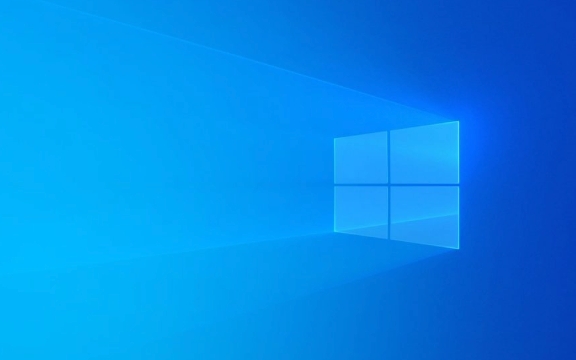
Targeted at Different Users
Windows 11 Home is aimed at regular consumers — people who use their computers for browsing the web, watching videos, light productivity work like Word or Excel, and gaming. It’s the default version on most consumer laptops and desktops.

Windows 11 Pro, on the other hand, is meant for professionals, small businesses, and anyone who needs more control over their system. It includes everything from the Home edition plus extra tools that help with security, remote access, and device management.
If you’re not sure which one you need, ask yourself:

- Do I run a business or manage multiple devices?
- Do I need to connect remotely to my PC often?
- Am I using special software that requires advanced features?
If your answer is no to those questions, Home might be enough.
Feature Differences You Should Know
There are several key features missing in Windows 11 Home that are available in Pro:
- Remote Desktop: Only available in Pro. This lets you access your computer from another location — handy if you need files or apps while away from your desk.
- BitLocker Encryption: A built-in security tool that helps protect your data by encrypting your drives. Useful for businesses or anyone handling sensitive information.
- Hyper-V and Sandbox: These tools allow you to run virtual machines and test apps in a secure, isolated environment. They're only available in Pro.
- Group Policy Management & Domain Join: Needed for managing settings across multiple computers in a business network. Not available in Home.
- Windows Business Edition Features: Pro gives you access to upgrade to Enterprise if needed (though that’s usually through volume licensing).
These features may not matter much if you’re just streaming Netflix or playing games, but they can make a big difference if you work from home or manage company devices.
Security and Updates
Both versions receive the same core updates and security patches directly from Microsoft. So you don’t have to worry about Home being less secure in terms of viruses or malware protection.
However, Pro has tools that let you delay or control how and when updates roll out, which is helpful in business environments where timing matters. For example, you can pause updates for a few weeks to avoid interruptions during busy periods.
Also, if you're part of an organization using Microsoft Endpoint Manager or similar systems, Pro supports deeper integration for centralized IT management.
Price and Upgrade Options
You’ll typically find Windows 11 Home pre-installed on budget and mid-range PCs. If you already have Home and want to upgrade to Pro, it’s possible — though it costs around $99 to $109 depending on where you buy it.
Some things to keep in mind before upgrading:
- Your files and apps stay intact during the switch.
- Make sure your PC meets the slightly higher system requirements for Pro.
- If you’re buying a new PC and think you might need Pro later, it’s cheaper to get it upfront than upgrading after.
Keep in mind that there are also Enterprise and Education editions, but those are mainly for large organizations and schools.
So, do you need Windows 11 Pro?
For most personal users, the answer is probably no. But if you work from home, manage devices, or need advanced tools, Pro makes sense.
It’s not overly complicated — just depends on what you do with your PC.
The above is the detailed content of What is the difference between Windows 11 Home and Pro?. For more information, please follow other related articles on the PHP Chinese website!

Hot AI Tools

Undress AI Tool
Undress images for free

Undresser.AI Undress
AI-powered app for creating realistic nude photos

AI Clothes Remover
Online AI tool for removing clothes from photos.

Clothoff.io
AI clothes remover

Video Face Swap
Swap faces in any video effortlessly with our completely free AI face swap tool!

Hot Article

Hot Tools

Notepad++7.3.1
Easy-to-use and free code editor

SublimeText3 Chinese version
Chinese version, very easy to use

Zend Studio 13.0.1
Powerful PHP integrated development environment

Dreamweaver CS6
Visual web development tools

SublimeText3 Mac version
God-level code editing software (SublimeText3)

Hot Topics
 I Refuse to Go Wireless With These 7 Gadgets
Jun 12, 2025 pm 12:09 PM
I Refuse to Go Wireless With These 7 Gadgets
Jun 12, 2025 pm 12:09 PM
Fully wireless speakers, like the Anker Soundcore 2, can be a reasonable choice to pair with phones and laptops. They can usually draw power via USB, which allows them to be used wired. However, their limited power output also means that they don't g
 7 Open-Source Windows Apps I Can't Live Without
Jun 11, 2025 am 03:07 AM
7 Open-Source Windows Apps I Can't Live Without
Jun 11, 2025 am 03:07 AM
It also fully integrates with the right-click context menu on Windows 11, so you can carry out basic tasks—such as adding a file to an archive or extracting the contents of a ZIP file—without needing to open the application itself.NanaZip also provid
 I'll Never Go Back to the Wired Versions of These 7 Gadgets
Jun 12, 2025 pm 03:02 PM
I'll Never Go Back to the Wired Versions of These 7 Gadgets
Jun 12, 2025 pm 03:02 PM
In many ways, it doesn’t make sense for me to use wireless keyboards with my stationary PC. Not only do my keyboards never move, but I tend to keep the 2.4 GHz receiver sitting on my desk via a dongle attached to a cable. Further, my keyboard needs r
 How to Install Microsoft Edit on Windows 11
Jun 11, 2025 am 03:05 AM
How to Install Microsoft Edit on Windows 11
Jun 11, 2025 am 03:05 AM
The New Microsoft Edit Is Superb There isn’t much to say about Microsoft Edit, and that’s a great thing. It has quickly become my preferred tool for quick text editing thanks to its straightforward nature.A Minimal InterfaceThe interface is as simpl
 How to Use Windows Reliability Monitor
Jun 11, 2025 am 03:04 AM
How to Use Windows Reliability Monitor
Jun 11, 2025 am 03:04 AM
Opening Reliability Monitor on Windows 11 Microsoft has buried this useful utility a few clicks deep, but it's simple to reach if you know the steps. The simplest way to access the Reliability Monitor is through the Start menu search bar.Start Menu S
 JLab Flow Mouse & Keyboard Bundle Review: The Best Budget-Friendly Bundle
Jun 10, 2025 am 09:28 AM
JLab Flow Mouse & Keyboard Bundle Review: The Best Budget-Friendly Bundle
Jun 10, 2025 am 09:28 AM
The JLab Flow Mouse & Keyboard Bundle is a fantastic, budget-friendly mouse and keyboard combo. It’s not the most advanced setup in the world, nor the quietest, but I admittedly had a hard time going back to my daily drive PC accessories when I f
 Microsoft's Answer to SteamOS Should Be a Game-Changer for PC Gaming
Jun 12, 2025 pm 12:15 PM
Microsoft's Answer to SteamOS Should Be a Game-Changer for PC Gaming
Jun 12, 2025 pm 12:15 PM
PC gamers have been dealing with these issues for decades now, as Windows has been and remains the default operating system for PC gamers. However, thanks to Valve and SteamOS, as well as other gaming-centric Linux distributions like Bazzite, Microso
 Windows 11 Now Has a New Start Menu Design
Jun 12, 2025 pm 12:05 PM
Windows 11 Now Has a New Start Menu Design
Jun 12, 2025 pm 12:05 PM
Microsoft has made changes to almost every part of Windows 11 since its initial launch in 2021, but the taskbar and Start menu have remained largely untouched—until now. A fresh Start menu design is on the horizon, and it might be one you prefer.This






