When you encounter Windows 11 prompt "We can't sign in to your account", first check whether the Internet connection is normal, try to switch the network or confirm whether other devices can access the network; 1. Make sure to enter the correct account information and password, pay attention to the case and keyboard layout, and confirm whether there is a two-step verification prompt; 2. If you forget your password, you can reset it through "Forgot my password"; 3. Try to log in with a local account, and re-link the Microsoft account after entering the system; 4. Clear the credential cache and run Stored User Names and Passwords through the command to delete the relevant account information; 5. Troubleshoot the system's built-in troubleshooting tools, such as Windows Store Apps or Internet Connections; 6. Check the status of Microsoft services and troubleshoot login failure caused by server-side problems. In most cases, following the steps to troubleshoot the problem quickly.

You're trying to sign in to your account on Windows 11, and suddenly you hit a wall with the message “We can't sign in to your account.” It's frustrating, especially if you need access fast. The good news is that this issue usually comes down to a few common causes—most of which have straightforward fixes.

Let's go over what typically goes wrong and how you can get back into your account without too much hassle.
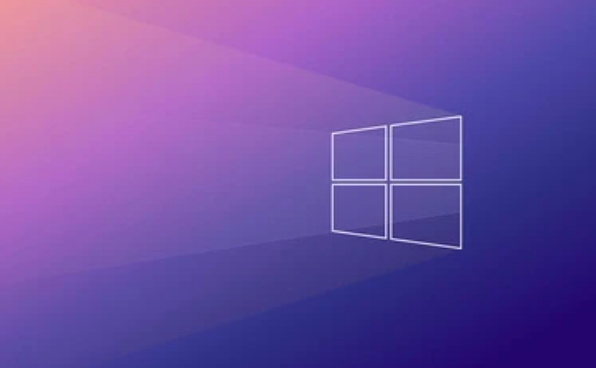
Check Your Internet Connection First
This might sound obvious, but it's often overlooked. Signing into a Microsoft account requires an active internet connection. If your Wi-Fi or Ethernet isn't working properly, Windows won't be able to verify your credentials.
- Make sure other apps or websites load fine in the background.
- Try switching networks (eg, from Wi-Fi to mobile hotspot) to see if the problem persists.
- If you're on a corporate or restricted network, there may be firewall or proxy settings blocking access.
If everything else online works fine but you still can't sign in, move on to the next step.

Double-Check Your Account Info and Password
It's easy to mistype an email or forget a password change. Windows 11 doesn't always give very specific error messages, so make sure:
- You're entering the correct email associated with your Microsoft account.
- Caps Lock is off and your keyboard layout matches what you expect (especially if you're using a different language).
- Two-factor authentication hasn't kicked in and you missed a prompt or code.
If you're unsure about your password:
- Click “Forgot my password” on the login screen.
- Follow the steps to reset it through an alternate email, phone number, or security questions.
Try Local Sign-In or Switch Account Types
If you're stuck at the sign-in screen and can't get past the error, try switching to a local account temporarily:
- Press Ctrl Alt Del , then click the small icon next to the password field to switch accounts.
- Select "Other user" and enter a local username and password if you have one set up.
- Once inside, go to Settings > Accounts > Your info and see if you can re-link your Microsoft account from there.
Sometimes, logging in locally first and then reconnecting your Microsoft account through system settings bypasses the initial login issue.
Clear Credential Cache or Use Troubleshooter
Windows sometimes holds onto outdated or corrupted login data. To clear it:
- Open Command Prompt as admin and run:
rundll32.exe keymgr.dll, KRShowKeyMgr
This opens the Stored User Names and Passwords window. Remove any entries related to your Microsoft account.
Also, don't skip the built-in troubleshooter:
- Go to Settings > System > Troubleshoot > Other troubleshooters
- Run the Windows Store Apps or Internet Connections troubleshooter
These tools can detect and fix minor glitches that block account sign-ins.
Wait It Out (Sometimes It's a Server Issue)
Microsoft's servers aren't perfect. Occasionally, widespread outages affect account logins across devices. If none of the above works:
- Check Microsoft Services Status to see if there's a known issue.
- Wait 30 minutes to an hour before trying again.
This is probably the most annoying fix, but sometimes it's the only one that works.
Basically, start with the basics—internet, passwords, and cached data—and work your way up. Most of these fixes are quick and don't require advanced tech skills. If all else fails, boot into safe mode or use another device to reset your account details.
The above is the detailed content of We can't sign in to your account on Windows 11 fix. For more information, please follow other related articles on the PHP Chinese website!

Hot AI Tools

Undress AI Tool
Undress images for free

Undresser.AI Undress
AI-powered app for creating realistic nude photos

AI Clothes Remover
Online AI tool for removing clothes from photos.

Clothoff.io
AI clothes remover

Video Face Swap
Swap faces in any video effortlessly with our completely free AI face swap tool!

Hot Article

Hot Tools

Notepad++7.3.1
Easy-to-use and free code editor

SublimeText3 Chinese version
Chinese version, very easy to use

Zend Studio 13.0.1
Powerful PHP integrated development environment

Dreamweaver CS6
Visual web development tools

SublimeText3 Mac version
God-level code editing software (SublimeText3)

Hot Topics
 I Refuse to Go Wireless With These 7 Gadgets
Jun 12, 2025 pm 12:09 PM
I Refuse to Go Wireless With These 7 Gadgets
Jun 12, 2025 pm 12:09 PM
Fully wireless speakers, like the Anker Soundcore 2, can be a reasonable choice to pair with phones and laptops. They can usually draw power via USB, which allows them to be used wired. However, their limited power output also means that they don't g
 7 Open-Source Windows Apps I Can't Live Without
Jun 11, 2025 am 03:07 AM
7 Open-Source Windows Apps I Can't Live Without
Jun 11, 2025 am 03:07 AM
It also fully integrates with the right-click context menu on Windows 11, so you can carry out basic tasks—such as adding a file to an archive or extracting the contents of a ZIP file—without needing to open the application itself.NanaZip also provid
 I'll Never Go Back to the Wired Versions of These 7 Gadgets
Jun 12, 2025 pm 03:02 PM
I'll Never Go Back to the Wired Versions of These 7 Gadgets
Jun 12, 2025 pm 03:02 PM
In many ways, it doesn’t make sense for me to use wireless keyboards with my stationary PC. Not only do my keyboards never move, but I tend to keep the 2.4 GHz receiver sitting on my desk via a dongle attached to a cable. Further, my keyboard needs r
 How to Install Microsoft Edit on Windows 11
Jun 11, 2025 am 03:05 AM
How to Install Microsoft Edit on Windows 11
Jun 11, 2025 am 03:05 AM
The New Microsoft Edit Is Superb There isn’t much to say about Microsoft Edit, and that’s a great thing. It has quickly become my preferred tool for quick text editing thanks to its straightforward nature.A Minimal InterfaceThe interface is as simpl
 How to Use Windows Reliability Monitor
Jun 11, 2025 am 03:04 AM
How to Use Windows Reliability Monitor
Jun 11, 2025 am 03:04 AM
Opening Reliability Monitor on Windows 11 Microsoft has buried this useful utility a few clicks deep, but it's simple to reach if you know the steps. The simplest way to access the Reliability Monitor is through the Start menu search bar.Start Menu S
 JLab Flow Mouse & Keyboard Bundle Review: The Best Budget-Friendly Bundle
Jun 10, 2025 am 09:28 AM
JLab Flow Mouse & Keyboard Bundle Review: The Best Budget-Friendly Bundle
Jun 10, 2025 am 09:28 AM
The JLab Flow Mouse & Keyboard Bundle is a fantastic, budget-friendly mouse and keyboard combo. It’s not the most advanced setup in the world, nor the quietest, but I admittedly had a hard time going back to my daily drive PC accessories when I f
 Microsoft's Answer to SteamOS Should Be a Game-Changer for PC Gaming
Jun 12, 2025 pm 12:15 PM
Microsoft's Answer to SteamOS Should Be a Game-Changer for PC Gaming
Jun 12, 2025 pm 12:15 PM
PC gamers have been dealing with these issues for decades now, as Windows has been and remains the default operating system for PC gamers. However, thanks to Valve and SteamOS, as well as other gaming-centric Linux distributions like Bazzite, Microso
 Windows 11 Now Has a New Start Menu Design
Jun 12, 2025 pm 12:05 PM
Windows 11 Now Has a New Start Menu Design
Jun 12, 2025 pm 12:05 PM
Microsoft has made changes to almost every part of Windows 11 since its initial launch in 2021, but the taskbar and Start menu have remained largely untouched—until now. A fresh Start menu design is on the horizon, and it might be one you prefer.This






