The key to making the drop-down menu is the coordination of HTML structure with CSS and JS. First, use the unordered list
<ul> and <li> to build the infrastructure, and the main menu item contains nested submenu <ul>; then set the submenu by default to hide (display: none), use the :hover pseudo-class to achieve hover display, and use position: absolute to locate the submenu; finally, to be compatible with the mobile terminal, JavaScript needs to add click events to switch the submenu status, and pay attention to handling detailed issues such as link jumps and hierarchical display.
It is actually not difficult to make a drop-down menu, the key lies in the coordination of structure and interaction. Using HTML to match the structure, combined with a little CSS and JS (if dynamic effects are required), you can create a practical drop-down menu.
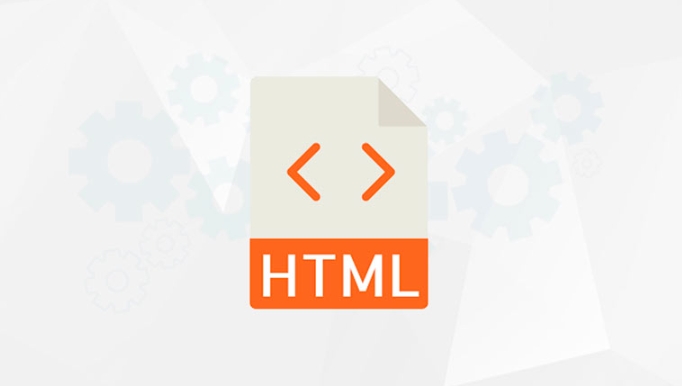
Infrastructure: How to write HTML part
The basis of the drop-down menu is the unordered list <ul></ul> and the list item <li> . Typically, the main menu item is a link or button, while the submenu is nested in another <ul></ul> . For example:

<ul class="dropdown-menu">
<li><a href="#">Main Menu Item</a>
<ul>
<li><a href="#">Submenu1</a></li>
<li><a href="#">Submenu 2</a></li>
</ul>
</li>
</ul> The key here is to express hierarchical relationships through nesting <ul> . This not only makes the semantics clear, but also makes it easier to use CSS to control display and hide.
Style control: Use CSS to achieve basic pull-down effect
HTML alone is not enough, CSS is responsible for controlling appearance and interaction logic. You have to do at least a few things:
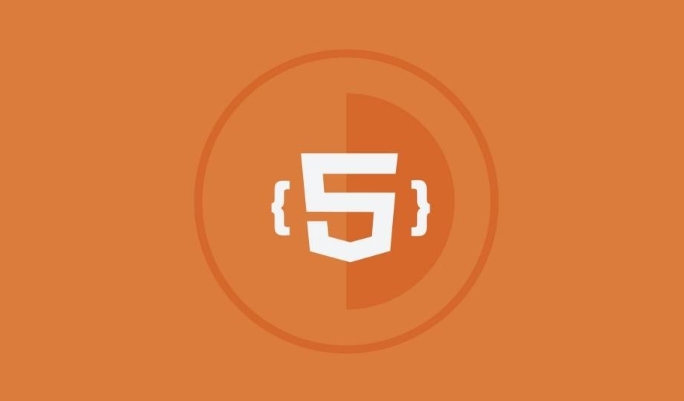 <ul><li> Hide the submenu by default (such as
<ul><li> Hide the submenu by default (such as display: none )<li> Display submenu when the mouse is hovered (using :hover pseudo-class)<li> Set the appropriate positioning method to make the submenu appear in the correct positionThe sample code is as follows:
.dropdown-menu ul {
display: none;
position: absolute;
top: 100%;
left: 0;
}
.dropdown-menu li:hover > ul {
display: block;
}This style causes the submenu to appear when the mouse is hovered and positioned below the main menu item. You can adjust the position and style according to the actual layout.
Advanced skills: Support click expansion (mobile-side compatible)
The above method performs well on the desktop, but it is not very effective on the mobile side. Because the mobile terminal does not have the concept of "hover", JavaScript needs to be used to simulate the click-and-expand behavior.
The idea is very simple: bind the click event to the main menu item and switch the display status of the submenu. You can control it with class names or directly operate the style.
document.querySelectorAll('.dropdown-menu > li').forEach(item => {
item.addEventListener('click', function(e) {
const submenu = this.querySelector('ul');
if (submenu) {
e.preventDefault();
submenu.classList.toggle('active');
}
});
}); Then add a .active class to CSS to control the display:
.dropdown-menu ul.active {
display: block;
}This will work normally on both mobile phones and computers.
Don't ignore small details
<ul> <li>position: absolute is very important, otherwise it will expand the page layout
<li> If the main menu item itself is a link, please note that the clicking behavior may jump to the page. Remember to use e.preventDefault() to handle it.
<li> In multi-level menus, pay attention to hierarchy issues. You may need to use z-index to ensure that the submenu is displayed at the top level
Basically that's it. Implementing a basic drop-down menu is not complicated, but to make good compatibility and smooth experience, you still have to pay attention to a lot of details.
The above is the detailed content of How to create a dropdown menu in HTML?. For more information, please follow other related articles on the PHP Chinese website!

Hot AI Tools

Undress AI Tool
Undress images for free

Undresser.AI Undress
AI-powered app for creating realistic nude photos

AI Clothes Remover
Online AI tool for removing clothes from photos.

Clothoff.io
AI clothes remover

Video Face Swap
Swap faces in any video effortlessly with our completely free AI face swap tool!

Hot Article

Hot Tools

Notepad++7.3.1
Easy-to-use and free code editor

SublimeText3 Chinese version
Chinese version, very easy to use

Zend Studio 13.0.1
Powerful PHP integrated development environment

Dreamweaver CS6
Visual web development tools

SublimeText3 Mac version
God-level code editing software (SublimeText3)

Hot Topics
 Explain the purpose of the role attribute in ARIA.
Jun 14, 2025 am 12:35 AM
Explain the purpose of the role attribute in ARIA.
Jun 14, 2025 am 12:35 AM
ARIA's role attribute is used to define the role of web elements and improve accessibility. 1. Role attribute helps assistive technology to understand the functions of elements, such as buttons, navigation, etc. 2. Use role attributes to assign specific roles to non-semantic HTML elements. 3. The role attribute should be consistent with the element behavior and be verified by the accessibility tool test.
 HTML and Design: Creating the Visual Layout of Websites
Jun 14, 2025 am 12:39 AM
HTML and Design: Creating the Visual Layout of Websites
Jun 14, 2025 am 12:39 AM
How to create a website layout? 1. Use HTML tags to define the content structure, such as, ,. 2. Control styles and positions through CSS, using box model, float or Flexbox layout. 3. Optimize performance, reduce HTTP requests, use cache and optimize images, and ensure responsive design.
 How can you ensure your HTML code is readable and maintainable?
Jun 10, 2025 am 12:06 AM
How can you ensure your HTML code is readable and maintainable?
Jun 10, 2025 am 12:06 AM
Improve the readability and maintainability of HTML code can be achieved through the following steps: 1. Use semantic tags, such as, etc. to make the code structure clear and improve SEO effect; 2. Keep the code formatted and use consistent indentation and spaces; 3. Add appropriate comments to explain the code intention; 4. Avoid excessive nesting and simplify the structure; 5. Use external style sheets and scripts to keep the HTML concise.
 How do I stay up-to-date with the latest HTML standards and best practices?
Jun 20, 2025 am 08:33 AM
How do I stay up-to-date with the latest HTML standards and best practices?
Jun 20, 2025 am 08:33 AM
The key to keep up with HTML standards and best practices is to do it intentionally rather than follow it blindly. First, follow the summary or update logs of official sources such as WHATWG and W3C, understand new tags (such as) and attributes, and use them as references to solve difficult problems; second, subscribe to trusted web development newsletters and blogs, spend 10-15 minutes a week to browse updates, focus on actual use cases rather than just collecting articles; second, use developer tools and linters such as HTMLHint to optimize the code structure through instant feedback; finally, interact with the developer community, share experiences and learn other people's practical skills, so as to continuously improve HTML skills.
 How do I use the element to represent the main content of a document?
Jun 19, 2025 pm 11:09 PM
How do I use the element to represent the main content of a document?
Jun 19, 2025 pm 11:09 PM
The reason for using tags is to improve the semantic structure and accessibility of web pages, make it easier for screen readers and search engines to understand page content, and allow users to quickly jump to core content. Here are the key points: 1. Each page should contain only one element; 2. It should not include content that is repeated across pages (such as sidebars or footers); 3. It can be used in conjunction with ARIA properties to enhance accessibility. Usually located after and before, it is used to wrap unique page content, such as articles, forms or product details, and should be avoided in, or in; to improve accessibility, aria-labeledby or aria-label can be used to clearly identify parts.
 How do I create a basic HTML document?
Jun 19, 2025 pm 11:01 PM
How do I create a basic HTML document?
Jun 19, 2025 pm 11:01 PM
To create a basic HTML document, you first need to understand its basic structure and write code in a standard format. 1. Use the declaration document type at the beginning; 2. Use the tag to wrap the entire content; 3. Include and two main parts in it, which are used to store metadata such as titles, style sheet links, etc., and include user-visible content such as titles, paragraphs, pictures and links; 4. Save the file in .html format and open the viewing effect in the browser; 5. Then you can gradually add more elements to enrich the page content. Follow these steps to quickly build a basic web page.
 What is an HTML tag?
Jun 13, 2025 am 12:36 AM
What is an HTML tag?
Jun 13, 2025 am 12:36 AM
HTMLtagsareessentialforstructuringwebpages.Theydefinecontentandlayoutusinganglebrackets,ofteninpairslikeand,withsomebeingself-closinglike.HTMLtagsarecrucialforcreatingstructured,accessible,andSEO-friendlywebpages.
 How do I create checkboxes in HTML using the element?
Jun 19, 2025 pm 11:41 PM
How do I create checkboxes in HTML using the element?
Jun 19, 2025 pm 11:41 PM
To create an HTML checkbox, use the type attribute to set the element of the checkbox. 1. The basic structure includes id, name and label tags to ensure that clicking text can switch options; 2. Multiple related check boxes should use the same name but different values, and wrap them with fieldset to improve accessibility; 3. Hide native controls when customizing styles and use CSS to design alternative elements while maintaining the complete functions; 4. Ensure availability, pair labels, support keyboard navigation, and avoid relying on only visual prompts. The above steps can help developers correctly implement checkbox components that have both functional and aesthetics.






