Solutions to slow Windows startup include: 1. Reduce the boot program and disable unnecessary startup items through the task manager; 2. Upgrade to solid state drive (SSD) to improve reading speed, especially from mechanical hard disk (HDD); 3. Check and repair system files, use the sfc /scannow command to scan damaged files, and HDD users can defragment disks; 4. Optimize background services and update drivers, adjust service items through system configuration tools, and ensure that the driver is the latest version. These steps can effectively shorten Windows startup time.

Windows taking a while to start up isn't that unusual, but it can definitely feel frustrating when you're just trying to get things done. The reasons behind slow boot times can vary quite a bit—from hardware limitations to software bloat. Let's break down the most common causes and what you can actually do about them.

Too Many Programs Launch at Startup
One of the biggest contributors to a slow Windows startup is having too many programs set to launch automatically. You might not even realize how many apps are singing in when you boot up.

- Browsers, cloud services, messaging apps, and even some utilities all like to run in the background from the get-go.
- You can check this by pressing
Ctrl Shift Escto open Task Manager, then switching to the "Startup" tab. - Disable anything you don't absolutely need right away. Even if you save 5–10 unnecessary programs from launching, that can hold seconds (or more) off your boot time.
This doesn't technically slow down the core Windows system, but it does make the time until you can actually use the PC feel longer because everything's loading at once.
Outdated or Slow Storage Drives
If you're still using an older hard drive (HDD), especially a mechanical one that's been around for a few years, that's going to have a real impact on boot speed. HDDs are just slower than SSDs at reading data, which includes everything Windows needs to load during startup.
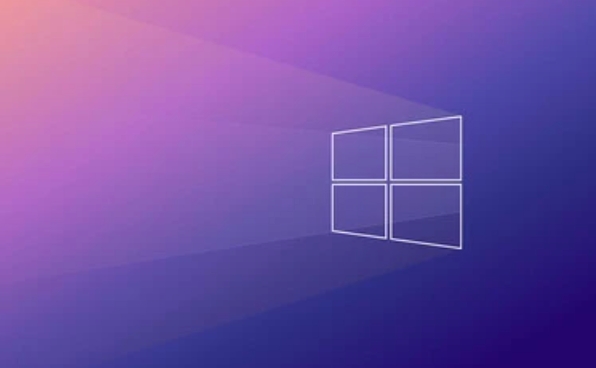
- Upgrading to an SSD is probably the single biggest improvement you can make for boot times.
- If you already have an SSD and Windows is still slow, maybe it's a lower-end model or starting to fail.
- Also, if you've got a ton of files and not much free space left, that can slow things down too—especially on older drives or low-end SSDs.
You can check your disk performance with tools like CrystalDiskInfo or even built-in Windows utilities to see if your drive is holding things back.
System Files Are Corrupted or Fragmented
Corrupted system files or a fragmented drive can also drag down startup performance. This is more common than people think, especially if your PC has crashed or shut down unexpectedly before.
- Run
sfc /scannowin an elevated Command Prompt to scan and repair protected system files. - If you're on an HDD, defragmenting your drive (via the built-in Defragment and Optimize Drives tool) can help.
- On SSDs, Windows handles optimization automatically, so manual defragging isn't needed—but it's good to check if optimization is running on schedule.
These aren't always the root cause, but they're easy fixes that can clear up slowdowns without needing to dig deep into settings.
Background Services and Driver Issues
Windows starts up a bunch of background services every time you turn on your PC. Some are essential, others not so much. If something goes wrong with a service or a driver, it can stall the whole process.
- Go to
msconfigorsystem configurationand switch to the "Services" tab to review what's set to run automatically. - Missing or outdated drivers, especially for storage or chipset components, can also lead to delays.
- Updating drivers through Device Manager or your motherboard/laptop manufacturer's site can sometimes fix these issues.
Malware is another possibility, though less common. A full system scan with Windows Defender or a trusted antivirus might be worth running if nothing else seems to help.
That's pretty much it. There's no one-size-fits-all reason why Windows takes forever to start, but checking these areas usually gets you closer to a faster boot. It's not rocket science, but it does take a little digging.
The above is the detailed content of Why does Windows take so long to start?. For more information, please follow other related articles on the PHP Chinese website!

Hot AI Tools

Undress AI Tool
Undress images for free

Undresser.AI Undress
AI-powered app for creating realistic nude photos

AI Clothes Remover
Online AI tool for removing clothes from photos.

Clothoff.io
AI clothes remover

Video Face Swap
Swap faces in any video effortlessly with our completely free AI face swap tool!

Hot Article

Hot Tools

Notepad++7.3.1
Easy-to-use and free code editor

SublimeText3 Chinese version
Chinese version, very easy to use

Zend Studio 13.0.1
Powerful PHP integrated development environment

Dreamweaver CS6
Visual web development tools

SublimeText3 Mac version
God-level code editing software (SublimeText3)

Hot Topics
 I Refuse to Go Wireless With These 7 Gadgets
Jun 12, 2025 pm 12:09 PM
I Refuse to Go Wireless With These 7 Gadgets
Jun 12, 2025 pm 12:09 PM
Fully wireless speakers, like the Anker Soundcore 2, can be a reasonable choice to pair with phones and laptops. They can usually draw power via USB, which allows them to be used wired. However, their limited power output also means that they don't g
 7 Open-Source Windows Apps I Can't Live Without
Jun 11, 2025 am 03:07 AM
7 Open-Source Windows Apps I Can't Live Without
Jun 11, 2025 am 03:07 AM
It also fully integrates with the right-click context menu on Windows 11, so you can carry out basic tasks—such as adding a file to an archive or extracting the contents of a ZIP file—without needing to open the application itself.NanaZip also provid
 I'll Never Go Back to the Wired Versions of These 7 Gadgets
Jun 12, 2025 pm 03:02 PM
I'll Never Go Back to the Wired Versions of These 7 Gadgets
Jun 12, 2025 pm 03:02 PM
In many ways, it doesn’t make sense for me to use wireless keyboards with my stationary PC. Not only do my keyboards never move, but I tend to keep the 2.4 GHz receiver sitting on my desk via a dongle attached to a cable. Further, my keyboard needs r
 How to Use Windows Reliability Monitor
Jun 11, 2025 am 03:04 AM
How to Use Windows Reliability Monitor
Jun 11, 2025 am 03:04 AM
Opening Reliability Monitor on Windows 11 Microsoft has buried this useful utility a few clicks deep, but it's simple to reach if you know the steps. The simplest way to access the Reliability Monitor is through the Start menu search bar.Start Menu S
 How to Install Microsoft Edit on Windows 11
Jun 11, 2025 am 03:05 AM
How to Install Microsoft Edit on Windows 11
Jun 11, 2025 am 03:05 AM
The New Microsoft Edit Is Superb There isn’t much to say about Microsoft Edit, and that’s a great thing. It has quickly become my preferred tool for quick text editing thanks to its straightforward nature.A Minimal InterfaceThe interface is as simpl
 JLab Flow Mouse & Keyboard Bundle Review: The Best Budget-Friendly Bundle
Jun 10, 2025 am 09:28 AM
JLab Flow Mouse & Keyboard Bundle Review: The Best Budget-Friendly Bundle
Jun 10, 2025 am 09:28 AM
The JLab Flow Mouse & Keyboard Bundle is a fantastic, budget-friendly mouse and keyboard combo. It’s not the most advanced setup in the world, nor the quietest, but I admittedly had a hard time going back to my daily drive PC accessories when I f
 Microsoft's Answer to SteamOS Should Be a Game-Changer for PC Gaming
Jun 12, 2025 pm 12:15 PM
Microsoft's Answer to SteamOS Should Be a Game-Changer for PC Gaming
Jun 12, 2025 pm 12:15 PM
PC gamers have been dealing with these issues for decades now, as Windows has been and remains the default operating system for PC gamers. However, thanks to Valve and SteamOS, as well as other gaming-centric Linux distributions like Bazzite, Microso
 Windows 11 Now Has a New Start Menu Design
Jun 12, 2025 pm 12:05 PM
Windows 11 Now Has a New Start Menu Design
Jun 12, 2025 pm 12:05 PM
Microsoft has made changes to almost every part of Windows 11 since its initial launch in 2021, but the taskbar and Start menu have remained largely untouched—until now. A fresh Start menu design is on the horizon, and it might be one you prefer.This






