The key to making Windows 11 installation media is to use official tools and the correct steps. First, prepare at least 8GB of USB drive (USB 3.0 or newer recommended), a networked Windows 7 or higher computer, and back up the USB drive data; then download the Media Creation Tool from Microsoft's official website, select "Create installation media for another computer" after running, set the language, version and architecture, insert the USB drive and start downloading and writing to the image; Common problems include the USB drive's identification exception, error code, and failed startup. You can try to change the interface, improve the network, or check the BIOS settings; in addition, you need to confirm that the motherboard supports TPM 2.0. The entire process should be patiently waiting for the progress to avoid pulling out the USB flash drive midway.

Creating Windows 11 installation media is not complicated, as long as the tools and steps are correct, there will basically be no problems. The key is to download the official tools, prepare an available USB drive, and operate it correctly.
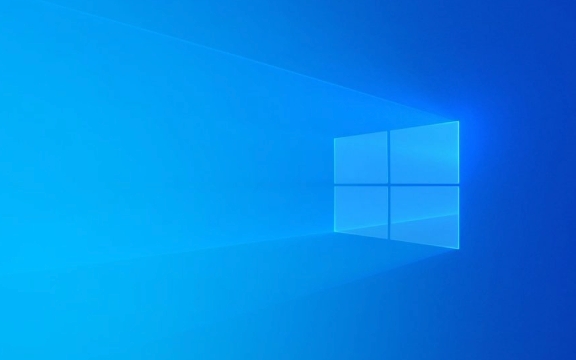
Get the tools you need
To make an installation disk, you must first prepare the following things:

- A USB drive with a capacity of at least 8GB (USB 3.0 or newer is recommended)
- A computer that is already connected to the Internet (Windows 7 or higher is OK)
- Stable network connection, because you need to download images and tools from Microsoft's official website
This USB drive will be formatted, so it is important to back up the data in advance, otherwise the files will be easily lost.
Made with official Microsoft tools
Microsoft provides tools specifically used to make installation media: Media Creation Tool , the whole process is rather foolish.
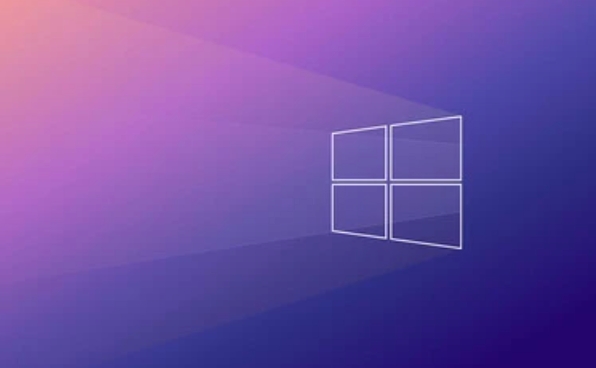
You can search for "Create Windows 11 installation media" on the official Microsoft website and find the download link. After the download is completed, run this tool, it will automatically detect the system language and version, or you can also select it manually.
The general process after operation is as follows:
- Accept the terms of the license
- Select Create Installation Media for Another Computer
- Set language, version and architecture (usually by default)
- Insert the USB flash drive, select and start downloading and writing to the image
This step may be stuck in "Downloading" or "Writing", and may require several minutes to wait if the internet speed is slow.
Frequently Asked Questions and Notes
Some users will encounter some minor problems during the production process, such as:
- The USB drive cannot be recognized : try changing the USB port or changing the USB drive
- Prompt error code : It may be caused by network instability, try again after a different time period
- Unable to start the installer : Make sure the target computer's BIOS supports UEFI startup and is set correctly
In addition, if you plan to install the system for an old computer, remember to confirm whether the motherboard supports Windows 11, especially the TPM 2.0 requirement. Many old devices cannot be installed if they do not meet it.
Basically that's it. Follow the official tools step by step. Don’t rush to pull out the USB flash drive. When the progress bar is completely finished, there will be no problem.
The above is the detailed content of How to create a Windows 11 installation media. For more information, please follow other related articles on the PHP Chinese website!

Hot AI Tools

Undress AI Tool
Undress images for free

Undresser.AI Undress
AI-powered app for creating realistic nude photos

AI Clothes Remover
Online AI tool for removing clothes from photos.

Clothoff.io
AI clothes remover

Video Face Swap
Swap faces in any video effortlessly with our completely free AI face swap tool!

Hot Article

Hot Tools

Notepad++7.3.1
Easy-to-use and free code editor

SublimeText3 Chinese version
Chinese version, very easy to use

Zend Studio 13.0.1
Powerful PHP integrated development environment

Dreamweaver CS6
Visual web development tools

SublimeText3 Mac version
God-level code editing software (SublimeText3)

Hot Topics
 I Refuse to Go Wireless With These 7 Gadgets
Jun 12, 2025 pm 12:09 PM
I Refuse to Go Wireless With These 7 Gadgets
Jun 12, 2025 pm 12:09 PM
Fully wireless speakers, like the Anker Soundcore 2, can be a reasonable choice to pair with phones and laptops. They can usually draw power via USB, which allows them to be used wired. However, their limited power output also means that they don't g
 7 Open-Source Windows Apps I Can't Live Without
Jun 11, 2025 am 03:07 AM
7 Open-Source Windows Apps I Can't Live Without
Jun 11, 2025 am 03:07 AM
It also fully integrates with the right-click context menu on Windows 11, so you can carry out basic tasks—such as adding a file to an archive or extracting the contents of a ZIP file—without needing to open the application itself.NanaZip also provid
 I'll Never Go Back to the Wired Versions of These 7 Gadgets
Jun 12, 2025 pm 03:02 PM
I'll Never Go Back to the Wired Versions of These 7 Gadgets
Jun 12, 2025 pm 03:02 PM
In many ways, it doesn’t make sense for me to use wireless keyboards with my stationary PC. Not only do my keyboards never move, but I tend to keep the 2.4 GHz receiver sitting on my desk via a dongle attached to a cable. Further, my keyboard needs r
 How to Install Microsoft Edit on Windows 11
Jun 11, 2025 am 03:05 AM
How to Install Microsoft Edit on Windows 11
Jun 11, 2025 am 03:05 AM
The New Microsoft Edit Is Superb There isn’t much to say about Microsoft Edit, and that’s a great thing. It has quickly become my preferred tool for quick text editing thanks to its straightforward nature.A Minimal InterfaceThe interface is as simpl
 How to Use Windows Reliability Monitor
Jun 11, 2025 am 03:04 AM
How to Use Windows Reliability Monitor
Jun 11, 2025 am 03:04 AM
Opening Reliability Monitor on Windows 11 Microsoft has buried this useful utility a few clicks deep, but it's simple to reach if you know the steps. The simplest way to access the Reliability Monitor is through the Start menu search bar.Start Menu S
 JLab Flow Mouse & Keyboard Bundle Review: The Best Budget-Friendly Bundle
Jun 10, 2025 am 09:28 AM
JLab Flow Mouse & Keyboard Bundle Review: The Best Budget-Friendly Bundle
Jun 10, 2025 am 09:28 AM
The JLab Flow Mouse & Keyboard Bundle is a fantastic, budget-friendly mouse and keyboard combo. It’s not the most advanced setup in the world, nor the quietest, but I admittedly had a hard time going back to my daily drive PC accessories when I f
 Microsoft's Answer to SteamOS Should Be a Game-Changer for PC Gaming
Jun 12, 2025 pm 12:15 PM
Microsoft's Answer to SteamOS Should Be a Game-Changer for PC Gaming
Jun 12, 2025 pm 12:15 PM
PC gamers have been dealing with these issues for decades now, as Windows has been and remains the default operating system for PC gamers. However, thanks to Valve and SteamOS, as well as other gaming-centric Linux distributions like Bazzite, Microso
 Windows 11 Now Has a New Start Menu Design
Jun 12, 2025 pm 12:05 PM
Windows 11 Now Has a New Start Menu Design
Jun 12, 2025 pm 12:05 PM
Microsoft has made changes to almost every part of Windows 11 since its initial launch in 2021, but the taskbar and Start menu have remained largely untouched—until now. A fresh Start menu design is on the horizon, and it might be one you prefer.This






