There are three common methods for screenshots in Windows: one is to use keyboard shortcuts, press PrtScn to take full screen and Alt PrtScn to take the current window; the second is to start the "Screenshots and Sketches" tool through Win Shift S, which supports rectangles, any shape, windows and full screen screenshots; the third is to use Win G to open the Xbox game bar for screenshots or recording screenshots. Different methods are selected for different scenarios, and the operation is simple, but you need to pay attention to the combination of shortcut keys and the scope of application of functions.

Screenshots are a feature we often need in our daily work and life, especially on Windows systems. In fact, the operation is not complicated, but many people don’t know what methods can be implemented.

Quick screenshots using keyboard shortcuts
This is the easiest and straightforward method, suitable for most people's daily use.
Press the PrtScn (Print Screen) key to directly capture the entire screen. The screen will be copied to the clipboard, and then you can open drawing, Word, or any image editing software, press Ctrl V to paste it in and save.
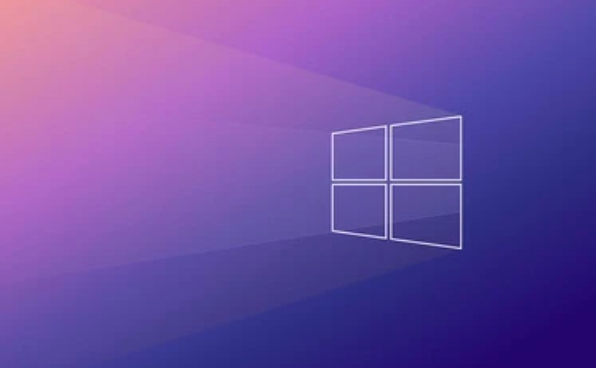
If you want to just capture the current window, not the entire screen, press Alt PrtScn so that you can only capture the window you are using.
Tip: Some keyboards' PrtScn keys may be integrated on other function keys, such as some Fyama notebooks need to press Fn PrtScn at the same time to trigger.

Use the Screenshots and Sketches tool to take accurate screenshots
Windows 10 and Windows 11 come with a tool called Snip & Sketch , which supports more flexible screenshot methods.
You can start it with the following steps:
- Press the Win Shift S shortcut key
- The screen will dim and the screenshot options menu pops up
- You can choose:
- Rectangle screenshot
- Screenshot of any shape
- Window screenshot
- Full screen screenshot
After the screenshot is completed, a notification will pop up in the lower right corner, and you can click to open it for labeling or saving.
This method is especially suitable for when you need to intercept specific areas or make simple marks.
Use the game bar to record screens or take screenshots (suitable for gamers)
If you are playing computer games, want to take screenshots of the game or record videos, you can use the Xbox Game Bar function.
The enable method is as follows:
- Press Win G to open the game bar
- Click the screenshot button (camera icon) to take a screenshot
- You can also click Start Recording (Circular Button) to record the screen
It should be noted that this feature cannot be used in most desktop applications and is mainly suitable for game programs running full screen.
Basically these commonly used screenshot methods. Different scenarios can be selected in different ways, such as shortcut keys for ordinary office work, and detailed screenshots recommend screenshots and sketches. Try the Xbox game bar when playing games. The operation is not complicated, but sometimes some details are easily overlooked, such as the position of shortcut key combinations or functional switches.
The above is the detailed content of How to take a screenshot on Windows. For more information, please follow other related articles on the PHP Chinese website!

Hot AI Tools

Undress AI Tool
Undress images for free

Undresser.AI Undress
AI-powered app for creating realistic nude photos

AI Clothes Remover
Online AI tool for removing clothes from photos.

Clothoff.io
AI clothes remover

Video Face Swap
Swap faces in any video effortlessly with our completely free AI face swap tool!

Hot Article

Hot Tools

Notepad++7.3.1
Easy-to-use and free code editor

SublimeText3 Chinese version
Chinese version, very easy to use

Zend Studio 13.0.1
Powerful PHP integrated development environment

Dreamweaver CS6
Visual web development tools

SublimeText3 Mac version
God-level code editing software (SublimeText3)

Hot Topics
 I Refuse to Go Wireless With These 7 Gadgets
Jun 12, 2025 pm 12:09 PM
I Refuse to Go Wireless With These 7 Gadgets
Jun 12, 2025 pm 12:09 PM
Fully wireless speakers, like the Anker Soundcore 2, can be a reasonable choice to pair with phones and laptops. They can usually draw power via USB, which allows them to be used wired. However, their limited power output also means that they don't g
 7 Open-Source Windows Apps I Can't Live Without
Jun 11, 2025 am 03:07 AM
7 Open-Source Windows Apps I Can't Live Without
Jun 11, 2025 am 03:07 AM
It also fully integrates with the right-click context menu on Windows 11, so you can carry out basic tasks—such as adding a file to an archive or extracting the contents of a ZIP file—without needing to open the application itself.NanaZip also provid
 I'll Never Go Back to the Wired Versions of These 7 Gadgets
Jun 12, 2025 pm 03:02 PM
I'll Never Go Back to the Wired Versions of These 7 Gadgets
Jun 12, 2025 pm 03:02 PM
In many ways, it doesn’t make sense for me to use wireless keyboards with my stationary PC. Not only do my keyboards never move, but I tend to keep the 2.4 GHz receiver sitting on my desk via a dongle attached to a cable. Further, my keyboard needs r
 How to Use Windows Reliability Monitor
Jun 11, 2025 am 03:04 AM
How to Use Windows Reliability Monitor
Jun 11, 2025 am 03:04 AM
Opening Reliability Monitor on Windows 11 Microsoft has buried this useful utility a few clicks deep, but it's simple to reach if you know the steps. The simplest way to access the Reliability Monitor is through the Start menu search bar.Start Menu S
 How to Install Microsoft Edit on Windows 11
Jun 11, 2025 am 03:05 AM
How to Install Microsoft Edit on Windows 11
Jun 11, 2025 am 03:05 AM
The New Microsoft Edit Is Superb There isn’t much to say about Microsoft Edit, and that’s a great thing. It has quickly become my preferred tool for quick text editing thanks to its straightforward nature.A Minimal InterfaceThe interface is as simpl
 JLab Flow Mouse & Keyboard Bundle Review: The Best Budget-Friendly Bundle
Jun 10, 2025 am 09:28 AM
JLab Flow Mouse & Keyboard Bundle Review: The Best Budget-Friendly Bundle
Jun 10, 2025 am 09:28 AM
The JLab Flow Mouse & Keyboard Bundle is a fantastic, budget-friendly mouse and keyboard combo. It’s not the most advanced setup in the world, nor the quietest, but I admittedly had a hard time going back to my daily drive PC accessories when I f
 Microsoft's Answer to SteamOS Should Be a Game-Changer for PC Gaming
Jun 12, 2025 pm 12:15 PM
Microsoft's Answer to SteamOS Should Be a Game-Changer for PC Gaming
Jun 12, 2025 pm 12:15 PM
PC gamers have been dealing with these issues for decades now, as Windows has been and remains the default operating system for PC gamers. However, thanks to Valve and SteamOS, as well as other gaming-centric Linux distributions like Bazzite, Microso
 Windows 11 Now Has a New Start Menu Design
Jun 12, 2025 pm 12:05 PM
Windows 11 Now Has a New Start Menu Design
Jun 12, 2025 pm 12:05 PM
Microsoft has made changes to almost every part of Windows 11 since its initial launch in 2021, but the taskbar and Start menu have remained largely untouched—until now. A fresh Start menu design is on the horizon, and it might be one you prefer.This







