Yes, you can run Windows on a Mac using Boot Camp. 1. Confirm your Mac supports Boot Camp—Intel-based models from 2012 onward work, but Apple Silicon Macs require virtualization tools. 2. Ensure macOS supports the Windows version you plan to install—typically Windows 10 or 11. 3. Gather a 16GB USB drive, Windows ISO, and at least 50GB free space, and back up your system before proceeding. 4. Format the USB drive as FAT32 or exFAT, update macOS, and disable FileVault temporarily. 5. Open Boot Camp Assistant, select the ISO and USB drive, allocate at least 100GB for Windows, and let the assistant prepare the partition. 6. During installation, choose the “BOOTCAMP” partition and install drivers from the USB for full hardware support. 7. After installation, fix common issues like missing sound or Wi-Fi by reinstalling Boot Camp drivers manually, adjust trackpad settings via the Boot Camp control panel, hold Option to switch back to macOS, and optimize performance by enabling BIOS virtualization (on Intel Macs) and disabling unnecessary startup programs. Note that some Mac features may have limited support in Windows.

Yes, you can run Windows on a Mac — and the easiest way to do it is with Boot Camp. Apple built this tool right into macOS to help you install and run Windows natively, without relying on virtualization software. It’s not completely plug-and-play, though, so here’s how to get it done smoothly.
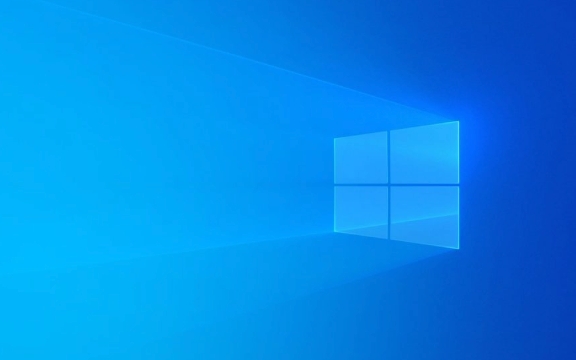
Check if Your Mac Supports Boot Camp
Not every Mac can run Windows via Boot Camp. Most Intel-based Macs from around 2012 or newer support it, but Apple Silicon (M1/M2/etc.) Macs do not. If you’re on an M1 or later model, you’ll need to use virtualization tools like Parallels or UTM instead.
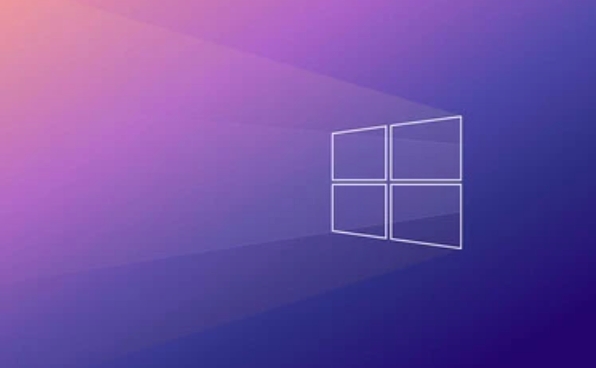
Also, check what version of Windows is supported for your macOS version. Apple usually supports the latest two versions of Windows — currently Windows 10 and 11. You can find exact compatibility info in the Boot Camp Assistant itself or by searching Apple’s support site.
Prepare Everything Before Installing
Before diving into installation, gather these items:

- A USB flash drive with at least 16GB of storage (used for transferring drivers)
- A Windows ISO file downloaded from Microsoft’s website
- At least 50GB of free space on your Mac’s drive (more if you plan to use Windows heavily)
- A charged Mac (or keep it plugged in during the process)
You’ll also want to back up your system before proceeding — resizing partitions and installing new OSes always carries some risk.
Once ready:
- Format the USB drive as FAT32 or exFAT using Disk Utility
- Make sure your macOS is updated to the latest version
- Turn off FileVault encryption temporarily (it can cause issues during setup)
Use Boot Camp Assistant to Set Up
Open Boot Camp Assistant, which lives inside the Utilities folder. From there:
- Select the option to “Install Windows 10 or later version”
- Choose the correct Windows ISO and the USB drive you prepared
- Decide how much space to allocate to Windows — don’t go too low; 100GB is a safe minimum unless you know you’ll need more
- Let the assistant split your drive and copy files
After this step, your Mac will restart and boot into the Windows installer automatically.
During installation:
- When asked where to install Windows, pick the partition labeled “BOOTCAMP”
- Don’t skip driver installation — the USB drive has essential drivers that make hardware like Wi-Fi, trackpad, and keyboard work properly
- Wait for all drivers to install before updating Windows
Fix Common Issues After Installation
Some things might not work perfectly out of the box. Here are a few common problems and how to fix them:
- No sound or Wi-Fi after reboot? Reinstall the Boot Camp drivers manually from the USB drive.
- Trackpad feels off? Install the Boot Camp control panel from the Start menu — it lets you adjust tap-to-click and other gestures.
- Can’t switch back to macOS? Hold Option (Alt) when restarting to choose your boot disk.
- Windows runs slow? Make sure virtualization settings are enabled in BIOS (not applicable on Apple Silicon), and disable unnecessary startup programs.
Also, be aware that some Mac features (like the Touch Bar or FaceTime camera) may not have full Windows support — you might need third-party tools or just accept limited functionality.
That's basically it — not too bad once you’ve got the right tools and space. Just remember: Boot Camp works best on older Intel Macs, and Windows on newer Macs means going a different route.
The above is the detailed content of How to install Windows on a Mac using Boot Camp. For more information, please follow other related articles on the PHP Chinese website!

Hot AI Tools

Undress AI Tool
Undress images for free

Undresser.AI Undress
AI-powered app for creating realistic nude photos

AI Clothes Remover
Online AI tool for removing clothes from photos.

Clothoff.io
AI clothes remover

Video Face Swap
Swap faces in any video effortlessly with our completely free AI face swap tool!

Hot Article

Hot Tools

Notepad++7.3.1
Easy-to-use and free code editor

SublimeText3 Chinese version
Chinese version, very easy to use

Zend Studio 13.0.1
Powerful PHP integrated development environment

Dreamweaver CS6
Visual web development tools

SublimeText3 Mac version
God-level code editing software (SublimeText3)

Hot Topics
 I Refuse to Go Wireless With These 7 Gadgets
Jun 12, 2025 pm 12:09 PM
I Refuse to Go Wireless With These 7 Gadgets
Jun 12, 2025 pm 12:09 PM
Fully wireless speakers, like the Anker Soundcore 2, can be a reasonable choice to pair with phones and laptops. They can usually draw power via USB, which allows them to be used wired. However, their limited power output also means that they don't g
 7 Open-Source Windows Apps I Can't Live Without
Jun 11, 2025 am 03:07 AM
7 Open-Source Windows Apps I Can't Live Without
Jun 11, 2025 am 03:07 AM
It also fully integrates with the right-click context menu on Windows 11, so you can carry out basic tasks—such as adding a file to an archive or extracting the contents of a ZIP file—without needing to open the application itself.NanaZip also provid
 I'll Never Go Back to the Wired Versions of These 7 Gadgets
Jun 12, 2025 pm 03:02 PM
I'll Never Go Back to the Wired Versions of These 7 Gadgets
Jun 12, 2025 pm 03:02 PM
In many ways, it doesn’t make sense for me to use wireless keyboards with my stationary PC. Not only do my keyboards never move, but I tend to keep the 2.4 GHz receiver sitting on my desk via a dongle attached to a cable. Further, my keyboard needs r
 How to Use Windows Reliability Monitor
Jun 11, 2025 am 03:04 AM
How to Use Windows Reliability Monitor
Jun 11, 2025 am 03:04 AM
Opening Reliability Monitor on Windows 11 Microsoft has buried this useful utility a few clicks deep, but it's simple to reach if you know the steps. The simplest way to access the Reliability Monitor is through the Start menu search bar.Start Menu S
 How to Install Microsoft Edit on Windows 11
Jun 11, 2025 am 03:05 AM
How to Install Microsoft Edit on Windows 11
Jun 11, 2025 am 03:05 AM
The New Microsoft Edit Is Superb There isn’t much to say about Microsoft Edit, and that’s a great thing. It has quickly become my preferred tool for quick text editing thanks to its straightforward nature.A Minimal InterfaceThe interface is as simpl
 JLab Flow Mouse & Keyboard Bundle Review: The Best Budget-Friendly Bundle
Jun 10, 2025 am 09:28 AM
JLab Flow Mouse & Keyboard Bundle Review: The Best Budget-Friendly Bundle
Jun 10, 2025 am 09:28 AM
The JLab Flow Mouse & Keyboard Bundle is a fantastic, budget-friendly mouse and keyboard combo. It’s not the most advanced setup in the world, nor the quietest, but I admittedly had a hard time going back to my daily drive PC accessories when I f
 Microsoft's Answer to SteamOS Should Be a Game-Changer for PC Gaming
Jun 12, 2025 pm 12:15 PM
Microsoft's Answer to SteamOS Should Be a Game-Changer for PC Gaming
Jun 12, 2025 pm 12:15 PM
PC gamers have been dealing with these issues for decades now, as Windows has been and remains the default operating system for PC gamers. However, thanks to Valve and SteamOS, as well as other gaming-centric Linux distributions like Bazzite, Microso
 Windows 11 Now Has a New Start Menu Design
Jun 12, 2025 pm 12:05 PM
Windows 11 Now Has a New Start Menu Design
Jun 12, 2025 pm 12:05 PM
Microsoft has made changes to almost every part of Windows 11 since its initial launch in 2021, but the taskbar and Start menu have remained largely untouched—until now. A fresh Start menu design is on the horizon, and it might be one you prefer.This






