How to change the power plan in Windows 11?
Jul 08, 2025 am 02:40 AMChanging the power plan in Windows 11 can be achieved in a variety of ways. The specific steps are as follows: 1. Quickly switch the default plan through the system settings, open "Settings" → "System" → "Power", and select "High Performance", "Balance" or "Power Saving" in the drop-down menu; 2. Customize the power plan, go to "Other Power Settings" → "Create Power Plan", set the display and sleep time to turn off the monitor and sleep time, and adjust the hard disk sleep, processor frequency and other parameters through "Change Advanced Power Settings"; 3. Use the control panel to adjust, search and open "Control Panel" → "Hardware and Sound" → "Power Options" to switch or manage the plan. The above methods can meet the power management needs in different scenarios.

Changing Windows 11's power plan is actually quite simple, the key is to find the correct settings entry. You can quickly switch preset modes according to the usage scenario, or you can customize more detailed energy-saving options.

Quickly switch power plan in system settings
Windows 11 provides several default power plans, such as "High Performance", "Balance", and "Power Saving". If you just want to temporarily adjust performance or battery life, it is most convenient to switch these modes directly.

The operation steps are as follows:
- Open "Start Menu" → Click "Settings" (or directly press Win I)
- Select "System" → "Power" on the left
- Select the plan you need in the Power Mode drop-down menu
For example, choose "high performance" when plugging in, use "energy saving" when working in mobile office, and most laptop users use "balance" in daily life.
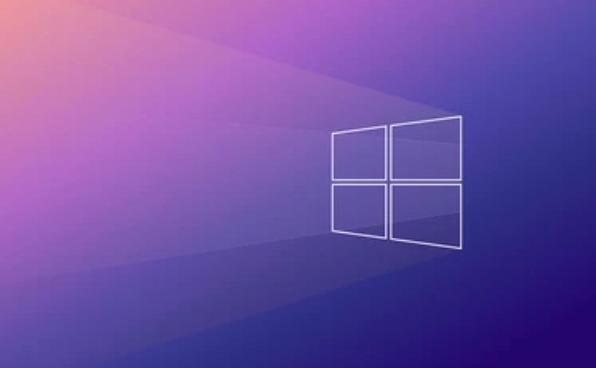
Customize power plan, adjust details as needed
If the default plan does not meet your needs, you can create one yourself, or even fine-tune each parameter. For example, you want the monitor to turn off after being idle for a while, or let the computer sleep for a shorter period of time.
Specific methods:
- Also enter "Settings" → "System" → "Power"
- Scroll to the bottom and click "Other Power Settings"
- Then click "Create a Power Plan"
- Fill in the name, select Turn off the monitor and go to sleep, and then click the next step to complete
You can also click "Change Plan Settings" → "Change Advanced Power Settings" on the right side of the plan you are currently using to adjust advanced options such as hard disk sleep time and processor frequency.
Shortcut: Adjust the power plan through the control panel
Although the new version of the settings interface has integrated most of the functions, some old users are still used to using the control panel. If you are one of them, you can do this:
- Press Win S to open the search bar, enter "Control Panel" and open
- Go to "Hardware and Sound" → "Power Options"
Here you can directly switch plans, or you can create and delete power plans
Basically these are the operations. Whether it's fast switching or deep customization, Windows 11 offers several different ways. As long as you are familiar with the process once, you can easily deal with the power management needs in different usage scenarios.
The above is the detailed content of How to change the power plan in Windows 11?. For more information, please follow other related articles on the PHP Chinese website!

Hot AI Tools

Undress AI Tool
Undress images for free

Undresser.AI Undress
AI-powered app for creating realistic nude photos

AI Clothes Remover
Online AI tool for removing clothes from photos.

Clothoff.io
AI clothes remover

Video Face Swap
Swap faces in any video effortlessly with our completely free AI face swap tool!

Hot Article

Hot Tools

Notepad++7.3.1
Easy-to-use and free code editor

SublimeText3 Chinese version
Chinese version, very easy to use

Zend Studio 13.0.1
Powerful PHP integrated development environment

Dreamweaver CS6
Visual web development tools

SublimeText3 Mac version
God-level code editing software (SublimeText3)

Hot Topics
 I Refuse to Go Wireless With These 7 Gadgets
Jun 12, 2025 pm 12:09 PM
I Refuse to Go Wireless With These 7 Gadgets
Jun 12, 2025 pm 12:09 PM
Fully wireless speakers, like the Anker Soundcore 2, can be a reasonable choice to pair with phones and laptops. They can usually draw power via USB, which allows them to be used wired. However, their limited power output also means that they don't g
 7 Open-Source Windows Apps I Can't Live Without
Jun 11, 2025 am 03:07 AM
7 Open-Source Windows Apps I Can't Live Without
Jun 11, 2025 am 03:07 AM
It also fully integrates with the right-click context menu on Windows 11, so you can carry out basic tasks—such as adding a file to an archive or extracting the contents of a ZIP file—without needing to open the application itself.NanaZip also provid
 I'll Never Go Back to the Wired Versions of These 7 Gadgets
Jun 12, 2025 pm 03:02 PM
I'll Never Go Back to the Wired Versions of These 7 Gadgets
Jun 12, 2025 pm 03:02 PM
In many ways, it doesn’t make sense for me to use wireless keyboards with my stationary PC. Not only do my keyboards never move, but I tend to keep the 2.4 GHz receiver sitting on my desk via a dongle attached to a cable. Further, my keyboard needs r
 How to Use Windows Reliability Monitor
Jun 11, 2025 am 03:04 AM
How to Use Windows Reliability Monitor
Jun 11, 2025 am 03:04 AM
Opening Reliability Monitor on Windows 11 Microsoft has buried this useful utility a few clicks deep, but it's simple to reach if you know the steps. The simplest way to access the Reliability Monitor is through the Start menu search bar.Start Menu S
 How to Install Microsoft Edit on Windows 11
Jun 11, 2025 am 03:05 AM
How to Install Microsoft Edit on Windows 11
Jun 11, 2025 am 03:05 AM
The New Microsoft Edit Is Superb There isn’t much to say about Microsoft Edit, and that’s a great thing. It has quickly become my preferred tool for quick text editing thanks to its straightforward nature.A Minimal InterfaceThe interface is as simpl
 JLab Flow Mouse & Keyboard Bundle Review: The Best Budget-Friendly Bundle
Jun 10, 2025 am 09:28 AM
JLab Flow Mouse & Keyboard Bundle Review: The Best Budget-Friendly Bundle
Jun 10, 2025 am 09:28 AM
The JLab Flow Mouse & Keyboard Bundle is a fantastic, budget-friendly mouse and keyboard combo. It’s not the most advanced setup in the world, nor the quietest, but I admittedly had a hard time going back to my daily drive PC accessories when I f
 Microsoft's Answer to SteamOS Should Be a Game-Changer for PC Gaming
Jun 12, 2025 pm 12:15 PM
Microsoft's Answer to SteamOS Should Be a Game-Changer for PC Gaming
Jun 12, 2025 pm 12:15 PM
PC gamers have been dealing with these issues for decades now, as Windows has been and remains the default operating system for PC gamers. However, thanks to Valve and SteamOS, as well as other gaming-centric Linux distributions like Bazzite, Microso
 Windows 11 Now Has a New Start Menu Design
Jun 12, 2025 pm 12:05 PM
Windows 11 Now Has a New Start Menu Design
Jun 12, 2025 pm 12:05 PM
Microsoft has made changes to almost every part of Windows 11 since its initial launch in 2021, but the taskbar and Start menu have remained largely untouched—until now. A fresh Start menu design is on the horizon, and it might be one you prefer.This






