The key to mastering the Photoshop pen tool is to understand anchor points and path operations, usage patterns and cutout techniques. 1. Anchor points are divided into two types: straight lines and curves. The fewer anchor points, the smoother the path. The direction line angle and length determine the direction and curvature of the curve. You can use the Ctrl switch selection tool to adjust the anchor points, and the error points can be deleted by Delete; 2. The tool provides three modes: the shape mode is used to draw vector graphics. The path mode is suitable for creating selections or strokes. The fill pixel mode is rarely used; 3. When cutting, it is recommended to use path mode to convert the selection, and use the magnified view and Shift alignment angle to improve accuracy. The edges can be elongated by 1-2 pixels to enhance natural transitions; 4. Complex paths can be saved through the "Path" panel for subsequent calls to improve efficiency. Exercising more practice can significantly improve proficiency and effectiveness.

The key to using Photoshop's pen tool is to understand its working principle and common usage scenarios. Although this tool looks simple, it can help you accurately cut pictures, strokes and even make vector graphics designs after mastering them.
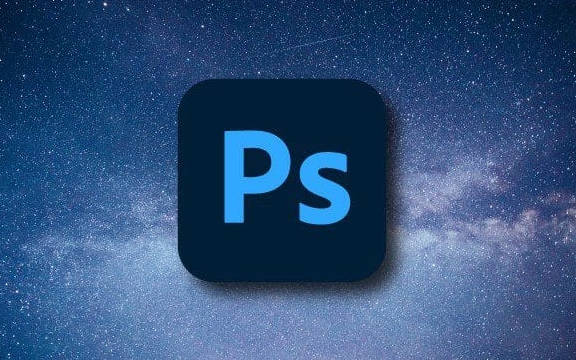
1. Understand the basic operations of anchor points and paths
The core of the pen tool is "anchor point" and "path". Clicking on the canvas creates a straight line anchor point, and clicking and dragging will generate a curve anchor point with a directional line.
When you first use it, many people will find it difficult to control the curve. In fact, just remember two points:

- The fewer anchor points, the smoother the path
- The angle of the direction line determines the direction of the curve, and the length determines the curvature
Operation suggestions:
- Press and hold Ctrl to temporarily switch to the "Direct Selection Tool" to facilitate adjustment of anchor points or direction lines
- If an anchor is clicked by mistake, press Delete or Backspace to delete the previous point
- When you want to close the path, a small circle will appear when you move the mouse back to the first anchor point. Click to close it.
2. Three usage modes of pen tool
After selecting the Pen tool in the left toolbar, there are three common modes in the top option bar:

- Shape mode : draw vector shapes with colors directly, suitable for making icons or buttons
- Path mode : The most commonly used mode can be used to select, stroke or save paths
- Filling pixel mode : old version function, basically no longer needed now, just understand
Recommended practices:
- The preferred path mode for cutting pictures is selected. Right-click to change to selection after completion
- When designing UI, you can use shape mode to facilitate later modification of colors and styles.
3. Tips for cutting pictures
Cutting pictures with a pen is more accurate than magic wands or quick selection, especially suitable for complex edge content, such as hair, glass, transparent objects, etc.
After picking the path, don't forget to convert it to a selection and copy the layer. Sometimes the edges will be a little hard, and you can properly feather (Select > Modify > Feather) 1-2 pixels to make the transition more natural.
Several practical tips:
- Zoom in view (Ctrl " ") helps to pinpoint anchor points
- Use Shift to force alignment angles, suitable for drawing straight lines or 45-degree angles
- Before converting the selection, check whether the path is closed and whether there are any unnecessary points.
4. Save the path for subsequent use
If you spend a lot of time drawing a complicated path and don't want to do it again next time, you can save it.
The method is: In the Path panel, double-click the current working path and enter a name to save. It is also very convenient to call it out in the future, just load it into the selection area.
Basically that's it. The pen tool may not be easy at first, but you will find its power by practicing it a few more times. The key is not to be afraid of slowness. Put the anchor point accurately so that the path looks good and works well.
The above is the detailed content of How to use the pen tool in Photoshop. For more information, please follow other related articles on the PHP Chinese website!

Hot AI Tools

Undress AI Tool
Undress images for free

Undresser.AI Undress
AI-powered app for creating realistic nude photos

AI Clothes Remover
Online AI tool for removing clothes from photos.

Clothoff.io
AI clothes remover

Video Face Swap
Swap faces in any video effortlessly with our completely free AI face swap tool!

Hot Article

Hot Tools

Notepad++7.3.1
Easy-to-use and free code editor

SublimeText3 Chinese version
Chinese version, very easy to use

Zend Studio 13.0.1
Powerful PHP integrated development environment

Dreamweaver CS6
Visual web development tools

SublimeText3 Mac version
God-level code editing software (SublimeText3)

Hot Topics
 How to undo multiple times in Photoshop
Jun 28, 2025 am 12:08 AM
How to undo multiple times in Photoshop
Jun 28, 2025 am 12:08 AM
In Photoshop, continuous undoing of multiple steps can be achieved through three methods. First, use the "History" panel and click any step to fall back to this state; second, press the Alt Ctrl Z (Windows) or Option Command Z (Mac) shortcut keys to gradually undo; third, create a "snapshot" to save the key state so that it can be restored at any time. Among them, mastering the "History" panel and undo shortcut keys can meet daily photo editing needs.
 How to enable the Adobe Acrobat extension in Chrome?
Jul 02, 2025 am 12:51 AM
How to enable the Adobe Acrobat extension in Chrome?
Jul 02, 2025 am 12:51 AM
To solve the problem that Chrome browser cannot preview PDFs online, 1. Install the official Adobe Acrobat extension; 2. Enter the extension page to make sure it is enabled and set to allow incognito mode to run; 3. Turn off the built-in PDF reader option in Chrome settings to set it to be opened by default with Acrobat; 4. If you encounter a prompt "Managed by Organization", you need to contact the administrator to handle it. After completing the above steps, you can directly view PDF files in your browser.
 How to send a document for signatures with Adobe Acrobat Sign?
Jul 02, 2025 am 12:44 AM
How to send a document for signatures with Adobe Acrobat Sign?
Jul 02, 2025 am 12:44 AM
The steps to send documents for others to sign with Adobe AcrobatSign are as follows: 1. Prepare the final version of the PDF file. If there is no PDF, you can upload it to other formats to automatically convert it, and ensure that the content is correct; 2. Create a new signing process after logging in, add recipient information and set the signature location, assign permissions to each signer, and adjust the signing order; 3. Optionally set email reminders, deadlines and signature methods to improve signing efficiency; 4. Send the document after confirming that it is correct, track the signing status through the system in real time, and download a copy or resend a reminder to complete the signing process.
 How to flatten a PDF in Adobe Acrobat?
Jun 30, 2025 am 12:05 AM
How to flatten a PDF in Adobe Acrobat?
Jun 30, 2025 am 12:05 AM
Retaining layer information when exporting PDFs can cause compatibility issues, and flattening can resolve this issue. Use the "Pre-press Check" tool of Adobe AcrobatProDC to flatten the PDF with one click, which is suitable for most cases; 1. Open the PDF, click "Tools" > "Pre-press Check" on the right; 2. Click the gear icon, select "Flat Page Content", and confirm and save the file. Advanced users can manually adjust settings: 1. Create a new configuration file and check "Flat Transparency" in "Repair"; 2. Set the resolution and apply the configuration. After flattening, you should pay attention to problems such as larger file size, reduced editing, and text conversion to pictures. It is recommended to keep the original copy for modification.
 Why are my lines not showing up in AutoCAD?
Jul 01, 2025 am 12:04 AM
Why are my lines not showing up in AutoCAD?
Jul 01, 2025 am 12:04 AM
Problems are usually caused by layer settings, viewport display, line-type scale, or graphic refresh. 1. Check whether the layer is closed or frozen, and confirm that the color is different from the background; 2. Use ZOOMEXTENTS in the viewport to ensure that the geometry is within the visual range; 3. Adjust the LTSCALE value to fix the linear scale abnormality; 4. Check whether there are color output restrictions in the printing style sheet; 5. Try the REGEN command or switch the visual style to solve the graphics rendering problem. Check the reasons in order to quickly locate the reasons.
 How to create a neon effect in Photoshop
Jul 02, 2025 am 12:16 AM
How to create a neon effect in Photoshop
Jul 02, 2025 am 12:16 AM
The key to making neon light effects in Photoshop lies in the matching of layer style and overlay method. The specific steps are as follows: 1. Use "Inner Glow" and "Gradial Overlay" to create basic luminescence, select neon tones and adjust parameters to simulate the brightness of the lamp; 2. Add "Outer Glow" and combine "Gaussian Blur" to enhance the three-dimensional sense of the halo; 3. Improve the texture by adding noise to make the effect closer to the real neon; 4. Use dark backgrounds, projections and atmosphere materials to enhance the overall visual impact.
 How to make an image look old in Photoshop
Jul 02, 2025 am 12:47 AM
How to make an image look old in Photoshop
Jul 02, 2025 am 12:47 AM
To make pictures look age-like in Photoshop, you need to imitate the characteristics of old photos and master the key steps. First, add warm tones to increase yellow and red to reduce blue by Color Balance, or use Gradient Map to select brown and yellow gradients and adjust blending mode and opacity. Secondly, adding texture and noise can be used to control the values ??using the Add Noise filter, or overlay old photo textures and set blending mode. Again, make scratches and edge wear to download scratch maps as layers and adjust positions and modes, or use built-in filters to simulate effects. Finally, pay attention to moderate processing, use adjustment layers and masks to facilitate modification, and appropriately reduce contrast to make the picture softer and more natural.
 How to colorize a photo in Photoshop using neural filters
Jul 02, 2025 am 12:33 AM
How to colorize a photo in Photoshop using neural filters
Jul 02, 2025 am 12:33 AM
When using neural network filters to color photos in Photoshop, you need to pay attention to key steps and details. First, make sure that the software version supports this function, log in to the Adobe account and download and install the filter plug-in; then open the "Smart Coloring" option, and let the AI ??automatically finish the coloring after downloading the model; then check the results, use the brush tool, local application filters or combined with desaturation to manually color the error area; finally, after confirming that the effect is correct, export and save, it is recommended to keep the two versions of the AI ??layer and the final product. Although the entire process is simple, you need to pay attention to network connection, model loading and post-adjustment techniques.






