Photos can be repaired through three methods in Photoshop: 1. Use the "Smart Sharpening" function, which is suitable for slight blur, enhance the clarity and reduce noise by adjusting the "quantity" and "radius"; 2. Use "High Contrast Retention" to perform local sharpening, set the radius value after copying the layer and change the blending mode, and accurately control the sharpening area; 3. Try the "Anti-shake" function to automatically analyze the motion blur trajectory, which is suitable for specific scenes, but has limited effect on severe blur or out of focus. It is key to selecting tools reasonably and adjusting parameters moderately.

Photos are blurred and blurred. Many people will encounter problems when editing photos, especially when their hands are shaking or inaccurate focus during shooting. Photoshop provides several practical tools and methods to fix blurry photos. While it is not guaranteed that each photo will be fully restored to clarity, mastering the right method can significantly improve the results.
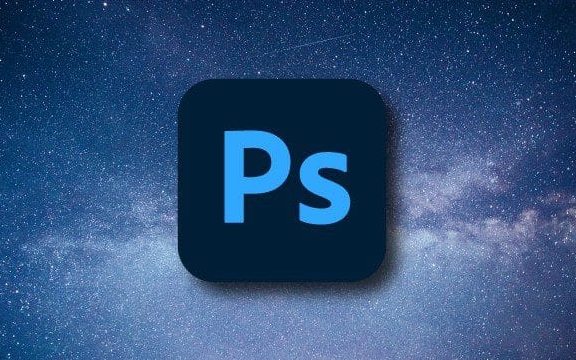
1. Use the "Smart Sharpen" function
This is the most basic and commonly used method to fix fuzzy. It is suitable for situations where slight blur or want to make the overall picture clearer.

The operation steps are as follows:
- After opening the photo, click Filters > Sharpening > Smart Sharpening in the menu bar.
- In the pop-up window, try to increase the "number" first (it is recommended to start from 50%), and then adjust the "radius" value (usually 1 to 2 pixels are more appropriate).
- If there is noise on the screen, remember to check the "Reduce Noise" option to avoid amplifying noise during sharpening.
The advantage of this function is that the parameters are intuitive and suitable for beginners to get started. But be careful not to over-adjust, otherwise unnatural edges or halos will appear.
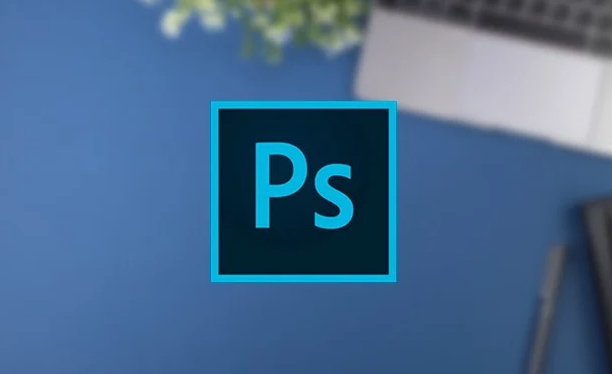
2. Use "high contrast retention" to perform local sharpening
If you only want to fix blurry areas in a certain part of the photo, such as the person's eyes or details, this method is more flexible and controllable.
The method is very simple:
- Copy the layer (shortcut key Ctrl J or Cmd J).
- Then select Filters > Others > High Contrast Retention and set an appropriate radius value (usually 1~3 pixels).
- Change layer blending mode to Overlay or Soft Light.
- Use the eraser tool to erase the parts that don't need to be sharpened, only the areas of detail you want to highlight.
This method is more suitable for advanced users because it allows you to accurately control the sharpening position and intensity without affecting the entire picture.
3. Try the "Anti-Shake" function (suitable for specific scenarios)
Photoshop's "Shake-proof" function automatically analyzes motion blur trajectories in images and tries to restore the original clear structure. This feature is available in CS6 and later.
How to use:
- Click Filters > Sharpening > Anti-Shake.
- The software will automatically analyze and give results, and you can also manually adjust the "angle" and "distance" to optimize the effect.
However, it should be noted that this function is not omnipotent. If the blur is too severe or is not blurred due to movement (such as loss of focus), the effect may be less ideal.
In general, the key to fixing blurry photos is to use the tools reasonably and not over-process them. First judge the type of fuzzy, then select the corresponding repair method, and adjust the parameters appropriately to obtain a natural and clear effect. Basically all this is it, it is not complicated to operate, but it is easy to ignore the details.
The above is the detailed content of How to fix a blurry photo in Photoshop. For more information, please follow other related articles on the PHP Chinese website!

Hot AI Tools

Undress AI Tool
Undress images for free

Undresser.AI Undress
AI-powered app for creating realistic nude photos

AI Clothes Remover
Online AI tool for removing clothes from photos.

Clothoff.io
AI clothes remover

Video Face Swap
Swap faces in any video effortlessly with our completely free AI face swap tool!

Hot Article

Hot Tools

Notepad++7.3.1
Easy-to-use and free code editor

SublimeText3 Chinese version
Chinese version, very easy to use

Zend Studio 13.0.1
Powerful PHP integrated development environment

Dreamweaver CS6
Visual web development tools

SublimeText3 Mac version
God-level code editing software (SublimeText3)

Hot Topics
 How to undo multiple times in Photoshop
Jun 28, 2025 am 12:08 AM
How to undo multiple times in Photoshop
Jun 28, 2025 am 12:08 AM
In Photoshop, continuous undoing of multiple steps can be achieved through three methods. First, use the "History" panel and click any step to fall back to this state; second, press the Alt Ctrl Z (Windows) or Option Command Z (Mac) shortcut keys to gradually undo; third, create a "snapshot" to save the key state so that it can be restored at any time. Among them, mastering the "History" panel and undo shortcut keys can meet daily photo editing needs.
 How to enable the Adobe Acrobat extension in Chrome?
Jul 02, 2025 am 12:51 AM
How to enable the Adobe Acrobat extension in Chrome?
Jul 02, 2025 am 12:51 AM
To solve the problem that Chrome browser cannot preview PDFs online, 1. Install the official Adobe Acrobat extension; 2. Enter the extension page to make sure it is enabled and set to allow incognito mode to run; 3. Turn off the built-in PDF reader option in Chrome settings to set it to be opened by default with Acrobat; 4. If you encounter a prompt "Managed by Organization", you need to contact the administrator to handle it. After completing the above steps, you can directly view PDF files in your browser.
 How to send a document for signatures with Adobe Acrobat Sign?
Jul 02, 2025 am 12:44 AM
How to send a document for signatures with Adobe Acrobat Sign?
Jul 02, 2025 am 12:44 AM
The steps to send documents for others to sign with Adobe AcrobatSign are as follows: 1. Prepare the final version of the PDF file. If there is no PDF, you can upload it to other formats to automatically convert it, and ensure that the content is correct; 2. Create a new signing process after logging in, add recipient information and set the signature location, assign permissions to each signer, and adjust the signing order; 3. Optionally set email reminders, deadlines and signature methods to improve signing efficiency; 4. Send the document after confirming that it is correct, track the signing status through the system in real time, and download a copy or resend a reminder to complete the signing process.
 How to flatten a PDF in Adobe Acrobat?
Jun 30, 2025 am 12:05 AM
How to flatten a PDF in Adobe Acrobat?
Jun 30, 2025 am 12:05 AM
Retaining layer information when exporting PDFs can cause compatibility issues, and flattening can resolve this issue. Use the "Pre-press Check" tool of Adobe AcrobatProDC to flatten the PDF with one click, which is suitable for most cases; 1. Open the PDF, click "Tools" > "Pre-press Check" on the right; 2. Click the gear icon, select "Flat Page Content", and confirm and save the file. Advanced users can manually adjust settings: 1. Create a new configuration file and check "Flat Transparency" in "Repair"; 2. Set the resolution and apply the configuration. After flattening, you should pay attention to problems such as larger file size, reduced editing, and text conversion to pictures. It is recommended to keep the original copy for modification.
 Why are my lines not showing up in AutoCAD?
Jul 01, 2025 am 12:04 AM
Why are my lines not showing up in AutoCAD?
Jul 01, 2025 am 12:04 AM
Problems are usually caused by layer settings, viewport display, line-type scale, or graphic refresh. 1. Check whether the layer is closed or frozen, and confirm that the color is different from the background; 2. Use ZOOMEXTENTS in the viewport to ensure that the geometry is within the visual range; 3. Adjust the LTSCALE value to fix the linear scale abnormality; 4. Check whether there are color output restrictions in the printing style sheet; 5. Try the REGEN command or switch the visual style to solve the graphics rendering problem. Check the reasons in order to quickly locate the reasons.
 How to create a neon effect in Photoshop
Jul 02, 2025 am 12:16 AM
How to create a neon effect in Photoshop
Jul 02, 2025 am 12:16 AM
The key to making neon light effects in Photoshop lies in the matching of layer style and overlay method. The specific steps are as follows: 1. Use "Inner Glow" and "Gradial Overlay" to create basic luminescence, select neon tones and adjust parameters to simulate the brightness of the lamp; 2. Add "Outer Glow" and combine "Gaussian Blur" to enhance the three-dimensional sense of the halo; 3. Improve the texture by adding noise to make the effect closer to the real neon; 4. Use dark backgrounds, projections and atmosphere materials to enhance the overall visual impact.
 How to make an image look old in Photoshop
Jul 02, 2025 am 12:47 AM
How to make an image look old in Photoshop
Jul 02, 2025 am 12:47 AM
To make pictures look age-like in Photoshop, you need to imitate the characteristics of old photos and master the key steps. First, add warm tones to increase yellow and red to reduce blue by Color Balance, or use Gradient Map to select brown and yellow gradients and adjust blending mode and opacity. Secondly, adding texture and noise can be used to control the values ??using the Add Noise filter, or overlay old photo textures and set blending mode. Again, make scratches and edge wear to download scratch maps as layers and adjust positions and modes, or use built-in filters to simulate effects. Finally, pay attention to moderate processing, use adjustment layers and masks to facilitate modification, and appropriately reduce contrast to make the picture softer and more natural.
 How to colorize a photo in Photoshop using neural filters
Jul 02, 2025 am 12:33 AM
How to colorize a photo in Photoshop using neural filters
Jul 02, 2025 am 12:33 AM
When using neural network filters to color photos in Photoshop, you need to pay attention to key steps and details. First, make sure that the software version supports this function, log in to the Adobe account and download and install the filter plug-in; then open the "Smart Coloring" option, and let the AI ??automatically finish the coloring after downloading the model; then check the results, use the brush tool, local application filters or combined with desaturation to manually color the error area; finally, after confirming that the effect is correct, export and save, it is recommended to keep the two versions of the AI ??layer and the final product. Although the entire process is simple, you need to pay attention to network connection, model loading and post-adjustment techniques.






