how to use scene edit detection in Premiere Pro
Jul 09, 2025 am 12:25 AMScene edit detection is a function in Premiere Pro that automatically recognizes the position of the lens switching in a video. It quickly marks editing points by analyzing the changes in the screen content, which is suitable for sorting out original materials such as interview recording and activity recording. The usage method is as follows: 1. Right-click and select "Scene Editing Detection" after importing the material; 2. Set the analysis range, target sequence and audio loudness analysis; 3. Click "Analysis" to generate marked sequences or segmentation fragments. The detection results can be used for rough cut reference, multi-camera synchronization, exporting mark lists, etc. Notes include: Slow transitions may be inaccurately identified, transition effects are prone to misjudgment, it is recommended to test first and then batch processing, and existing marks can be merged during testing. This function can significantly improve the efficiency of pre-recording of editing.

Use Scene Edit Detection in Premiere Pro to quickly identify the position of the shots in the material, thereby automatically placing or splitting clips for editing. This is especially practical when organizing long video materials or rough cutting.
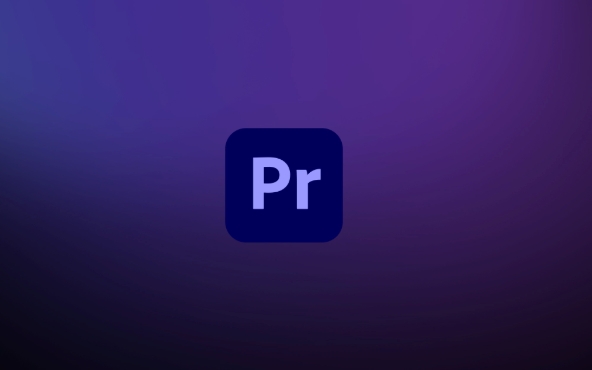
What is scene editing detection?
Simply put, this is a built-in analysis function in Premiere Pro. It can determine where the editing point occurs by changing the screen content (such as a sudden change of lenses). You can understand it as a tool that "automatically recognizes clip points".
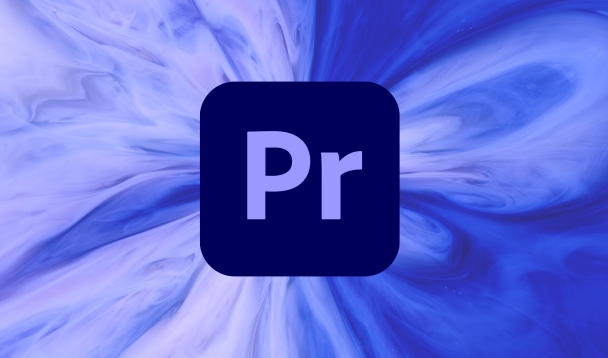
This feature is suitable for use on the original material of the shooting, especially those without markings and unclear timelines. For example, interview video, event recording, Vlog material, etc.
How to enable scene editing and detection
It is actually quite simple to use this function, the steps are as follows:
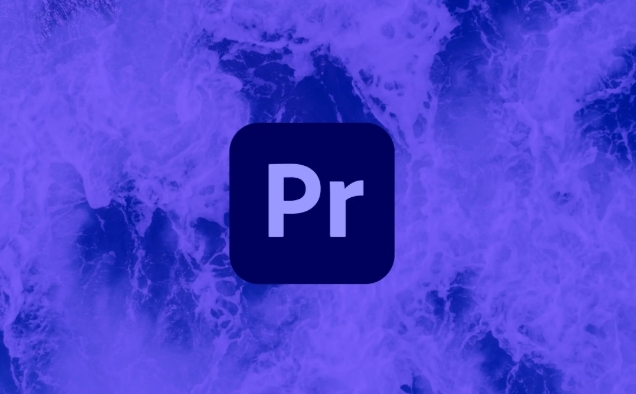
- Import the video material you want to analyze to the project panel
- Right-click the material and select "Scene Edit Detection" (or " Scene Edit Detection ", the English version is Scene Edit Detection)
- Set parameters in the pop-up window:
- Analysis scope : You can choose to analyze only the part between the in-point and the out-point, or the entire file
- Target sequence settings : After checking, the sequence with clipping points will be automatically generated based on the detection results.
- Audio loudness analysis : Although it is not necessary, but adding this can make the analysis more comprehensive
- Click "Analysis" and wait for the processing to be completed
After processing is completed, Premiere generates a sequence of markers, and each detected clip point is displayed in markers. If you enable "Target Sequence Settings", the material will be automatically cut by the editing point.
How to use these test results?
After the detection, you will see two newly generated elements: one is the sequence containing the marks, and the other may be the split set of fragments.
You can view the detection effect directly on this sequence. If some places are misjudged, you can manually delete the corresponding mark or fragment. These markers can also be used as rough cut references to help you locate key lenses faster.
If you want to apply these clip points to other materials, such as synchronization points in multi-camera clips, you can also export the marker list and import it into other projects.
In addition, if you are doing automatic refactoring timelines (Auto Reframe) or other AI-based functions, these detection points can also be used as reference frames.
Notes and tips
- Where the scene changes too slowly or the transition is vague, the detection may be inaccurate.
- If the material itself has transition effects (such as superposition), it may be misjudged as multiple editing points
- It is recommended to preview a short section to test the effect before batch processing
- The detection process will occupy certain system resources, especially high-resolution materials. It is recommended to close other large programs.
There is also a tip: If you have manually added some tags, you can select "Merge existing tags" when checking, so that you won't overwrite your previous work.
Basically that's it. Mastering this function can help you save a lot of time in organizing materials in the early stage, especially when you need to quickly browse a large amount of content.
The above is the detailed content of how to use scene edit detection in Premiere Pro. For more information, please follow other related articles on the PHP Chinese website!

Hot AI Tools

Undress AI Tool
Undress images for free

Undresser.AI Undress
AI-powered app for creating realistic nude photos

AI Clothes Remover
Online AI tool for removing clothes from photos.

Clothoff.io
AI clothes remover

Video Face Swap
Swap faces in any video effortlessly with our completely free AI face swap tool!

Hot Article

Hot Tools

Notepad++7.3.1
Easy-to-use and free code editor

SublimeText3 Chinese version
Chinese version, very easy to use

Zend Studio 13.0.1
Powerful PHP integrated development environment

Dreamweaver CS6
Visual web development tools

SublimeText3 Mac version
God-level code editing software (SublimeText3)

Hot Topics
 how to fade audio in Premiere Pro
Jul 05, 2025 am 12:50 AM
how to fade audio in Premiere Pro
Jul 05, 2025 am 12:50 AM
Adding a fade effect to audio in PremierePro can be achieved in three ways: 1. Use audio transition effects such as "Constant Gain" or "Exponential Fade" and drag directly to the beginning of the audio clip; 2. Manually add volume keyframes in the "Effect Controls" panel, and control fade speed and nature by adjusting the keyframe position and curve; 3. Use the "Trail Mixer" to drag the volume slider in real time to record the operation track, which is suitable for unified management of multi-track audio. Each method has its own advantages. Newbie can choose to quickly achieve the transition effect, advanced users are suitable for manual adjustment or use the track mixer to obtain more refined control. Finally, it is recommended that preview ensures that the audio transition is natural and smooth.
 how to use the razor tool in Premiere Pro
Jul 02, 2025 pm 03:58 PM
how to use the razor tool in Premiere Pro
Jul 02, 2025 pm 03:58 PM
The method to quickly use the razor tool in PremierePro is to press the C key; 1. Press the C key on the keyboard to switch to the razor tool, or you can find the knife icon in the left toolbar to select it; 2. Position the playback head to the position you need to cut, click the clip to cut; 3. If you need to delete the middle part, you can select the middle section and press Delete to delete it after the same clip is cut again; 4. Use the selection tool (V) to adjust the sequence of the clips or leave a blank timeline; 5. If you need to cut the multi-track clip at the same time, you can check "All tracks" in the top menu; 6. If you accidentally cut the wrong clips, you can undo or right-click the clips; 7. In addition, press and hold the Alt left mouse button to temporarily enable the razor function without switching the tool; pay attention to ensuring that the playback head is used when using it; 6. If you accidentally cut it wrong, you can undo or right-click the clips; 7. In addition, press and hold the left mouse button of the Alt mouse to temporarily enable the razor function without switching the tool;
 how to fix audio drift in Premiere Pro
Jul 02, 2025 pm 04:01 PM
how to fix audio drift in Premiere Pro
Jul 02, 2025 pm 04:01 PM
To solve the problem of audio and video out of synchronization in PremierePro, first check the timeline settings to ensure that the frame rate matches the audio sample rate; secondly enable hardware acceleration and optimize cache settings to improve performance; then use the synchronization lock function to prevent mismoving the track; finally pay attention to exporting settings, select a stable format and confirm that the audio parameters are correct. Perform the above steps in turn to effectively avoid audio and video drift problems.
 is Adobe Premiere Pro free
Jul 03, 2025 am 12:26 AM
is Adobe Premiere Pro free
Jul 03, 2025 am 12:26 AM
AdobePremierePro is not a free software. You need to subscribe to AdobeCreativeCloud. The main methods include monthly or annual subscriptions, and students and teachers can enjoy discounts; in addition, you can also choose free alternative software such as DaVinciResolve, Shotcut, OpenShot and Lightworks; you need to pay attention to the 7-day trial period, the possible deduction of credit card binding, and the cancellation in the middle will not retain the remaining time.
 how to apply an effect to multiple clips in Premiere Pro
Jul 05, 2025 am 12:22 AM
how to apply an effect to multiple clips in Premiere Pro
Jul 05, 2025 am 12:22 AM
There are three ways to quickly add the same effect to multiple clips in PremierePro: 1. Use the "EffectChainer" tool to first apply the effect to one clip, and then click other clips one by one through the chain icon in the effect panel to apply it in batches; 2. By copying and pasting attributes, right-click the first clip with added effects in the timeline to select copy, then select other clips to right-click to select paste attributes, and only select video or audio effects to paste; 3. Use the adjustment layer to process the video effect, create a new adjustment layer and place it above the target clip, and drag the effect to the adjustment layer to affect all clips below it. The above methods can significantly improve work efficiency and are suitable for the needs of different scenarios.
 how to add an end credits roll in Premiere Pro
Jul 06, 2025 am 12:07 AM
how to add an end credits roll in Premiere Pro
Jul 06, 2025 am 12:07 AM
How to add end credit scrolling subtitles in Adobe PremierePro? 1. Create a subtitle file: select "Scroll Subtitles" through "File" > "New Project" > "Subtitles" to generate a sequence and drag it into the timeline; 2. Edit content and layout: Enter text, select clear fonts, appropriate font sizes, set center alignment and appropriate colors and backgrounds to enhance readability; 3. Set scrolling speed and direction: Double-click the subtitle track to enter "Scroll Options", adjust the speed value and scrolling direction, and preview the effect; 4. Add a gradual/gradual effect: add a fade effect to the beginning and end of the subtitles in the "Transition" or "Animation" settings, and the time is controlled within 1 to 2 seconds. Follow the above steps to easily complete professional end-of-credit scrolling subtitles
 how to rotate video in Premiere Pro
Jul 04, 2025 am 01:33 AM
how to rotate video in Premiere Pro
Jul 04, 2025 am 01:33 AM
There are three ways to rotate videos in PremierePro. 1. Use the "Motion" option in the "Effect Control" to accurately adjust the rotation angle, which is suitable for fine operation; 2. Use the "Create Sequence from Clip" function to automatically correct the vertical video direction of the mobile phone, saving time and effort; 3. Use "Crop" and "Zoom" to adjust the screen to fill the screen and avoid black edges to ensure complete output quality.
 how to create a cinematic look in Premiere Pro
Jul 06, 2025 am 12:07 AM
how to create a cinematic look in Premiere Pro
Jul 06, 2025 am 12:07 AM
To bring up a movie-like picture in PremierePro, the key is to adjust the basics and follow the following steps: 1. Use the LumetriColor panel for basic corrections and creative color grading to avoid directly applying presets; 2. Add FilmGrain effect to improve texture but not excessively; 3. Control the details of highlights and shadows, and combine local adjustments to enhance levels; 4. Set appropriate output parameters such as H.264 or ProRes, 10bit color depth to preserve the color grading effect.






