What is the oninput event and how is it different from onchange?
Jul 09, 2025 am 12:30 AMOninput triggers real-time feedback when user inputs, and onchange triggers when the value changes after losing focus. oninput is used for real-time verification, search and filtering, and other scenarios that require immediate response, while onchange is suitable for scenarios that pay attention to the final value, such as saving settings or submitting data; performance issues should be paid attention to when using oninput, and can be optimized through anti-shake and other methods.

The oninput event in HTML fires whenever the value of an input element changes while the user is typing . Unlike onchange , which waits until the input loses focus to trigger, oninput gives you real-time feedback as characters are added, removed, or modified.

This makes oninput especially useful when you want to react immediately to user input — like validating a form field, updating a preview, or filtering search results on the fly.
What happens during the oninput event?
The oninput event is triggered every time the value of a form element (like <input> , <textarea></textarea> , or even contenteditable elements) changes. It doesn't wait for the user to finish typing or click away — it reacts instantly.

Here's what typically happens:
- The user types a character.
- The input value updates.
- The
oninputhandler runs right away.
For example:
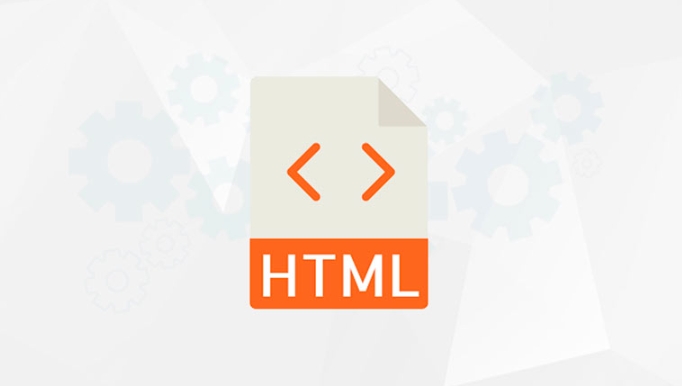
<input type="text" oninput="console.log('Input changed:', this.value)">
As you type "hello", you'll see multiple logs: 'h' , 'he' , 'hel' , and so on.
This kind of behavior is ideal for live validation or auto-suggest features where immediate response matters.
How is onchange different?
The onchange event only fires after the input loses focus and its value has changed since it was last focused.
So if you type into a field and click somewhere else, onchange will run once — but not while you're typing.
Here's a comparison using the same input:
<input type="text" onchange="console.log('Value changed to:', this.value)">
Now, if you type "hello" and then click outside the input, you'll only see one log: 'Value changed to: hello' .
Use onchange when you need to respond after the user finishes editing — such as saving preferences or submitting a form field after they're done.
When should I use oninput vs onchange ?
Choosing between oninput and onchange depends on how quickly you want to react to user input:
Use
oninputfor live updates , like:- Real-time character count
- Live search filtering
- Instant form validation
Use
onchangewhen the final value matters , such as:- Saving settings
- Submitting data after user confirmation
- Triggering actions that shouldn't run too frequently
You can also combine both events if you need both instant feedback and a final action.
Watch out for performance with oninput
Because oninput runs every time the value changes, it can fire many times in quick succession — especially during fast typing. This can cause performance issues if your handler does heavy work like API calls or DOM manipulation.
To avoid problems:
- Debounce your function calls (wait a short time after typing stops before running)
- Avoid doing expensive operations inside the handler directly
Example using debounce:
let timeout;
function handleInput(event) {
clearTimeout(timeout);
timeout = setTimeout(() => {
console.log('Searching for:', event.target.value);
}, 300); // Wait 300ms after typing stops
}This way, you still get real-time feel without overwhelming the browser.
That's basically it. oninput gives you instant feedback while typing, and onchange waits until the user is done. Pick based on whether you need real-time updates or just care about the final value.
The above is the detailed content of What is the oninput event and how is it different from onchange?. For more information, please follow other related articles on the PHP Chinese website!

Hot AI Tools

Undress AI Tool
Undress images for free

Undresser.AI Undress
AI-powered app for creating realistic nude photos

AI Clothes Remover
Online AI tool for removing clothes from photos.

Clothoff.io
AI clothes remover

Video Face Swap
Swap faces in any video effortlessly with our completely free AI face swap tool!

Hot Article

Hot Tools

Notepad++7.3.1
Easy-to-use and free code editor

SublimeText3 Chinese version
Chinese version, very easy to use

Zend Studio 13.0.1
Powerful PHP integrated development environment

Dreamweaver CS6
Visual web development tools

SublimeText3 Mac version
God-level code editing software (SublimeText3)

Hot Topics
 Explain the purpose of the role attribute in ARIA.
Jun 14, 2025 am 12:35 AM
Explain the purpose of the role attribute in ARIA.
Jun 14, 2025 am 12:35 AM
ARIA's role attribute is used to define the role of web elements and improve accessibility. 1. Role attribute helps assistive technology to understand the functions of elements, such as buttons, navigation, etc. 2. Use role attributes to assign specific roles to non-semantic HTML elements. 3. The role attribute should be consistent with the element behavior and be verified by the accessibility tool test.
 HTML and Design: Creating the Visual Layout of Websites
Jun 14, 2025 am 12:39 AM
HTML and Design: Creating the Visual Layout of Websites
Jun 14, 2025 am 12:39 AM
How to create a website layout? 1. Use HTML tags to define the content structure, such as, ,. 2. Control styles and positions through CSS, using box model, float or Flexbox layout. 3. Optimize performance, reduce HTTP requests, use cache and optimize images, and ensure responsive design.
 How can you ensure your HTML code is readable and maintainable?
Jun 10, 2025 am 12:06 AM
How can you ensure your HTML code is readable and maintainable?
Jun 10, 2025 am 12:06 AM
Improve the readability and maintainability of HTML code can be achieved through the following steps: 1. Use semantic tags, such as, etc. to make the code structure clear and improve SEO effect; 2. Keep the code formatted and use consistent indentation and spaces; 3. Add appropriate comments to explain the code intention; 4. Avoid excessive nesting and simplify the structure; 5. Use external style sheets and scripts to keep the HTML concise.
 How do I stay up-to-date with the latest HTML standards and best practices?
Jun 20, 2025 am 08:33 AM
How do I stay up-to-date with the latest HTML standards and best practices?
Jun 20, 2025 am 08:33 AM
The key to keep up with HTML standards and best practices is to do it intentionally rather than follow it blindly. First, follow the summary or update logs of official sources such as WHATWG and W3C, understand new tags (such as) and attributes, and use them as references to solve difficult problems; second, subscribe to trusted web development newsletters and blogs, spend 10-15 minutes a week to browse updates, focus on actual use cases rather than just collecting articles; second, use developer tools and linters such as HTMLHint to optimize the code structure through instant feedback; finally, interact with the developer community, share experiences and learn other people's practical skills, so as to continuously improve HTML skills.
 How do I use the element to represent the main content of a document?
Jun 19, 2025 pm 11:09 PM
How do I use the element to represent the main content of a document?
Jun 19, 2025 pm 11:09 PM
The reason for using tags is to improve the semantic structure and accessibility of web pages, make it easier for screen readers and search engines to understand page content, and allow users to quickly jump to core content. Here are the key points: 1. Each page should contain only one element; 2. It should not include content that is repeated across pages (such as sidebars or footers); 3. It can be used in conjunction with ARIA properties to enhance accessibility. Usually located after and before, it is used to wrap unique page content, such as articles, forms or product details, and should be avoided in, or in; to improve accessibility, aria-labeledby or aria-label can be used to clearly identify parts.
 How do I create a basic HTML document?
Jun 19, 2025 pm 11:01 PM
How do I create a basic HTML document?
Jun 19, 2025 pm 11:01 PM
To create a basic HTML document, you first need to understand its basic structure and write code in a standard format. 1. Use the declaration document type at the beginning; 2. Use the tag to wrap the entire content; 3. Include and two main parts in it, which are used to store metadata such as titles, style sheet links, etc., and include user-visible content such as titles, paragraphs, pictures and links; 4. Save the file in .html format and open the viewing effect in the browser; 5. Then you can gradually add more elements to enrich the page content. Follow these steps to quickly build a basic web page.
 What is an HTML tag?
Jun 13, 2025 am 12:36 AM
What is an HTML tag?
Jun 13, 2025 am 12:36 AM
HTMLtagsareessentialforstructuringwebpages.Theydefinecontentandlayoutusinganglebrackets,ofteninpairslikeand,withsomebeingself-closinglike.HTMLtagsarecrucialforcreatingstructured,accessible,andSEO-friendlywebpages.
 How do I create checkboxes in HTML using the element?
Jun 19, 2025 pm 11:41 PM
How do I create checkboxes in HTML using the element?
Jun 19, 2025 pm 11:41 PM
To create an HTML checkbox, use the type attribute to set the element of the checkbox. 1. The basic structure includes id, name and label tags to ensure that clicking text can switch options; 2. Multiple related check boxes should use the same name but different values, and wrap them with fieldset to improve accessibility; 3. Hide native controls when customizing styles and use CSS to design alternative elements while maintaining the complete functions; 4. Ensure availability, pair labels, support keyboard navigation, and avoid relying on only visual prompts. The above steps can help developers correctly implement checkbox components that have both functional and aesthetics.






