The key to adding watermarks in Premiere Pro is position selection and parameter settings to ensure that the subject screen does not affect the clear logo. A common practice is to place the watermark in the lower right corner or the upper left corner to avoid the face or important content areas; it is recommended to choose a fixed position on the edge of the dynamic picture. The watermark size is generally controlled within 10% of the screen width. There are two main ways to add: 1. Import the image as a layer and adjust the position, size and transparency (PNG format is recommended); 2. Use the built-in watermarking function in the export settings (applicable to later versions of 2022). Pay attention to details including using high-definition pictures, avoiding occlusion of important information, considering background light and dark contrast, and whether the export format supports Alpha channel, such as MOV format. The whole process is clear and suitable for novices to master quickly.

It is actually not difficult to add a watermark to Premiere Pro. The key is to find the right position and set the parameters to ensure that it does not affect the main body of the screen and plays a role in identifying it. The operation process is clear, suitable for beginners to get started quickly.
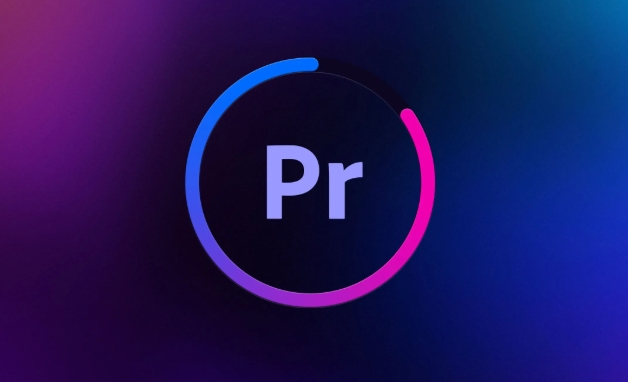
Where is the most suitable watermark addition?
The location of the watermark must be determined based on the content of the video. A common practice is to place it in the corner, such as the lower right corner or the upper left corner, so that it will not easily block the main content and will not affect the viewing experience.
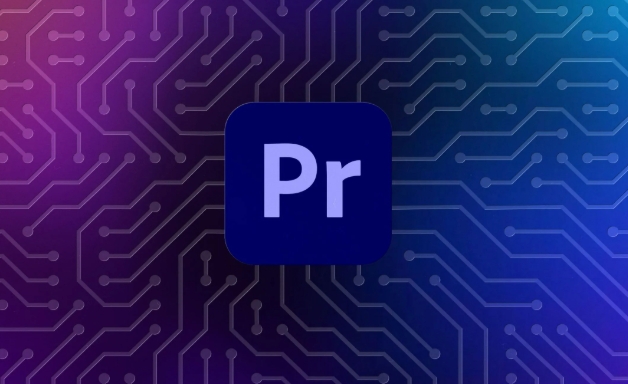
- If it is a video of a character appearing on the camera, try to avoid the face area.
- If it is a dynamic screen, it is recommended to choose a fixed position on the edge instead of following a moving object (unless you use the tracking function).
- Common size ratio: The watermark size is generally controlled within 10% of the width of the picture, so don't be too conspicuous.
There are two main ways to add watermarks in Premiere Pro: drag the image directly as a layer , or use the "Watermark" function in the effects panel (some versions support it).
How to turn pictures into watermarks?
This is the most commonly used method, suitable for transparent images in PNG format, such as company logos, personal logos, etc.
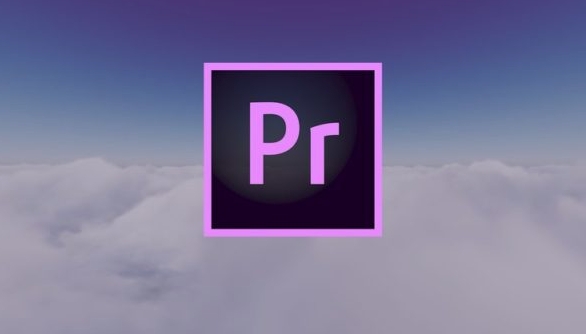
- Import your watermark image into the project.
- Drag the image to a new video track above the timeline (it is recommended to be above V1).
- Resize the position and size of the image:
- Click the "Sequence" menu → "Scale to frame size" or "Set to frame size" to adapt the image to the resolution.
- Adjust the Position parameter in the Effect Controls panel and place the image in the corner.
- Set transparency:
- Select the watermark layer in the Project panel.
- Open "Effect Control" → "Opacity", lower the value (such as 60%-80%) to make the watermark look more natural.
The advantage of this method is flexibility, and you can freely choose any image as a watermark, and the disadvantage is that you need to manually adjust the position and size.
If you want to save trouble, you can use the built-in watermark function
If you are using the newer Premiere Pro version (such as versions after 2022), you can directly use the watermark option when exporting:
- Before exporting media, find the Watermark option in the Export Settings window.
- Click "Browse" to load your watermark image (usually PNG supported).
- Sets the location, size, and transparency of the watermark.
- Start exporting.
The advantage of this method is that it does not take up extra timeline space, and the same watermark setting can be reused in different projects. But its flexibility is slightly less, such as not being able to preview the watermark effect in real time, nor being able to see it in the player.
Pay attention to some small details that are easy to ignore
- Don't blur the watermark : make sure the pictures you are using are in high definition, especially if there is no jagging after zooming in.
- Avoid obstructing important information : it is best to avoid places such as subtitles, buttons, product display areas, etc.
- Consider the visibility under dark/bright backgrounds : If the brightness of the video screen changes greatly, it is recommended to use translucent black and white borders to wrap the watermark to improve recognition.
- Does the export format support transparent channels? If you want to keep a transparent background, please choose a format that supports the Alpha channel, such as MOV (QuickTime).
Basically that's it. The whole process is not complicated, but many newbies will get stuck in how to adjust the position or set the transparency at the beginning. Just remember the core logic: the watermark is a small layer superimposed on the main screen, and it can be easily done.
The above is the detailed content of how to add a watermark in Premiere Pro. For more information, please follow other related articles on the PHP Chinese website!

Hot AI Tools

Undress AI Tool
Undress images for free

Undresser.AI Undress
AI-powered app for creating realistic nude photos

AI Clothes Remover
Online AI tool for removing clothes from photos.

Clothoff.io
AI clothes remover

Video Face Swap
Swap faces in any video effortlessly with our completely free AI face swap tool!

Hot Article

Hot Tools

Notepad++7.3.1
Easy-to-use and free code editor

SublimeText3 Chinese version
Chinese version, very easy to use

Zend Studio 13.0.1
Powerful PHP integrated development environment

Dreamweaver CS6
Visual web development tools

SublimeText3 Mac version
God-level code editing software (SublimeText3)

Hot Topics
 how to fade audio in Premiere Pro
Jul 05, 2025 am 12:50 AM
how to fade audio in Premiere Pro
Jul 05, 2025 am 12:50 AM
Adding a fade effect to audio in PremierePro can be achieved in three ways: 1. Use audio transition effects such as "Constant Gain" or "Exponential Fade" and drag directly to the beginning of the audio clip; 2. Manually add volume keyframes in the "Effect Controls" panel, and control fade speed and nature by adjusting the keyframe position and curve; 3. Use the "Trail Mixer" to drag the volume slider in real time to record the operation track, which is suitable for unified management of multi-track audio. Each method has its own advantages. Newbie can choose to quickly achieve the transition effect, advanced users are suitable for manual adjustment or use the track mixer to obtain more refined control. Finally, it is recommended that preview ensures that the audio transition is natural and smooth.
 how to use the razor tool in Premiere Pro
Jul 02, 2025 pm 03:58 PM
how to use the razor tool in Premiere Pro
Jul 02, 2025 pm 03:58 PM
The method to quickly use the razor tool in PremierePro is to press the C key; 1. Press the C key on the keyboard to switch to the razor tool, or you can find the knife icon in the left toolbar to select it; 2. Position the playback head to the position you need to cut, click the clip to cut; 3. If you need to delete the middle part, you can select the middle section and press Delete to delete it after the same clip is cut again; 4. Use the selection tool (V) to adjust the sequence of the clips or leave a blank timeline; 5. If you need to cut the multi-track clip at the same time, you can check "All tracks" in the top menu; 6. If you accidentally cut the wrong clips, you can undo or right-click the clips; 7. In addition, press and hold the Alt left mouse button to temporarily enable the razor function without switching the tool; pay attention to ensuring that the playback head is used when using it; 6. If you accidentally cut it wrong, you can undo or right-click the clips; 7. In addition, press and hold the left mouse button of the Alt mouse to temporarily enable the razor function without switching the tool;
 how to fix audio drift in Premiere Pro
Jul 02, 2025 pm 04:01 PM
how to fix audio drift in Premiere Pro
Jul 02, 2025 pm 04:01 PM
To solve the problem of audio and video out of synchronization in PremierePro, first check the timeline settings to ensure that the frame rate matches the audio sample rate; secondly enable hardware acceleration and optimize cache settings to improve performance; then use the synchronization lock function to prevent mismoving the track; finally pay attention to exporting settings, select a stable format and confirm that the audio parameters are correct. Perform the above steps in turn to effectively avoid audio and video drift problems.
 is Adobe Premiere Pro free
Jul 03, 2025 am 12:26 AM
is Adobe Premiere Pro free
Jul 03, 2025 am 12:26 AM
AdobePremierePro is not a free software. You need to subscribe to AdobeCreativeCloud. The main methods include monthly or annual subscriptions, and students and teachers can enjoy discounts; in addition, you can also choose free alternative software such as DaVinciResolve, Shotcut, OpenShot and Lightworks; you need to pay attention to the 7-day trial period, the possible deduction of credit card binding, and the cancellation in the middle will not retain the remaining time.
 how to apply an effect to multiple clips in Premiere Pro
Jul 05, 2025 am 12:22 AM
how to apply an effect to multiple clips in Premiere Pro
Jul 05, 2025 am 12:22 AM
There are three ways to quickly add the same effect to multiple clips in PremierePro: 1. Use the "EffectChainer" tool to first apply the effect to one clip, and then click other clips one by one through the chain icon in the effect panel to apply it in batches; 2. By copying and pasting attributes, right-click the first clip with added effects in the timeline to select copy, then select other clips to right-click to select paste attributes, and only select video or audio effects to paste; 3. Use the adjustment layer to process the video effect, create a new adjustment layer and place it above the target clip, and drag the effect to the adjustment layer to affect all clips below it. The above methods can significantly improve work efficiency and are suitable for the needs of different scenarios.
 how to add an end credits roll in Premiere Pro
Jul 06, 2025 am 12:07 AM
how to add an end credits roll in Premiere Pro
Jul 06, 2025 am 12:07 AM
How to add end credit scrolling subtitles in Adobe PremierePro? 1. Create a subtitle file: select "Scroll Subtitles" through "File" > "New Project" > "Subtitles" to generate a sequence and drag it into the timeline; 2. Edit content and layout: Enter text, select clear fonts, appropriate font sizes, set center alignment and appropriate colors and backgrounds to enhance readability; 3. Set scrolling speed and direction: Double-click the subtitle track to enter "Scroll Options", adjust the speed value and scrolling direction, and preview the effect; 4. Add a gradual/gradual effect: add a fade effect to the beginning and end of the subtitles in the "Transition" or "Animation" settings, and the time is controlled within 1 to 2 seconds. Follow the above steps to easily complete professional end-of-credit scrolling subtitles
 how to rotate video in Premiere Pro
Jul 04, 2025 am 01:33 AM
how to rotate video in Premiere Pro
Jul 04, 2025 am 01:33 AM
There are three ways to rotate videos in PremierePro. 1. Use the "Motion" option in the "Effect Control" to accurately adjust the rotation angle, which is suitable for fine operation; 2. Use the "Create Sequence from Clip" function to automatically correct the vertical video direction of the mobile phone, saving time and effort; 3. Use "Crop" and "Zoom" to adjust the screen to fill the screen and avoid black edges to ensure complete output quality.
 how to create a cinematic look in Premiere Pro
Jul 06, 2025 am 12:07 AM
how to create a cinematic look in Premiere Pro
Jul 06, 2025 am 12:07 AM
To bring up a movie-like picture in PremierePro, the key is to adjust the basics and follow the following steps: 1. Use the LumetriColor panel for basic corrections and creative color grading to avoid directly applying presets; 2. Add FilmGrain effect to improve texture but not excessively; 3. Control the details of highlights and shadows, and combine local adjustments to enhance levels; 4. Set appropriate output parameters such as H.264 or ProRes, 10bit color depth to preserve the color grading effect.






