Yes, you can install Windows 10 on a Chromebook but it’s complex and not plug-and-play. First, enable Developer Mode by pressing Esc Refresh Power, then Ctrl D to disable OS verification. Next, prepare a UEFI-mode bootable USB with Rufus using the correct Windows 10 version (x86/x64 or ARM). Boot from USB by pressing Esc or Ctrl L during reboot. During installation, delete all partitions and create a new one. Note that most Chromebooks lack Windows drivers, leading to potential issues with Wi-Fi, audio, and display. Post-installation may require third-party firmware like MrChromebox, and switching between OSes requires manual boot mode changes. Consider Linux with Wine or remote desktop as alternatives for running Windows apps.

Chromebooks aren’t built to run Windows natively, but if you’re looking to install Windows 10 on one, it’s possible — though not straightforward. This guide assumes your Chromebook is capable of running Linux apps and has been converted to Developer Mode (Dev Mode), which voids warranties and removes some security protections.

Enabling Developer Mode
Before installing Windows, you need to disable the Chrome OS verification. This process, known as entering Developer Mode, allows booting from external media.

- Press
Esc Refresh Powerto enter Recovery Mode - Then press
Ctrl Dwhen prompted (don't hit Enter unless you want to go back) - Confirm by pressing
Enter
The system will reboot and take a few minutes to re-enable the OS without verification. Once done, you’ll be at a screen asking you to sign in — just press Ctrl Alt F2 to switch to a terminal if needed later.
Preparing a USB Drive with Windows 10
Since Chromebooks lack traditional BIOS or UEFI settings, booting from USB requires a specific setup:
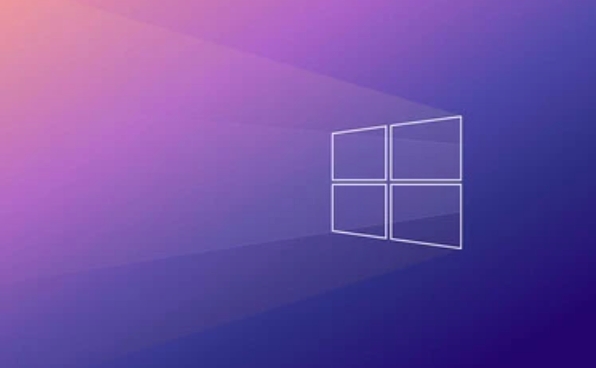
- Download the official Windows 10 ISO from Microsoft
- Use a tool like Rufus on another PC to create a bootable USB drive
- In Rufus, choose GPT partition scheme and UEFI (not CSM) mode
Some Chromebooks use ARM architecture, so double-check whether your model uses Intel/AMD (x86/x64) or ARM chips before downloading Windows 10. The wrong version won’t boot.
Booting and Installing Windows
Now that you have Dev Mode enabled and a bootable USB ready:
- Plug the USB into your Chromebook
- Reboot and immediately press
EscorCtrl Lto bring up the boot menu - You should see an option like “Boot from external storage” — select it
If everything goes well, the Windows installer will load. From here, the installation process is similar to installing on any other PC.
?? Important: Most Chromebooks don’t have drivers for Windows. You might end up with no Wi-Fi, audio, or even display issues. Be ready to search for compatible drivers or accept limited functionality.
During installation:
- Delete all existing partitions (yes, including Chrome OS)
- Create a new partition and proceed with installation
Post-Installation Considerations
Once Windows boots up, expect some trial and error:
- Some models require third-party tools like MrChromebox’s firmware to get full boot support
- Touchpad and keyboard may not work perfectly out of the box
- Battery life and performance can suffer due to lack of proper drivers
Also, remember that switching between Chrome OS and Windows now requires manually changing the boot mode each time.
Not every Chromebook is suitable for this kind of change, and performance can vary widely. If you're doing this just to run a few Windows apps, consider alternatives like using Linux with Wine or remote desktop solutions instead.
Basically, it's doable but definitely not plug-and-play.
The above is the detailed content of How to install Windows 10 on a Chromebook. For more information, please follow other related articles on the PHP Chinese website!

Hot AI Tools

Undress AI Tool
Undress images for free

Undresser.AI Undress
AI-powered app for creating realistic nude photos

AI Clothes Remover
Online AI tool for removing clothes from photos.

Clothoff.io
AI clothes remover

Video Face Swap
Swap faces in any video effortlessly with our completely free AI face swap tool!

Hot Article

Hot Tools

Notepad++7.3.1
Easy-to-use and free code editor

SublimeText3 Chinese version
Chinese version, very easy to use

Zend Studio 13.0.1
Powerful PHP integrated development environment

Dreamweaver CS6
Visual web development tools

SublimeText3 Mac version
God-level code editing software (SublimeText3)

Hot Topics
 macOS installer is damaged and can't be used
Jun 28, 2025 am 12:01 AM
macOS installer is damaged and can't be used
Jun 28, 2025 am 12:01 AM
When you encounter the prompt "macOS installer is corrupted and cannot be used", the problem is usually not that the installation package itself is corrupted, but that there is an error in the verification mechanism or storage method. 1. Re-download the macOS installer, and priority is obtained from Apple's official channels to ensure integrity; 2. Turn off the installation verification in SIP, enter the csrutildisable command through the terminal and temporarily close the verification and restart the installation; 3. Check whether the USB boot disk is made correctly. It is recommended to use the createinstallmedia command and ensure that the USB disk format is MacOS extension; 4. Correct the time and date settings, adjust the time through the date command in the recovery mode to avoid misjudgment of the certificate expiration. Most of them are after completing the above steps.
 How to partition hard drive for Windows installation
Jun 27, 2025 pm 02:27 PM
How to partition hard drive for Windows installation
Jun 27, 2025 pm 02:27 PM
Partitioning is crucial to installing the system. Good partitioning can improve the system operation efficiency and data management convenience. First of all, you need to know that there are up to 4 main partitions, and logical partitions are required if there are more than UEFI. The new computer recommends that the GPT format be started with UEFI, and the old machine uses MBR; the system disk is reserved at least 60GB. It is recommended that home or office users be divided into 2 to 3 zones: system disk (60 to 100GB for disk C), data disk (remaining space for disk D), optional backup/tool ??disk (approximately 50GB for disk E), dual systems require additional partitions. During installation, operate the partition on the "Custom Installation" page, and be careful to delete the old system partition to avoid confusion. In terms of details, the default NTFS format is maintained, the SSD is turned on AHCI mode, partition first and then install the system, and disk management can be used to adjust the partition size but avoid it.
 macOS installer won't accept my password
Jun 29, 2025 am 12:14 AM
macOS installer won't accept my password
Jun 29, 2025 am 12:14 AM
The answer to the question is that the password error prompt may be caused by keyboard layout, case recognition, or installer source. The macOS installation interface uses an American English keyboard by default. The input of non-English keyboards may not match. It is recommended to switch layouts or avoid special characters; the password is case-sensitive, and it is recommended to check the CapsLock status or try all lowercase; if the installer comes from another Mac, you need to enter the Mac password to make the installer; you can also try to re-download the installer through recovery mode, confirm the administrator account identity, or format the disk with disk tools first.
 How to dual boot Windows 11 and Ubuntu
Jul 01, 2025 am 12:08 AM
How to dual boot Windows 11 and Ubuntu
Jul 01, 2025 am 12:08 AM
When installing dual systems, you need to pay attention to partitioning, installation order and BIOS settings. 1. Partition preparation: Use disk management tools to compress at least 25GB (50GB or more) of unallocated space to Ubuntu without formatting; 2. Make a boot U disk: Use Rufus to write Ubuntu ISO to at least 8GB U disk; 3. BIOS settings: Restart and enter the BIOS (usually press F2, Del or Esc), turn off SecureBoot, and set the U disk as the first boot item; 4. Install Ubuntu: Select "Somethingelse" custom partition, create a new ext4 mount point/ and occupy the remaining space, and build a swap partition equal to the memory size, boot and add
 What is the difference between macOS Recovery and Internet Recovery?
Jul 02, 2025 am 12:24 AM
What is the difference between macOS Recovery and Internet Recovery?
Jul 02, 2025 am 12:24 AM
macOSRecoveryisabuilt-inrecoverysystemonahiddenpartitionofyourMac’sstartupdisk,providingtoolslikeDiskUtility,Terminal,andmacOSreinstallation.1.Itloadsquicklyfromlocalstorage.2.Requiresafunctioninginternaldrive.3.ToolsincludereinstallingmacOS,repairin
 How to install Windows 10 in VirtualBox
Jun 30, 2025 am 12:02 AM
How to install Windows 10 in VirtualBox
Jun 30, 2025 am 12:02 AM
The key steps to install Windows 10 to VirtualBox are as follows: 1. Prepare VirtualBox, Windows 10 ISO images and system resources; 2. Create a virtual machine and set the name, type, memory and virtual hard disk; 3. Mount the ISO file and start the installation process; 4. After the installation is completed, the enhancement function expansion package is inserted to improve performance and operating experience. The entire process requires attention to hardware compatibility, BIOS settings and installation of necessary dependencies to ensure smooth installation.
 Can I use my Windows 7 product key to activate a new Windows 10 installation
Jul 02, 2025 am 12:15 AM
Can I use my Windows 7 product key to activate a new Windows 10 installation
Jul 02, 2025 am 12:15 AM
No,youcannotdirectlyuseaWindows7productkeytoactivateWindows10.1.Windowsproductkeysareversion-specific,soaWindows7keyonlyworksforWindows7.2.IfyourPCwasupgradedfromWindows7toWindows10beforesupportended,itmayhaveadigitallicenselinkedtothehardware,allowi
 Minimum system requirements for Windows 11
Jul 03, 2025 am 12:48 AM
Minimum system requirements for Windows 11
Jul 03, 2025 am 12:48 AM
The minimum hardware requirements of Windows 11 mainly include five aspects: 1. The processor must be from the sixth-generation Intel or Ryzen starting point or above, supports 64-bit, dual-core and above, the main frequency is not less than 1GHz, and is on the Microsoft support list; 2. At least 4GB of memory, but 8GB or higher is recommended to ensure smooth use; 3. At least 64GB of storage space, the system itself occupies about 25~30GB, and it is recommended to use SSD; 4. The TPM2.0 security module must be supported and enabled, many motherboards did not meet this condition before 2016; 5. Some users try to bypass the restricted installation may cause driver or update problems, and ordinary users do not recommend this.






