1. Check the activation status in the settings; 2. Use the command prompt to check the activation status; 3. Check whether there are watermarks or restrictions; 4. Verify whether the system is genuine. To confirm whether Windows is genuine and activated, first open "Settings" → "System" → "About" → "Activate" to view the status, and it is normal to display "Windows is activated"; secondly, you can run the commands wmic and slmgr with administrator permissions to view the license details; if the desktop has a "Activate Windows" watermark, it means that it is not activated; finally, use "Windows Specifications" to confirm that the system type is retail or OEM version, and use Microsoft's official tools to verify the authenticity of the system.

If the Windows system you are using is genuine or activated, it is actually very easy to check. Whether the system is activated correctly not only affects functional integrity, but also affects updates and security support. The following methods can help you quickly confirm.
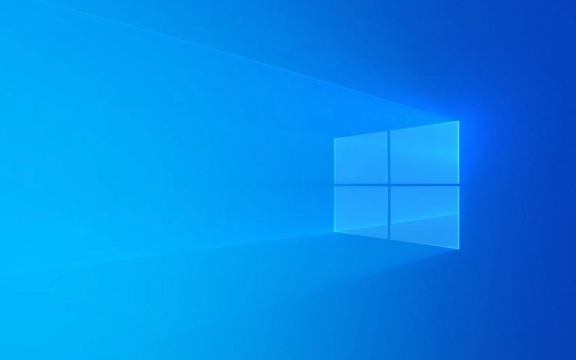
Check the activation status in the settings
This is the most direct way. Open Settings → System → About, and select Activate on the left. The current system activation status will be displayed here.

- If "Windows is activated", there is basically no problem.
- If "not activated" is displayed, further processing may be required.
This interface will also tell you how to activate it: whether it is a digital license or a product key. If it is a digital license, it usually means that it has been bound to your Microsoft account and can be automatically reactivated when changing the motherboard or reinstalling the system.
Check activation status with a command prompt
Sometimes you may not be able to access the graphical interface, or want to view activation information in more detail, you can use the command line tool.
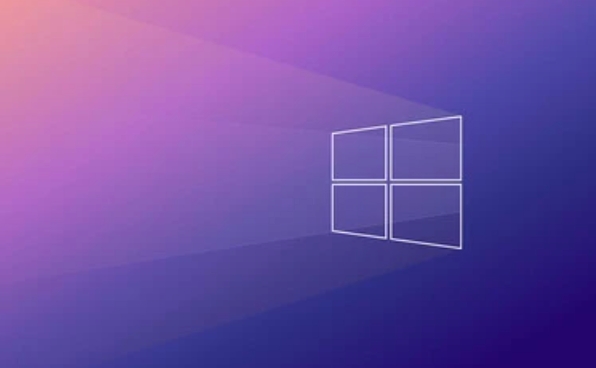
- Right-click the Start menu, select "Terminal (Administrator)" or open PowerShell.
- Enter the following command and press Enter:
wmic path softwarelicensingservice get OA3xOriginalProductKey
This command will try to read the product key embedded in the motherboard BIOS (if the branded machine is pre-installed).
Can also run:
slmgr /xpr
This will bring up a window showing whether the current license is permanently valid and whether it is about to expire.
Note: Some OEM versions of the system do not display product keys and are only bound by digital licenses.
Check for watermarks or restrictions
If the system is not activated, Windows will usually display the "Activate Windows" watermark in the lower right corner of the desktop. In addition, personalization settings (such as changing wallpaper or theme colors) will be restricted, and some updates may not be installed.
If you see these prompts, it means that the system is not activated. At this time you can:
- Enter the legal product key in the settings;
- Or log in to a Microsoft account with a digital license to try automatic activation.
Verify that the system is genuine
Even if the system shows that it is activated, piracy and disguise cannot be completely ruled out. To confirm whether the system itself is the official version, you can use the following methods:
- Verify using Microsoft Genuine Advantage (now integrated in the system);
- Check the system type in Settings → System → About → Windows Specifications to make sure it is a retail or OEM version, rather than the so-called "test signature" or "unofficial build".
In addition, the download channel is also very important. If the ISO file not obtained from Microsoft's official website, regular retailers or authorized equipment manufacturers, it may be an unofficially modified version.
Basically these are the methods. Although it seems that there are a lot of steps, it is very fast to operate, especially the first two methods can be done in almost one minute. If you don’t pay much attention to the system activation status in normal times, check it occasionally to avoid strange problems.
The above is the detailed content of How to check if Windows is activated and genuine. For more information, please follow other related articles on the PHP Chinese website!

Hot AI Tools

Undress AI Tool
Undress images for free

Undresser.AI Undress
AI-powered app for creating realistic nude photos

AI Clothes Remover
Online AI tool for removing clothes from photos.

Clothoff.io
AI clothes remover

Video Face Swap
Swap faces in any video effortlessly with our completely free AI face swap tool!

Hot Article

Hot Tools

Notepad++7.3.1
Easy-to-use and free code editor

SublimeText3 Chinese version
Chinese version, very easy to use

Zend Studio 13.0.1
Powerful PHP integrated development environment

Dreamweaver CS6
Visual web development tools

SublimeText3 Mac version
God-level code editing software (SublimeText3)

Hot Topics
 macOS installer is damaged and can't be used
Jun 28, 2025 am 12:01 AM
macOS installer is damaged and can't be used
Jun 28, 2025 am 12:01 AM
When you encounter the prompt "macOS installer is corrupted and cannot be used", the problem is usually not that the installation package itself is corrupted, but that there is an error in the verification mechanism or storage method. 1. Re-download the macOS installer, and priority is obtained from Apple's official channels to ensure integrity; 2. Turn off the installation verification in SIP, enter the csrutildisable command through the terminal and temporarily close the verification and restart the installation; 3. Check whether the USB boot disk is made correctly. It is recommended to use the createinstallmedia command and ensure that the USB disk format is MacOS extension; 4. Correct the time and date settings, adjust the time through the date command in the recovery mode to avoid misjudgment of the certificate expiration. Most of them are after completing the above steps.
 How to partition hard drive for Windows installation
Jun 27, 2025 pm 02:27 PM
How to partition hard drive for Windows installation
Jun 27, 2025 pm 02:27 PM
Partitioning is crucial to installing the system. Good partitioning can improve the system operation efficiency and data management convenience. First of all, you need to know that there are up to 4 main partitions, and logical partitions are required if there are more than UEFI. The new computer recommends that the GPT format be started with UEFI, and the old machine uses MBR; the system disk is reserved at least 60GB. It is recommended that home or office users be divided into 2 to 3 zones: system disk (60 to 100GB for disk C), data disk (remaining space for disk D), optional backup/tool ??disk (approximately 50GB for disk E), dual systems require additional partitions. During installation, operate the partition on the "Custom Installation" page, and be careful to delete the old system partition to avoid confusion. In terms of details, the default NTFS format is maintained, the SSD is turned on AHCI mode, partition first and then install the system, and disk management can be used to adjust the partition size but avoid it.
 macOS installer won't accept my password
Jun 29, 2025 am 12:14 AM
macOS installer won't accept my password
Jun 29, 2025 am 12:14 AM
The answer to the question is that the password error prompt may be caused by keyboard layout, case recognition, or installer source. The macOS installation interface uses an American English keyboard by default. The input of non-English keyboards may not match. It is recommended to switch layouts or avoid special characters; the password is case-sensitive, and it is recommended to check the CapsLock status or try all lowercase; if the installer comes from another Mac, you need to enter the Mac password to make the installer; you can also try to re-download the installer through recovery mode, confirm the administrator account identity, or format the disk with disk tools first.
 How to dual boot Windows 11 and Ubuntu
Jul 01, 2025 am 12:08 AM
How to dual boot Windows 11 and Ubuntu
Jul 01, 2025 am 12:08 AM
When installing dual systems, you need to pay attention to partitioning, installation order and BIOS settings. 1. Partition preparation: Use disk management tools to compress at least 25GB (50GB or more) of unallocated space to Ubuntu without formatting; 2. Make a boot U disk: Use Rufus to write Ubuntu ISO to at least 8GB U disk; 3. BIOS settings: Restart and enter the BIOS (usually press F2, Del or Esc), turn off SecureBoot, and set the U disk as the first boot item; 4. Install Ubuntu: Select "Somethingelse" custom partition, create a new ext4 mount point/ and occupy the remaining space, and build a swap partition equal to the memory size, boot and add
 What is the difference between macOS Recovery and Internet Recovery?
Jul 02, 2025 am 12:24 AM
What is the difference between macOS Recovery and Internet Recovery?
Jul 02, 2025 am 12:24 AM
macOSRecoveryisabuilt-inrecoverysystemonahiddenpartitionofyourMac’sstartupdisk,providingtoolslikeDiskUtility,Terminal,andmacOSreinstallation.1.Itloadsquicklyfromlocalstorage.2.Requiresafunctioninginternaldrive.3.ToolsincludereinstallingmacOS,repairin
 Can I use my Windows 7 product key to activate a new Windows 10 installation
Jul 02, 2025 am 12:15 AM
Can I use my Windows 7 product key to activate a new Windows 10 installation
Jul 02, 2025 am 12:15 AM
No,youcannotdirectlyuseaWindows7productkeytoactivateWindows10.1.Windowsproductkeysareversion-specific,soaWindows7keyonlyworksforWindows7.2.IfyourPCwasupgradedfromWindows7toWindows10beforesupportended,itmayhaveadigitallicenselinkedtothehardware,allowi
 How to install Windows 10 in VirtualBox
Jun 30, 2025 am 12:02 AM
How to install Windows 10 in VirtualBox
Jun 30, 2025 am 12:02 AM
The key steps to install Windows 10 to VirtualBox are as follows: 1. Prepare VirtualBox, Windows 10 ISO images and system resources; 2. Create a virtual machine and set the name, type, memory and virtual hard disk; 3. Mount the ISO file and start the installation process; 4. After the installation is completed, the enhancement function expansion package is inserted to improve performance and operating experience. The entire process requires attention to hardware compatibility, BIOS settings and installation of necessary dependencies to ensure smooth installation.
 Minimum system requirements for Windows 11
Jul 03, 2025 am 12:48 AM
Minimum system requirements for Windows 11
Jul 03, 2025 am 12:48 AM
The minimum hardware requirements of Windows 11 mainly include five aspects: 1. The processor must be from the sixth-generation Intel or Ryzen starting point or above, supports 64-bit, dual-core and above, the main frequency is not less than 1GHz, and is on the Microsoft support list; 2. At least 4GB of memory, but 8GB or higher is recommended to ensure smooth use; 3. At least 64GB of storage space, the system itself occupies about 25~30GB, and it is recommended to use SSD; 4. The TPM2.0 security module must be supported and enabled, many motherboards did not meet this condition before 2016; 5. Some users try to bypass the restricted installation may cause driver or update problems, and ordinary users do not recommend this.






