To enable the clipboard history function of Windows 11, first press Win I to open "Settings", then click "System" and select "Clipboard", and then turn on the "Clipboard History" switch. This function can save up to 100 copies of content, only supports text and simple formats, and does not support pictures. After opening, you can quickly paste entries through the Win V shortcut keys, which are suitable for multi-task operation scenarios such as writing reports, programming and debugging. Clipboard history is only available locally by default, and cross-device synchronization needs to be achieved with the help of Office suite or third-party tools.

Turning on the clipboard history function of Windows 11 is actually very simple, and it can significantly improve the efficiency of multitasking operations. This function can save the text, links and other content you have copied, making it easy to call at any time.

How to enable clipboard history in system settings
First, you need to enter the Windows Settings interface. Press Win I to open "Settings", then click "System" on the left, and then select "Clipboard".
In this page, you will see a switch option: "Clipboard History". Click the switch button on the right and turn it on. Once enabled, the system will automatically save the content you copied each time, and up to 100 records can be kept.
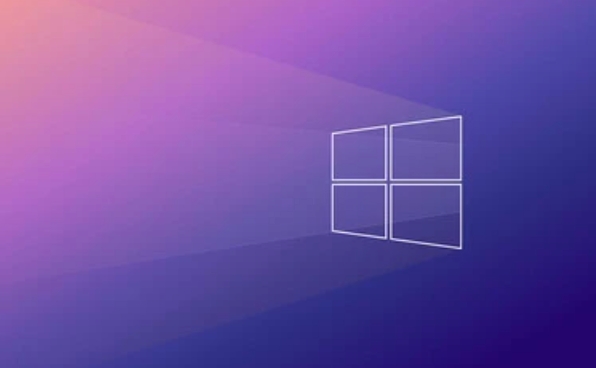
What should be noted is:
- Clipboard history is closed by default
- After opening, a clipboard icon will appear in the taskbar (the history panel can be called up through Win V)
- Only text and some simple formats will be saved, and complex content such as pictures will not be supported.
Quick access to clipboard history with shortcut keys
After turning on the function, you can call out the clipboard history window at any time through the shortcut key Win V. This window will display all the recently copied entries, click any one to paste them to the current cursor position.

If you often need to switch multiple documents or web pages, such as organizing information, writing reports, programming and debugging, this shortcut key is very practical. There is no need to copy repeatedly back to the original location, saving a lot of time.
For example: you copied a URL in your browser, then copied a paragraph of text in Word, and then copied a line of code in Notepad. At this time, press Win V to find the three pieces of content directly from the history record and paste them at will.
Sync clipboard history to other devices?
Currently, Windows 11's clipboard history feature is limited to local use and will not be synchronized to your other devices. If you want to synchronize across devices, you may need to use third-party tools or some features in Microsoft's own OneDrive Office suite.
However, Windows provides "cloud clipboard" related functions, but it is currently mainly integrated between Office applications. For example, copying large pieces of text in Word or Outlook can continue to use this copy on another computer with the same account.
If you are only working on a daily basis and using locally, the local clipboard history is already easy to use; if you do have cross-device needs, it is recommended to consider matching some clipboard management software that supports synchronization.
Basically all this is it, it is not complicated to operate, but it is easy to be ignored. After turning on it, you will find that your work efficiency has quietly improved a lot.
The above is the detailed content of How to enable Clipboard History in Windows 11?. For more information, please follow other related articles on the PHP Chinese website!

Hot AI Tools

Undress AI Tool
Undress images for free

Undresser.AI Undress
AI-powered app for creating realistic nude photos

AI Clothes Remover
Online AI tool for removing clothes from photos.

Clothoff.io
AI clothes remover

Video Face Swap
Swap faces in any video effortlessly with our completely free AI face swap tool!

Hot Article

Hot Tools

Notepad++7.3.1
Easy-to-use and free code editor

SublimeText3 Chinese version
Chinese version, very easy to use

Zend Studio 13.0.1
Powerful PHP integrated development environment

Dreamweaver CS6
Visual web development tools

SublimeText3 Mac version
God-level code editing software (SublimeText3)

Hot Topics
 I Refuse to Go Wireless With These 7 Gadgets
Jun 12, 2025 pm 12:09 PM
I Refuse to Go Wireless With These 7 Gadgets
Jun 12, 2025 pm 12:09 PM
Fully wireless speakers, like the Anker Soundcore 2, can be a reasonable choice to pair with phones and laptops. They can usually draw power via USB, which allows them to be used wired. However, their limited power output also means that they don't g
 7 Open-Source Windows Apps I Can't Live Without
Jun 11, 2025 am 03:07 AM
7 Open-Source Windows Apps I Can't Live Without
Jun 11, 2025 am 03:07 AM
It also fully integrates with the right-click context menu on Windows 11, so you can carry out basic tasks—such as adding a file to an archive or extracting the contents of a ZIP file—without needing to open the application itself.NanaZip also provid
 I'll Never Go Back to the Wired Versions of These 7 Gadgets
Jun 12, 2025 pm 03:02 PM
I'll Never Go Back to the Wired Versions of These 7 Gadgets
Jun 12, 2025 pm 03:02 PM
In many ways, it doesn’t make sense for me to use wireless keyboards with my stationary PC. Not only do my keyboards never move, but I tend to keep the 2.4 GHz receiver sitting on my desk via a dongle attached to a cable. Further, my keyboard needs r
 How to Use Windows Reliability Monitor
Jun 11, 2025 am 03:04 AM
How to Use Windows Reliability Monitor
Jun 11, 2025 am 03:04 AM
Opening Reliability Monitor on Windows 11 Microsoft has buried this useful utility a few clicks deep, but it's simple to reach if you know the steps. The simplest way to access the Reliability Monitor is through the Start menu search bar.Start Menu S
 How to Install Microsoft Edit on Windows 11
Jun 11, 2025 am 03:05 AM
How to Install Microsoft Edit on Windows 11
Jun 11, 2025 am 03:05 AM
The New Microsoft Edit Is Superb There isn’t much to say about Microsoft Edit, and that’s a great thing. It has quickly become my preferred tool for quick text editing thanks to its straightforward nature.A Minimal InterfaceThe interface is as simpl
 JLab Flow Mouse & Keyboard Bundle Review: The Best Budget-Friendly Bundle
Jun 10, 2025 am 09:28 AM
JLab Flow Mouse & Keyboard Bundle Review: The Best Budget-Friendly Bundle
Jun 10, 2025 am 09:28 AM
The JLab Flow Mouse & Keyboard Bundle is a fantastic, budget-friendly mouse and keyboard combo. It’s not the most advanced setup in the world, nor the quietest, but I admittedly had a hard time going back to my daily drive PC accessories when I f
 Microsoft's Answer to SteamOS Should Be a Game-Changer for PC Gaming
Jun 12, 2025 pm 12:15 PM
Microsoft's Answer to SteamOS Should Be a Game-Changer for PC Gaming
Jun 12, 2025 pm 12:15 PM
PC gamers have been dealing with these issues for decades now, as Windows has been and remains the default operating system for PC gamers. However, thanks to Valve and SteamOS, as well as other gaming-centric Linux distributions like Bazzite, Microso
 Windows 11 Now Has a New Start Menu Design
Jun 12, 2025 pm 12:05 PM
Windows 11 Now Has a New Start Menu Design
Jun 12, 2025 pm 12:05 PM
Microsoft has made changes to almost every part of Windows 11 since its initial launch in 2021, but the taskbar and Start menu have remained largely untouched—until now. A fresh Start menu design is on the horizon, and it might be one you prefer.This






