To configure Wake on LAN to use with Remote Desktop, first ensure hardware and network support, enter the BIOS and operating system to enable relevant options; secondly, obtain the target computer's MAC address and fixed IP; then set port forwarding on the router or use public network tools to send Magic Packets; finally, after the target computer wakes up, connect through Remote Desktop. The specific steps include: 1. Confirm that the motherboard and network card support WoL and enable the wake-up function in BIOS and Windows power management; 2. Obtain the MAC address through ipconfig /all and set a fixed IP; 3. The router enables the port forwarding to the broadcast address, optional DDNS service, and sends wake-up instructions using the mobile phone or desktop WoL tool; 4. After the wake-up is successful, you can connect to the target computer through Remote Desktop. It is recommended to integrate the tool to achieve one-click operation.

Wake on LAN (WoL) is a very practical feature, especially if you need to remotely wake up a computer that is shut down or hibernation. If you use Remote Desktop to connect to another computer, but don't want that computer to be on, then using it in combination with WoL can take into account both energy saving and efficiency.

Let’s take a look at how to configure Wake on LAN to work with Remote Desktop.
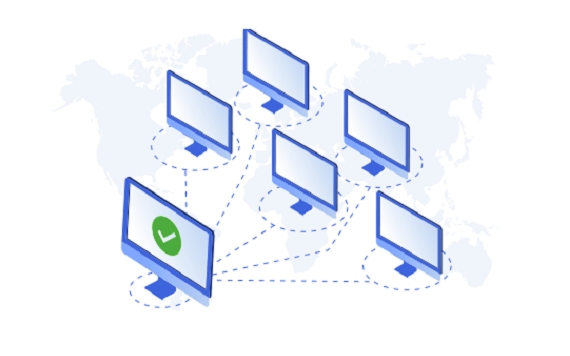
1. Ensure that the hardware and network support Wake on LAN
Not all computers support Wake on LAN by default, and not all network cards can wake up the system. First, confirm:
- Motherboards and network cards support WoL (most modern motherboards support)
- Related options are enabled in BIOS/UEFI
- This function is also enabled in the operating system
Specific operations:
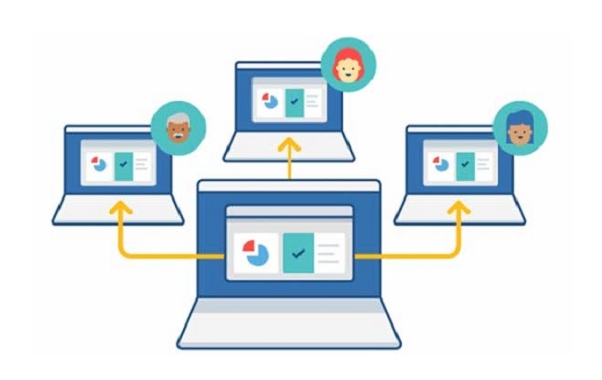
- In Windows, open Device Manager → Find the network card (usually starting with Intel, Realtek, or Broadcom) → Right-click → Properties → Power Management tab → Check "Allow this device to wake up the computer"
Some motherboards also need to enable Power On by PCI-E/PCI or Wake on LAN related options in the BIOS settings.
2. Obtain the MAC address and IP information of the target computer
To remotely wake up a computer, you need to know it:
- MAC address (used to send magic packets)
- LAN IP address
- If it is a cross-subnet wake-up, UDP broadcast forwarding is also required (more complex, not required by ordinary home users)
How to get it:
- Open the command prompt and enter
ipconfig /all - Find the "physical address", which is the MAC address, the format is similar to
00-1A-2B-3C-4D-5E
It is recommended to set this computer to a fixed IP to avoid the inability to wake up due to changes in IP address.
3. Configure the router or use public network tools to send Magic Packets
If you wake up locally, you can use various Wake on LAN tools to send magic packets directly under the same LAN. But if you want to wake up remotely from the external network, you need to do some additional settings:
- Port forwarding : Open a port (such as 9 or 7) on the router and forward it to the local area network broadcast address where the target computer is located (usually
255.255.255.255or subnet broadcast address) - DDNS settings (optional): If your public IP is not fixed, you can register a dynamic domain name service (such as No-IP, peanut shell, etc.) to facilitate subsequent connections.
Commonly used WoL tools include:
- Mobile App : such as "Wake on Lan" (both on iOS and Android)
- Desktop software : such as WakeMeOnLan, WOL Magic Packet Sender
These tools usually only require you to enter the target computer's MAC address, IP and port number to send wake-up instructions.
4. Use in combination with Remote Desktop
When your target computer is successfully awakened, it usually takes a few seconds to get the system fully booted and connected to the network. After that, you can use Remote Desktop to connect normally.
Tips:
- You can put WoL tools and RDP shortcuts together to form a one-click wake-up connection process
- If you travel frequently, it is recommended to enable remote management on the router and cooperate with DDNS so that you can wake up your home computer wherever you are
Basically these are the steps. Although the setup process is a bit cumbersome, once it is equipped, it will be very convenient for daily use. The key is to ensure that every step is configured correctly, especially the BIOS and network card settings are easily overlooked.
The above is the detailed content of How to use Wake on LAN for Remote Desktop?. For more information, please follow other related articles on the PHP Chinese website!

Hot AI Tools

Undress AI Tool
Undress images for free

Undresser.AI Undress
AI-powered app for creating realistic nude photos

AI Clothes Remover
Online AI tool for removing clothes from photos.

Clothoff.io
AI clothes remover

Video Face Swap
Swap faces in any video effortlessly with our completely free AI face swap tool!

Hot Article

Hot Tools

Notepad++7.3.1
Easy-to-use and free code editor

SublimeText3 Chinese version
Chinese version, very easy to use

Zend Studio 13.0.1
Powerful PHP integrated development environment

Dreamweaver CS6
Visual web development tools

SublimeText3 Mac version
God-level code editing software (SublimeText3)

Hot Topics
 How to undo multiple times in Photoshop
Jun 28, 2025 am 12:08 AM
How to undo multiple times in Photoshop
Jun 28, 2025 am 12:08 AM
In Photoshop, continuous undoing of multiple steps can be achieved through three methods. First, use the "History" panel and click any step to fall back to this state; second, press the Alt Ctrl Z (Windows) or Option Command Z (Mac) shortcut keys to gradually undo; third, create a "snapshot" to save the key state so that it can be restored at any time. Among them, mastering the "History" panel and undo shortcut keys can meet daily photo editing needs.
 How to send a document for signatures with Adobe Acrobat Sign?
Jul 02, 2025 am 12:44 AM
How to send a document for signatures with Adobe Acrobat Sign?
Jul 02, 2025 am 12:44 AM
The steps to send documents for others to sign with Adobe AcrobatSign are as follows: 1. Prepare the final version of the PDF file. If there is no PDF, you can upload it to other formats to automatically convert it, and ensure that the content is correct; 2. Create a new signing process after logging in, add recipient information and set the signature location, assign permissions to each signer, and adjust the signing order; 3. Optionally set email reminders, deadlines and signature methods to improve signing efficiency; 4. Send the document after confirming that it is correct, track the signing status through the system in real time, and download a copy or resend a reminder to complete the signing process.
 How to enable the Adobe Acrobat extension in Chrome?
Jul 02, 2025 am 12:51 AM
How to enable the Adobe Acrobat extension in Chrome?
Jul 02, 2025 am 12:51 AM
To solve the problem that Chrome browser cannot preview PDFs online, 1. Install the official Adobe Acrobat extension; 2. Enter the extension page to make sure it is enabled and set to allow incognito mode to run; 3. Turn off the built-in PDF reader option in Chrome settings to set it to be opened by default with Acrobat; 4. If you encounter a prompt "Managed by Organization", you need to contact the administrator to handle it. After completing the above steps, you can directly view PDF files in your browser.
 How to flatten a PDF in Adobe Acrobat?
Jun 30, 2025 am 12:05 AM
How to flatten a PDF in Adobe Acrobat?
Jun 30, 2025 am 12:05 AM
Retaining layer information when exporting PDFs can cause compatibility issues, and flattening can resolve this issue. Use the "Pre-press Check" tool of Adobe AcrobatProDC to flatten the PDF with one click, which is suitable for most cases; 1. Open the PDF, click "Tools" > "Pre-press Check" on the right; 2. Click the gear icon, select "Flat Page Content", and confirm and save the file. Advanced users can manually adjust settings: 1. Create a new configuration file and check "Flat Transparency" in "Repair"; 2. Set the resolution and apply the configuration. After flattening, you should pay attention to problems such as larger file size, reduced editing, and text conversion to pictures. It is recommended to keep the original copy for modification.
 Why are my lines not showing up in AutoCAD?
Jul 01, 2025 am 12:04 AM
Why are my lines not showing up in AutoCAD?
Jul 01, 2025 am 12:04 AM
Problems are usually caused by layer settings, viewport display, line-type scale, or graphic refresh. 1. Check whether the layer is closed or frozen, and confirm that the color is different from the background; 2. Use ZOOMEXTENTS in the viewport to ensure that the geometry is within the visual range; 3. Adjust the LTSCALE value to fix the linear scale abnormality; 4. Check whether there are color output restrictions in the printing style sheet; 5. Try the REGEN command or switch the visual style to solve the graphics rendering problem. Check the reasons in order to quickly locate the reasons.
 How to create a neon effect in Photoshop
Jul 02, 2025 am 12:16 AM
How to create a neon effect in Photoshop
Jul 02, 2025 am 12:16 AM
The key to making neon light effects in Photoshop lies in the matching of layer style and overlay method. The specific steps are as follows: 1. Use "Inner Glow" and "Gradial Overlay" to create basic luminescence, select neon tones and adjust parameters to simulate the brightness of the lamp; 2. Add "Outer Glow" and combine "Gaussian Blur" to enhance the three-dimensional sense of the halo; 3. Improve the texture by adding noise to make the effect closer to the real neon; 4. Use dark backgrounds, projections and atmosphere materials to enhance the overall visual impact.
 How to make an image look old in Photoshop
Jul 02, 2025 am 12:47 AM
How to make an image look old in Photoshop
Jul 02, 2025 am 12:47 AM
To make pictures look age-like in Photoshop, you need to imitate the characteristics of old photos and master the key steps. First, add warm tones to increase yellow and red to reduce blue by Color Balance, or use Gradient Map to select brown and yellow gradients and adjust blending mode and opacity. Secondly, adding texture and noise can be used to control the values ??using the Add Noise filter, or overlay old photo textures and set blending mode. Again, make scratches and edge wear to download scratch maps as layers and adjust positions and modes, or use built-in filters to simulate effects. Finally, pay attention to moderate processing, use adjustment layers and masks to facilitate modification, and appropriately reduce contrast to make the picture softer and more natural.
 How to colorize a photo in Photoshop using neural filters
Jul 02, 2025 am 12:33 AM
How to colorize a photo in Photoshop using neural filters
Jul 02, 2025 am 12:33 AM
When using neural network filters to color photos in Photoshop, you need to pay attention to key steps and details. First, make sure that the software version supports this function, log in to the Adobe account and download and install the filter plug-in; then open the "Smart Coloring" option, and let the AI ??automatically finish the coloring after downloading the model; then check the results, use the brush tool, local application filters or combined with desaturation to manually color the error area; finally, after confirming that the effect is correct, export and save, it is recommended to keep the two versions of the AI ??layer and the final product. Although the entire process is simple, you need to pay attention to network connection, model loading and post-adjustment techniques.






