String is immutable, StringBuilder is mutable and non-thread-safe, StringBuffer is mutable and thread-safe. 1. Once the content of String is created cannot be modified, it is suitable for a small amount of splicing; 2. StringBuilder is suitable for frequent splicing of single threads and has high performance; 3. StringBuffer is suitable for multi-threaded shared scenarios, but has a slightly lower performance; 4. Reasonably set the initial capacity and avoid using String splicing in loops can improve performance.

The three classes String, StringBuilder and StringBuffer in Java are often confusing, especially when you are just starting out. They are all related to string operations, but the usage and applicable scenarios are quite different. Simply put: String is immutable, StringBuilder is mutable and non-thread-safe, and StringBuffer is mutable and thread-safe . Choosing the right one can improve performance, but choosing the wrong one may cause problems.

Why is String immutable?
String cannot modify content once created. For example, you wrote:
String s = "hello"; s = " world";
This is actually a new object was created, and the original "hello" was not modified. This design is mainly for security and efficiency , such as having hash values ??can be cached, being a HashMap key is more stable, and it can also avoid synchronization problems under multi-threading.

However, this also brings performance problems, especially when strings are frequently spliced, a large number of intermediate garbage objects will be generated. So if you just splice a small amount, it is okay, but if you are processing a large amount of data in a loop, it is not recommended to use String.
StringBuilder: fast speed, suitable for single threading
If you need to frequently splice strings in a single threaded environment, you prefer StringBuilder . It does not create a new object every time it is spliced, but maintains an array of characters internally and expands the capacity dynamically.
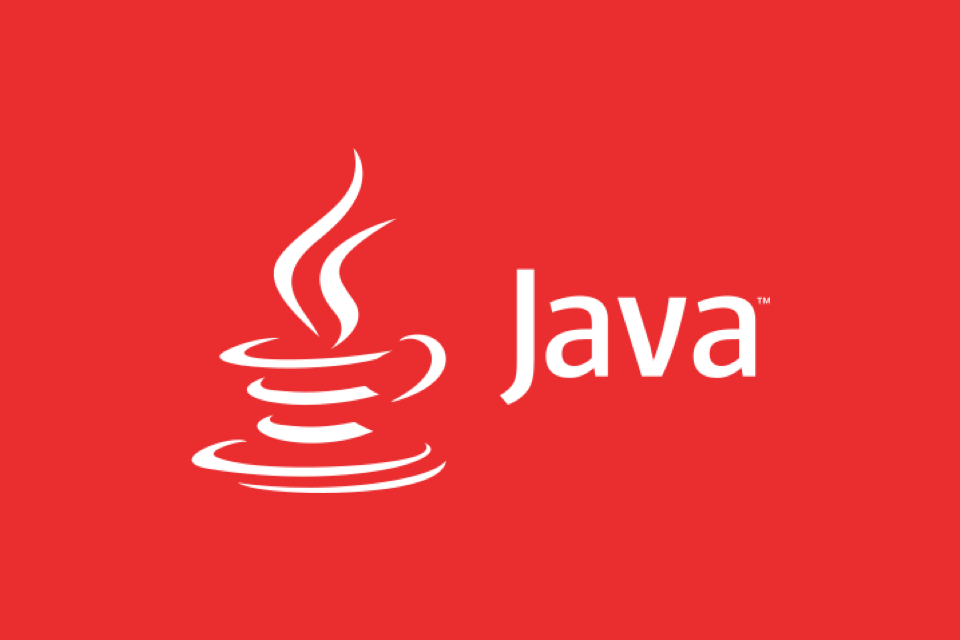
For example:
StringBuilder sb = new StringBuilder();
for (int i = 0; i < 1000; i ) {
sb.append(i);
}
String result = sb.toString();This process will not generate a large number of temporary objects, and it is much more efficient than using String.
Its methods are basically common operations such as append, insert, delete, and reverse, which are also very intuitive to use.
StringBuffer: thread safe, but slightly slow
StringBuffer and StringBuilder are almost exactly the same. The only difference is: The StringBuffer method has the synchronized keyword , which means it is thread-safe.
When to use it? StringBuffer is only needed to consider when sharing string buffers in a multithreaded environment . Otherwise, StringBuilder is generally used because synchronized will bring additional overhead.
For example, if the following code is called at the same time by multiple threads, it is recommended to use StringBuffer:
public class SharedBuffer {
private StringBuffer buffer = new StringBuffer();
public void add(String text) {
buffer.append(text);
}
}But if you are sure it is single threaded or not shared, there is no need to spend this extra cost.
Actual selection suggestions
- When more reads, fewer writes, and fewer splicing → Use String
- Frequent splicing, single thread → Use StringBuilder
- Frequent splicing, multi-thread sharing → Use StringBuffer
There are several other points to note:
- Reasonable initial capacity setting can reduce the number of expansions and improve performance
- Don't use String to splice in a loop to "save trouble"
- If it's just a simple string combination, there's no need to force StringBuilder
Basically that's it. The difference between these categories seems simple, but it has a significant impact in actual development, especially in areas with sensitive performance.
The above is the detailed content of Java String vs StringBuilder vs StringBuffer. For more information, please follow other related articles on the PHP Chinese website!

Hot AI Tools

Undress AI Tool
Undress images for free

Undresser.AI Undress
AI-powered app for creating realistic nude photos

AI Clothes Remover
Online AI tool for removing clothes from photos.

Clothoff.io
AI clothes remover

Video Face Swap
Swap faces in any video effortlessly with our completely free AI face swap tool!

Hot Article

Hot Tools

Notepad++7.3.1
Easy-to-use and free code editor

SublimeText3 Chinese version
Chinese version, very easy to use

Zend Studio 13.0.1
Powerful PHP integrated development environment

Dreamweaver CS6
Visual web development tools

SublimeText3 Mac version
God-level code editing software (SublimeText3)

Hot Topics
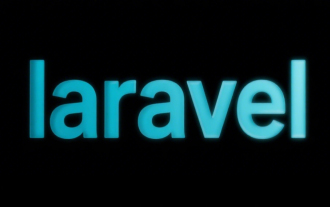 Selecting Specific Columns | Performance Optimization
Jun 27, 2025 pm 05:46 PM
Selecting Specific Columns | Performance Optimization
Jun 27, 2025 pm 05:46 PM
Selectingonlyneededcolumnsimprovesperformancebyreducingresourceusage.1.Fetchingallcolumnsincreasesmemory,network,andprocessingoverhead.2.Unnecessarydataretrievalpreventseffectiveindexuse,raisesdiskI/O,andslowsqueryexecution.3.Tooptimize,identifyrequi
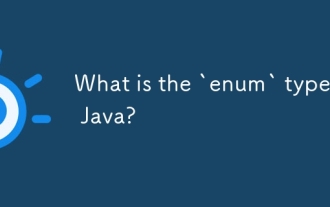 What is the `enum` type in Java?
Jul 02, 2025 am 01:31 AM
What is the `enum` type in Java?
Jul 02, 2025 am 01:31 AM
Enums in Java are special classes that represent fixed number of constant values. 1. Use the enum keyword definition; 2. Each enum value is a public static final instance of the enum type; 3. It can include fields, constructors and methods to add behavior to each constant; 4. It can be used in switch statements, supports direct comparison, and provides built-in methods such as name(), ordinal(), values() and valueOf(); 5. Enumeration can improve the type safety, readability and flexibility of the code, and is suitable for limited collection scenarios such as status codes, colors or week.
 Applying Semantic Structure with article, section, and aside in HTML
Jul 05, 2025 am 02:03 AM
Applying Semantic Structure with article, section, and aside in HTML
Jul 05, 2025 am 02:03 AM
The rational use of semantic tags in HTML can improve page structure clarity, accessibility and SEO effects. 1. Used for independent content blocks, such as blog posts or comments, it must be self-contained; 2. Used for classification related content, usually including titles, and is suitable for different modules of the page; 3. Used for auxiliary information related to the main content but not core, such as sidebar recommendations or author profiles. In actual development, labels should be combined and other, avoid excessive nesting, keep the structure simple, and verify the rationality of the structure through developer tools.
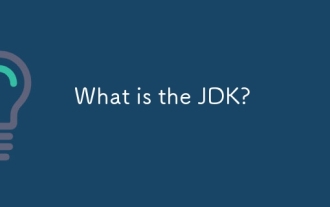 What is the JDK?
Jun 25, 2025 pm 04:05 PM
What is the JDK?
Jun 25, 2025 pm 04:05 PM
JDK (JavaDevelopmentKit) is a software development environment for developing Java applications and applets. It contains tools and libraries required to compile, debug and run Java programs. Its core components include Java compiler (javac), Java runtime environment (JRE), Java interpreter (java), debugger (jdb), document generation tools (javadoc) and packaging tools (such as jar and jmod). Developers need JDK to write, compile Java code and develop with the help of IDE; without JDK, Java applications cannot be built or modified. You can enter javac-version and java-version in the terminal
 VSCode debugger for Java setup guide
Jul 01, 2025 am 12:22 AM
VSCode debugger for Java setup guide
Jul 01, 2025 am 12:22 AM
The key steps in configuring the Java debugging environment on VSCode include: 1. Install JDK and verify; 2. Install JavaExtensionPack and DebuggerforJava plug-in; 3. Create and configure the launch.json file, specify mainClass and projectName; 4. Set up the correct project structure to ensure the source code path and compilation output are correct; 5. Use debugging techniques such as Watch, F8/F10/F11 shortcut keys and methods to deal with common problems such as class not found or JVM attachment failure.
 XML rules: Common errors to avoid
Jun 22, 2025 am 12:09 AM
XML rules: Common errors to avoid
Jun 22, 2025 am 12:09 AM
Methods to avoid XML errors include: 1. Ensure that the elements are nested correctly, 2. Escape special characters. Correct nesting avoids parsing errors, while escape characters prevent document corruption, using an XML editor can help maintain structural integrity.
 How do I set up VS Code for Java development?
Jun 29, 2025 am 12:23 AM
How do I set up VS Code for Java development?
Jun 29, 2025 am 12:23 AM
To use VSCode for Java development, you need to install the necessary extensions, configure the JDK and set up the workspace. 1. Install JavaExtensionPack, including language support, debugging integration, build tools and code completion functions; optional JavaTestRunner or SpringBoot extension package. 2. Install at least JDK17 and verify through java-version and javac-version; set the JAVA_HOME environment variable, or switch multiple JDKs in the status bar at the bottom of VSCode. 3. After opening the project folder, make sure the project structure is correct and enable automatic saving, adjust the formatting rules, enable code checking, and configure the compilation task to optimize the opening.
 Windows search bar not typing
Jul 02, 2025 am 10:55 AM
Windows search bar not typing
Jul 02, 2025 am 10:55 AM
When the Windows search bar cannot enter text, common solutions are: 1. Restart the Explorer or computer, open the Task Manager to restart the "Windows Explorer" process, or restart the device directly; 2. Switch or uninstall the input method, try to use the English input method or Microsoft's own input method to eliminate third-party input method conflicts; 3. Run the system file check tool, execute the sfc/scannow command in the command prompt to repair the system files; 4. Reset or rebuild the search index, and rebuild it through the "Index Options" in the "Control Panel". Usually, we start with simple steps first, and most problems can be solved step by step.






