To turn off Word's protected view, you can do it as follows: 1. Open Word → File → Options → Trust Center → Trust Center Settings → Uncheck "Enable protected view for files from the Internet" and "Enable protected view for Outlook attachments"; 2. Add commonly used and trusted folders to "Trusted Locations" and choose to trust its subfolders at the same time; 3. For a single document, you can manually exit the protected view by clicking the "Enable Edit" button in the yellow warning bar at the top when it is opened. The above methods can be selected and used according to actual needs. While improving editing convenience, you should also pay attention to the security of the document source.

It's really annoying if you are always blocked by a "protected view" when opening a Word document, which makes it impossible to edit content directly. This feature is intended to prevent malicious files from running, but you can completely turn it off if you confirm that the document is safe.
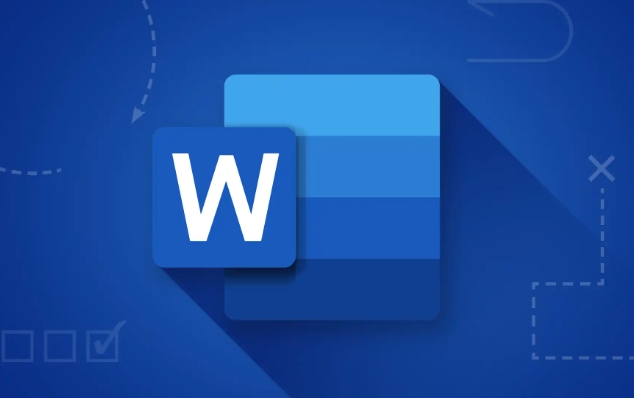
Here are a few common ways to disable Protected View:

Close documents from the network and automatically enter protected view
Sometimes when you open a document downloaded from the Internet locally, Word will still treat it as a "from the network" file, thus forcing the protected view. You can prevent this by:
- Open Word → File → Options → Trust Center
- Click "Trust Center Settings"
- In the Protected Views page, uncheck Enable protected views for files from the Internet
- You can also uncheck "Enable protected views for Outlook attachments"
After this operation, even if the document is downloaded from the network, it will no longer be opened in the protected view by default.
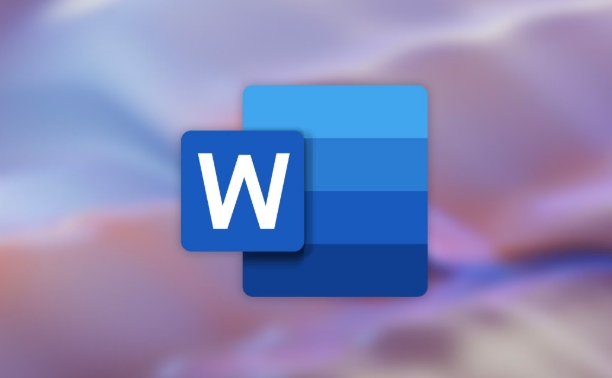
Add specific folders to trust locations to avoid triggering protected views
If you often open documents from a folder and these documents are trusted sources, you can set the folder to a "Trust Location". This way Word will consider these documents to be safe and will not enter protected views.
The operation steps are as follows:
- Open Word → File → Options → Trust Center
- Click "Trust Center Settings" → "Trust Locations"
- Click "Add New Location"
- Browse and select the folder you want to add
- Check "Trust subfolders in this location at the same time" (if required)
Note: Added trust locations do not contain folders from temporary or unknown sources, otherwise security risks may pose.
Quickly and manually exit protected view (for individual documents)
If you just occasionally encounter protected view and don't want to close it completely, you can also manually exit each time:
- Once you open the document, you will see a yellow warning board at the top that says "Protected View"
- Click the "Enable Edit" button to exit the protected view and edit the document normally
This method is suitable for enabling editing permissions only when necessary, retaining system security.
Basically these are the methods. You can choose whether to completely close the protected view, or just adjust the trust range partially according to your usage habits. Although turning off this feature can improve the user experience, remember to ensure the security of the document source, otherwise it may bring risks.
The above is the detailed content of how to disable protected view in Word. For more information, please follow other related articles on the PHP Chinese website!

Hot AI Tools

Undress AI Tool
Undress images for free

Undresser.AI Undress
AI-powered app for creating realistic nude photos

AI Clothes Remover
Online AI tool for removing clothes from photos.

Clothoff.io
AI clothes remover

Video Face Swap
Swap faces in any video effortlessly with our completely free AI face swap tool!

Hot Article

Hot Tools

Notepad++7.3.1
Easy-to-use and free code editor

SublimeText3 Chinese version
Chinese version, very easy to use

Zend Studio 13.0.1
Powerful PHP integrated development environment

Dreamweaver CS6
Visual web development tools

SublimeText3 Mac version
God-level code editing software (SublimeText3)

Hot Topics
 How to Use Parentheses, Square Brackets, and Curly Braces in Microsoft Excel
Jun 19, 2025 am 03:03 AM
How to Use Parentheses, Square Brackets, and Curly Braces in Microsoft Excel
Jun 19, 2025 am 03:03 AM
Quick Links Parentheses: Controlling the Order of Opera
 Outlook Quick Access Toolbar: customize, move, hide and show
Jun 18, 2025 am 11:01 AM
Outlook Quick Access Toolbar: customize, move, hide and show
Jun 18, 2025 am 11:01 AM
This guide will walk you through how to customize, move, hide, and show the Quick Access Toolbar, helping you shape your Outlook workspace to fit your daily routine and preferences. The Quick Access Toolbar in Microsoft Outlook is a usefu
 How to insert date picker in Outlook emails and templates
Jun 13, 2025 am 11:02 AM
How to insert date picker in Outlook emails and templates
Jun 13, 2025 am 11:02 AM
Want to insert dates quickly in Outlook? Whether you're composing a one-off email, meeting invite, or reusable template, this guide shows you how to add a clickable date picker that saves you time. Adding a calendar popup to Outlook email
 Prove Your Real-World Microsoft Excel Skills With the How-To Geek Test (Intermediate)
Jun 14, 2025 am 03:02 AM
Prove Your Real-World Microsoft Excel Skills With the How-To Geek Test (Intermediate)
Jun 14, 2025 am 03:02 AM
Whether you've secured a data-focused job promotion or recently picked up some new Microsoft Excel techniques, challenge yourself with the How-To Geek Intermediate Excel Test to evaluate your proficiency!This is the second in a three-part series. The
 How to Delete Rows from a Filtered Range Without Crashing Excel
Jun 14, 2025 am 12:53 AM
How to Delete Rows from a Filtered Range Without Crashing Excel
Jun 14, 2025 am 12:53 AM
Quick LinksWhy Deleting Filtered Rows Crashes ExcelSort the Data First to Prevent Excel From CrashingRemoving rows from a large filtered range in Microsoft Excel can be time-consuming, cause the program to temporarily become unresponsive, or even lea
 How to Switch to Dark Mode in Microsoft Excel
Jun 13, 2025 am 03:04 AM
How to Switch to Dark Mode in Microsoft Excel
Jun 13, 2025 am 03:04 AM
More and more users are enabling dark mode on their devices, particularly in apps like Excel that feature a lot of white elements. If your eyes are sensitive to bright screens, you spend long hours working in Excel, or you often work after dark, swit
 Microsoft Excel Essential Skills Test
Jun 12, 2025 pm 12:01 PM
Microsoft Excel Essential Skills Test
Jun 12, 2025 pm 12:01 PM
Whether you've landed a job interview for a role that requires basic Microsoft Excel skills or you're looking to solve a real-world problem, take the How-To Geek Beginner Excel Test to verify that you understand the fundamentals of this popular sprea
 Google Sheets IMPORTRANGE: The Complete Guide
Jun 18, 2025 am 09:54 AM
Google Sheets IMPORTRANGE: The Complete Guide
Jun 18, 2025 am 09:54 AM
Ever played the "just one quick copy-paste" game with Google Sheets... and lost an hour of your life? What starts as a simple data transfer quickly snowballs into a nightmare when working with dynamic information. Those "quick fixes&qu






